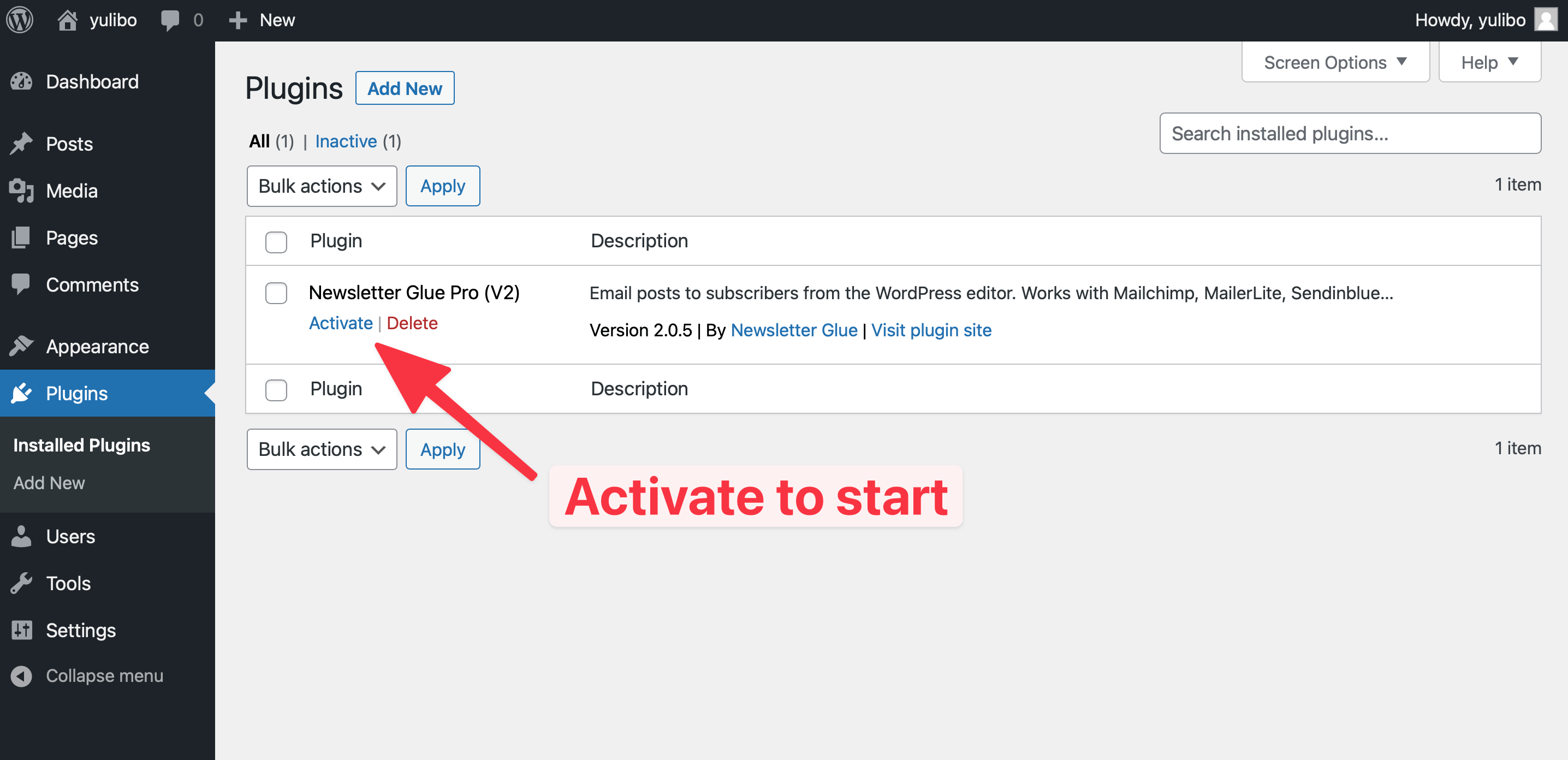Now that you’re publishing your newsletters directly on your site, all your past issues will exist on your site without any copy and pasting or javascript snippets.
This lets you apply all your site’s SEO, subscription and advertising strategies directly to your newsletters.
In this article, we’ll look at how to customize the newsletter archive to ensure its design is inline with the rest of your site and optimise it for conversions
Change archive location
By default, your newsletter archive is located at mysite.com/newsletter/archive. However, if you wish to change the archive URL, it’s a simple process.
Just navigate to the Settings page and switch to the Additional tab. Then, type in the new archive name in the Custom URL slugs field. This is especially helpful if your site is in another language.
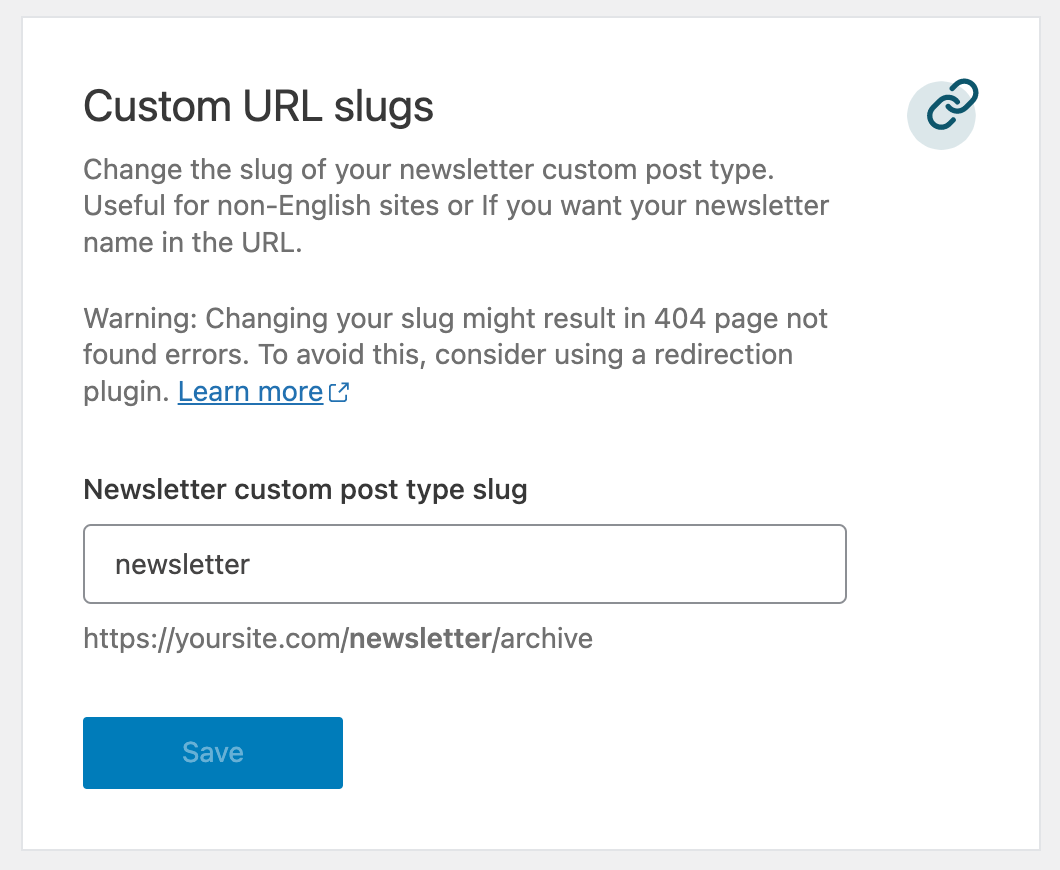
Additionally, you can also change the archive slug by giving it a specific category name. This will allow you to create different archives for different types of newsletters. For example, if you have both free and paid newsletters, you can create a free newsletter and assign it to the free category. This way, your free newsletter archive will be located at mysite.com/newsletter/free. And your paid archive will be located at mysite.com/newsletter/paid.
To do this, create a new category and assign the newsletter to it. The URL for the newsletter archive will automatically update to reflect the new category name.
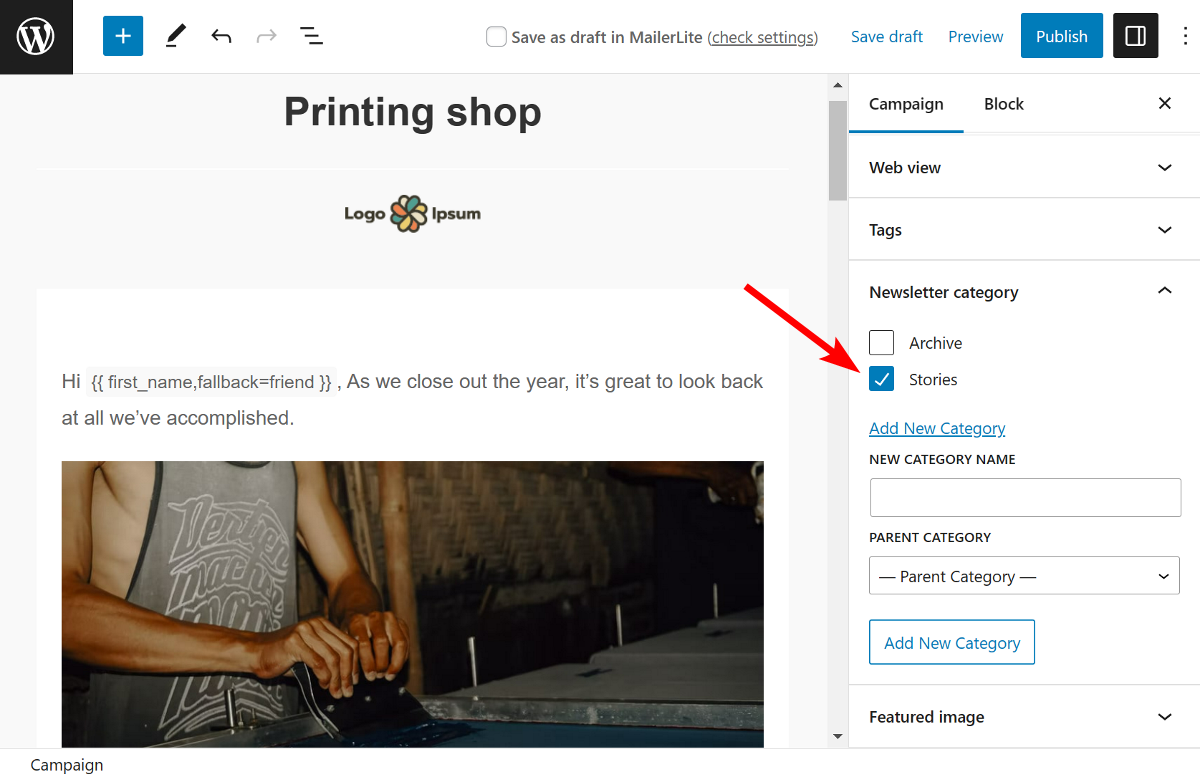
Email HTML or blog theme
You can display newsletters in your archive in two ways – as email HTML or as a blog post.
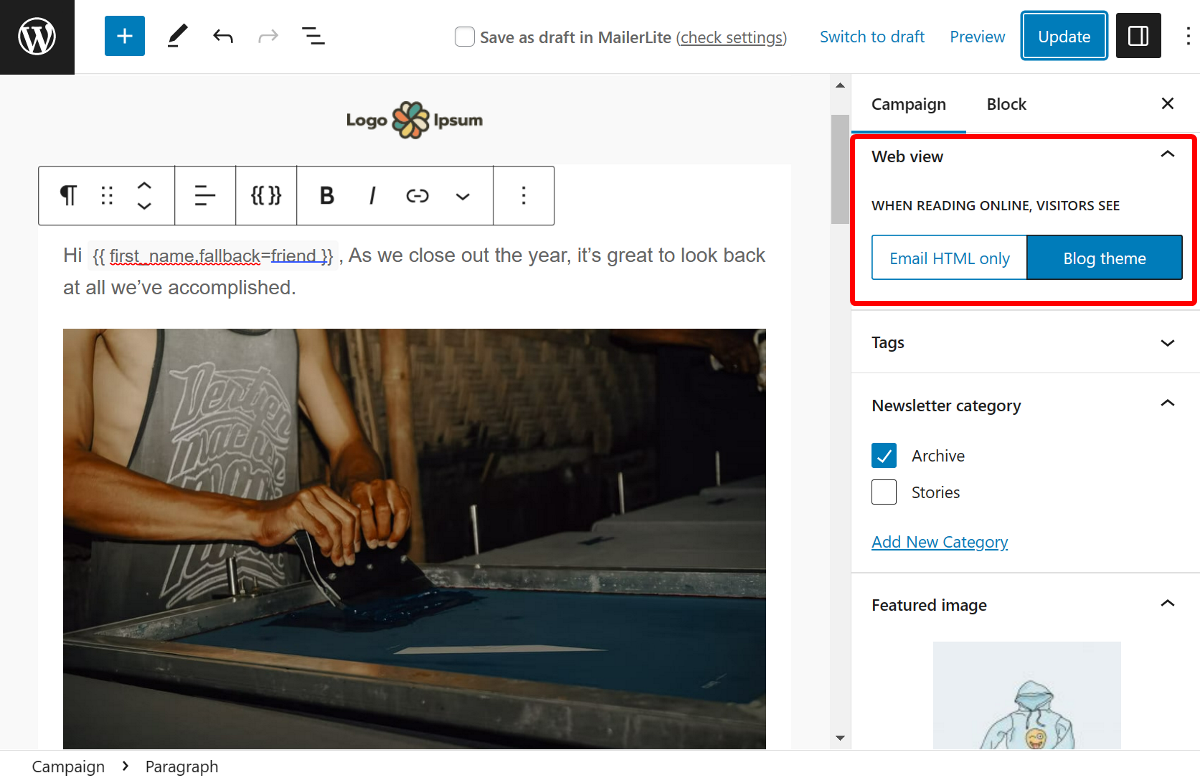
If you choose email HTML, the newsletter will be shown exactly as it appears in an inbox without any header, footer or theming.
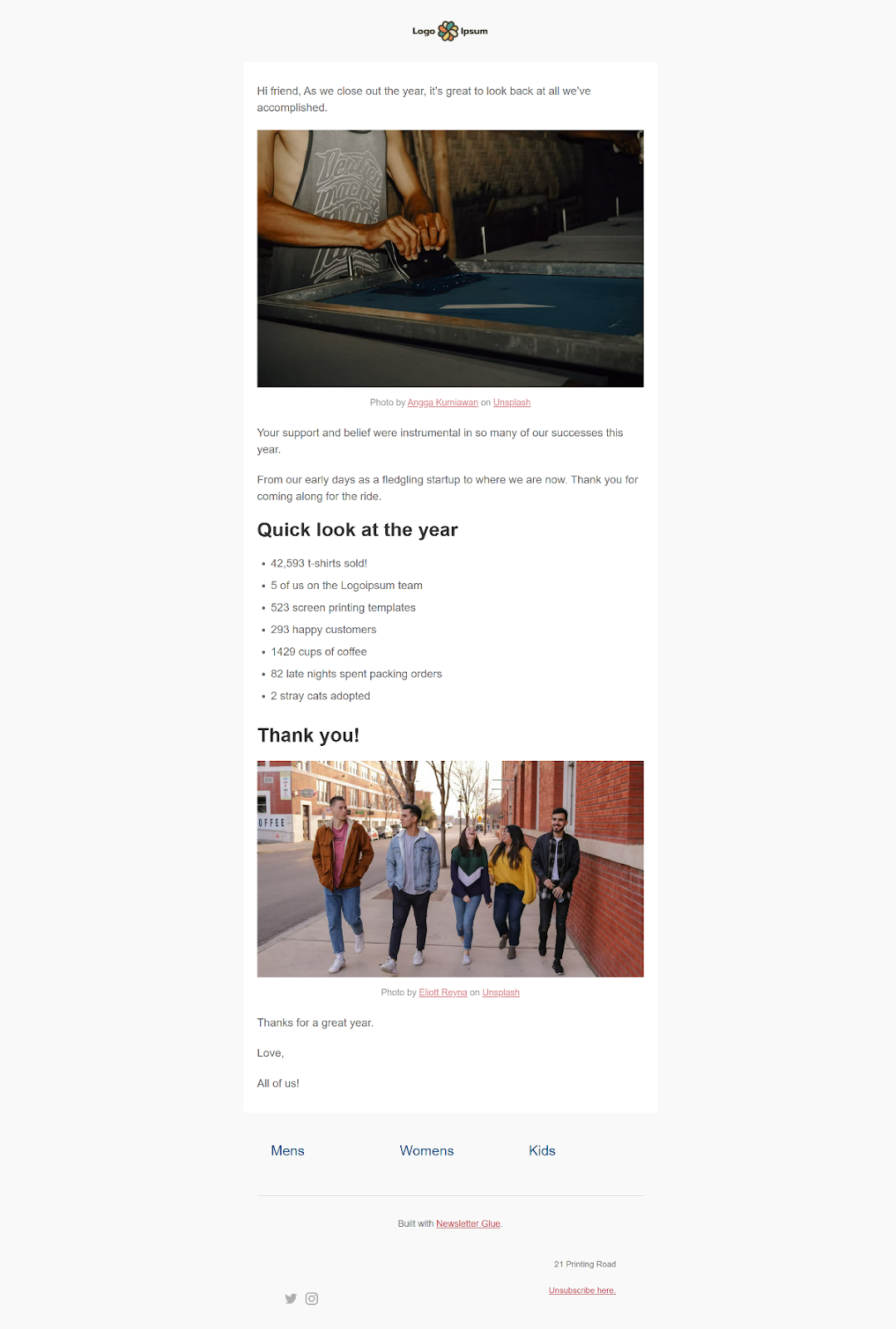
However, we recommend displaying it as a blog post, as this option offers a range of customization possibilities. It allows you to use your theme blog template or create a specific newsletter template.
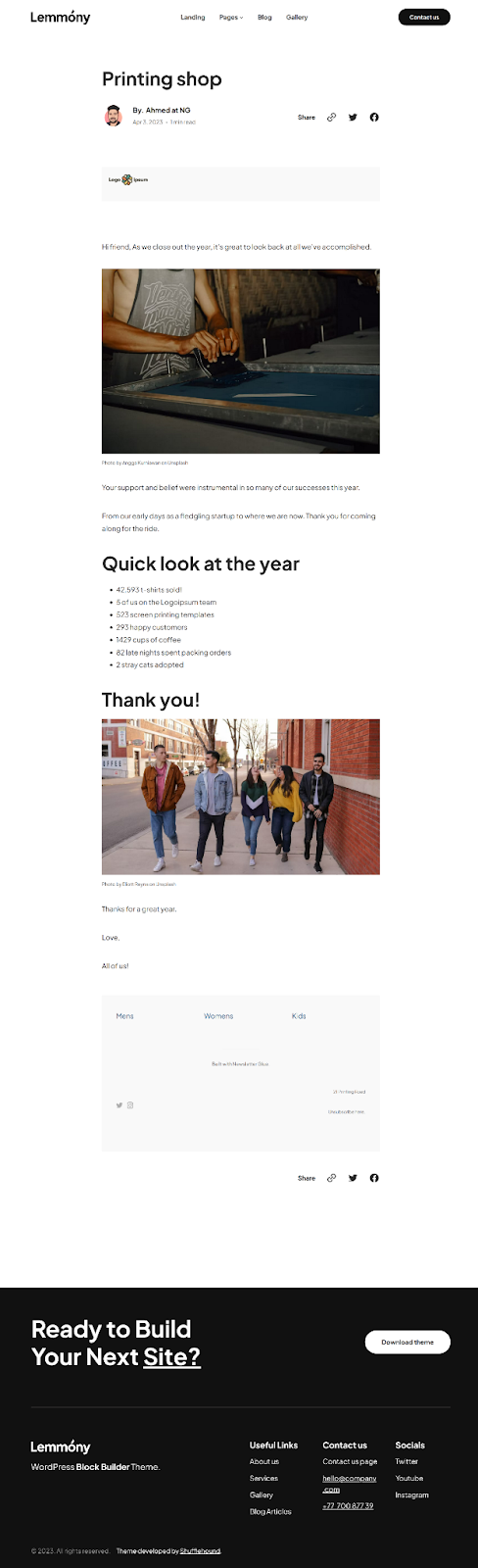
Conclusion and best practices
Congratulations! You’ve reached the end of our quick start guide.
Before we go, here’s one quick tip for growing your subscribers via your archive:
Add a subscriber sign-up form to both your newsletter issues and your archive. This allows your website visitors to easily sign up, increasing the chances of gaining new subscribers.
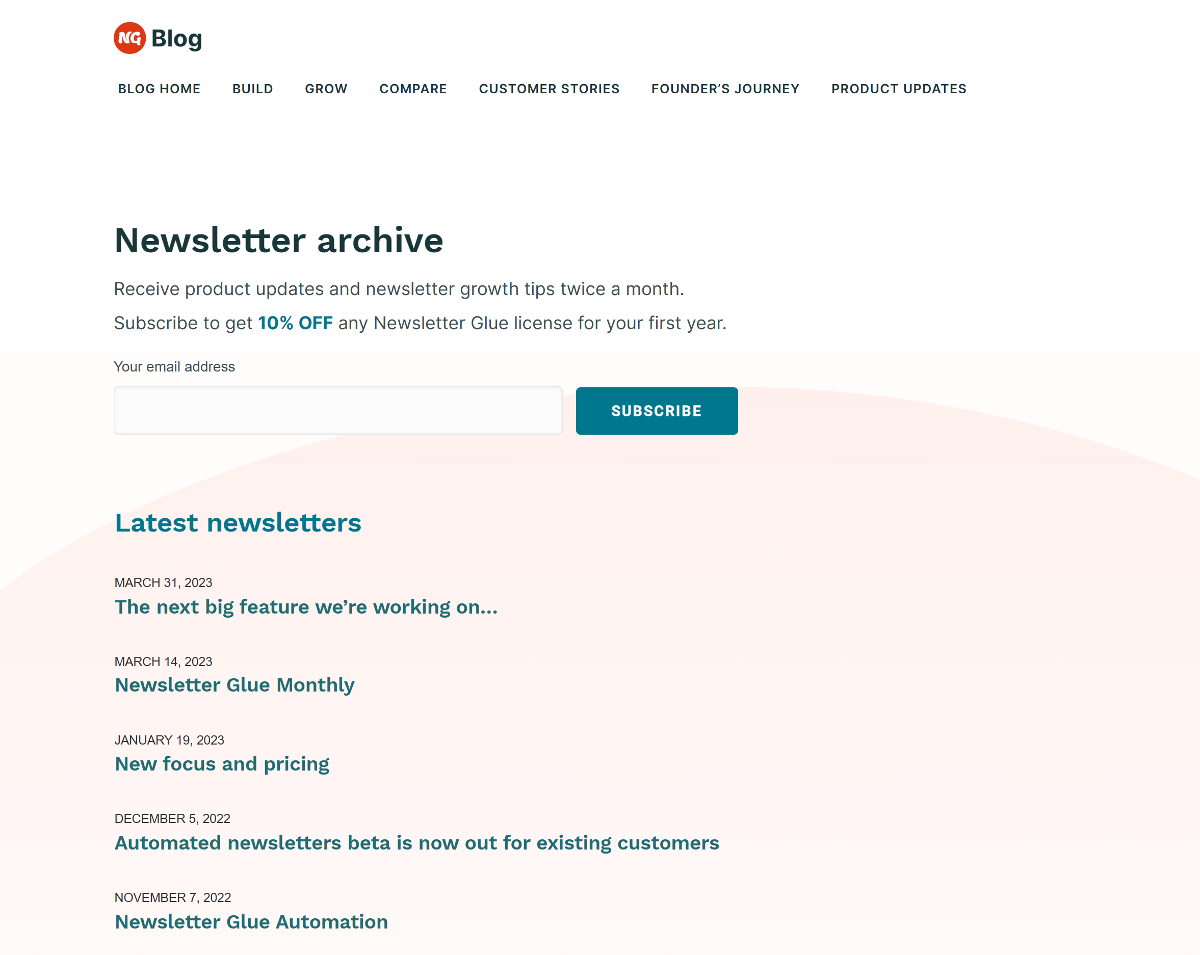
This is the end of our Quick Start Guide. If you have any other questions, please check out our documentation or contact us.