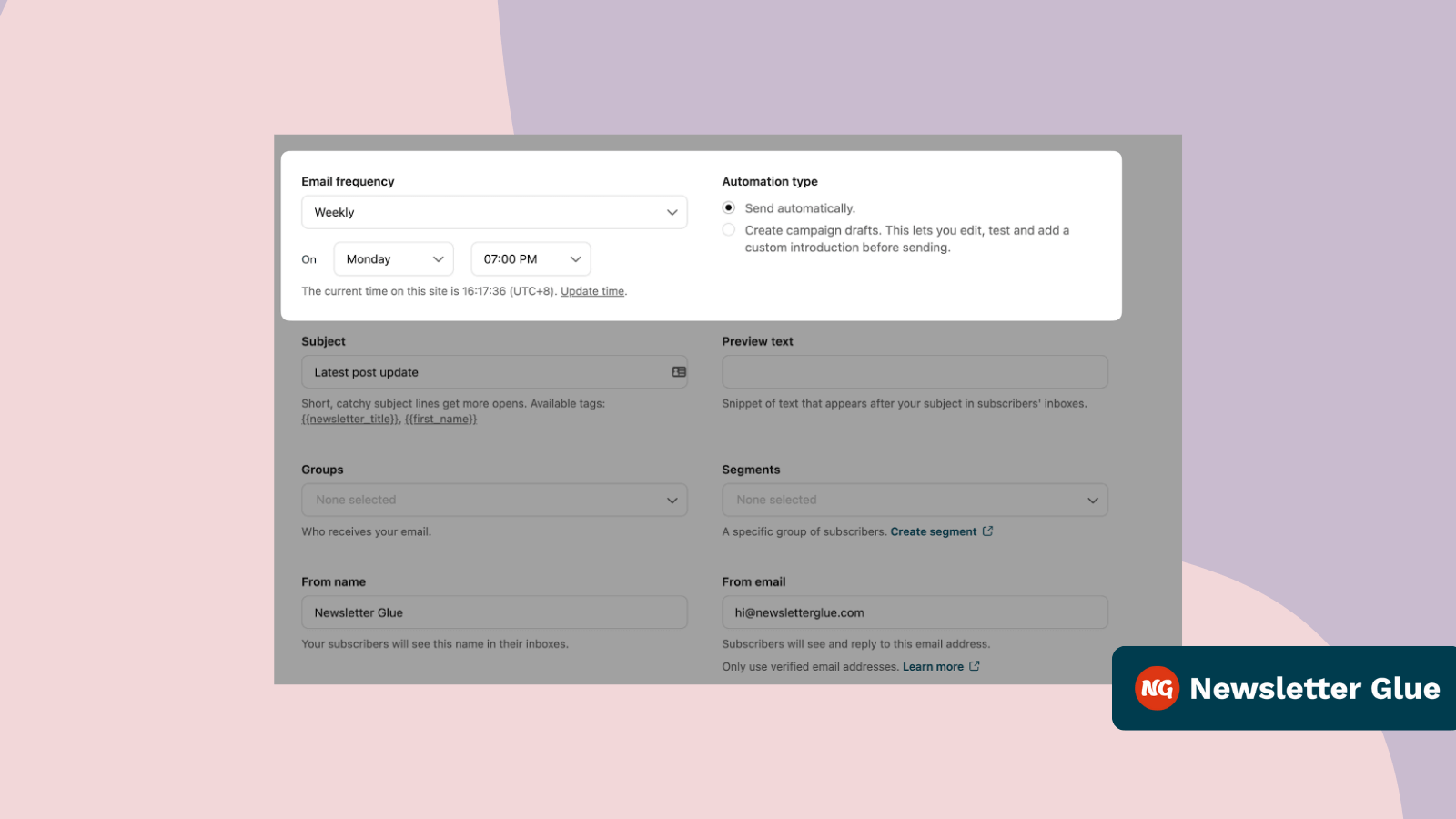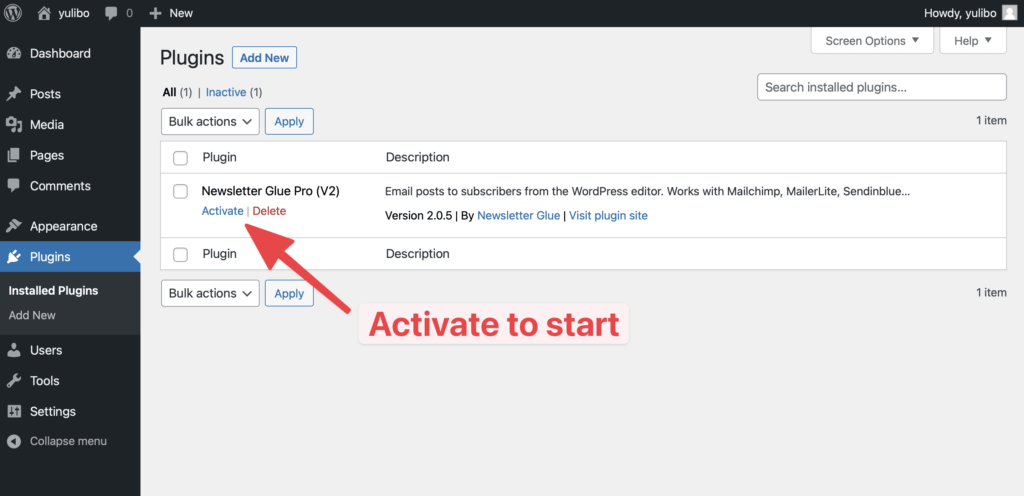Are you looking to send automated newsletter emails from your WordPress website?
Email automation in WordPress is the process of setting up automatic email newsletters to be sent to your subscribers at a set time without you having to do anything. This can be a great way to keep your subscribers up-to-date with the latest posts and content from your site.
In this article, we’ll show you how to set up a plugin that does this so you can focus on other things.
Let’s get started!
What is email automation in WordPress?
Manually creating and sending email campaigns every time can be a time-consuming task. That’s where email automation comes in.
Email automation allows you to create automated email campaigns that are sent to your subscribers on a regular basis. This means you don’t have to worry about constantly creating and scheduling new emails.
Some examples of automated newsletters include weekly and monthly email digests of new content, updates on latest blog posts and more.
Benefits of email automation
There are many benefits to using email automation on your WordPress site. Some of the benefits include:
- Time saving: Automated emails are set up once and then sent automatically, freeing up your time to focus on other tasks.
- Increasing efficiency: Automated emails ensure that your subscribers and customers receive timely and relevant information, improving their experience with your site.
- Boosting conversions: Automated emails are known to have higher open and click-through rates as regular sending of quality content builds a relationship with your subscribers.
Best WordPress email automation plugins
There are several WordPress plugins that can help you set up email automation on your site. Some of the top options include:
1. Newsletter Glue
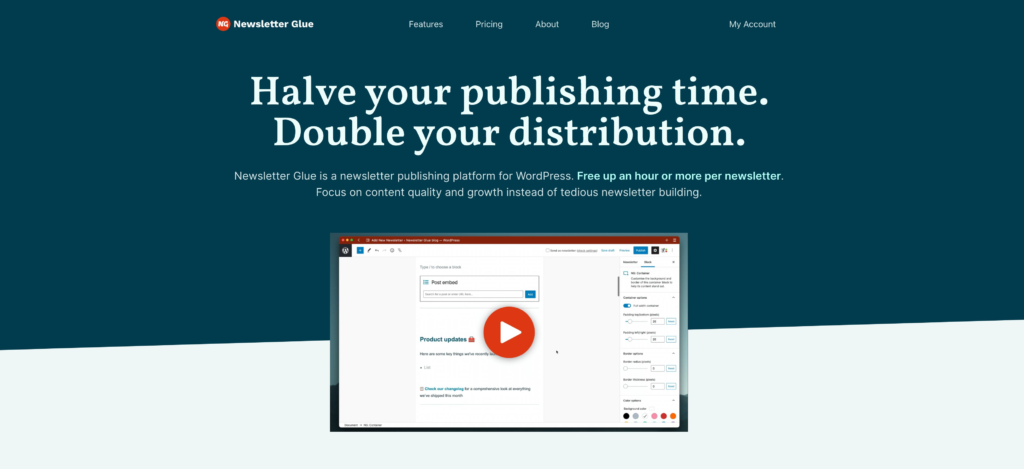
Newsletter Glue is a newsletter publishing platform built on WordPress that allows you to seamlessly integrate your website with an email marketing service. It is designed to make it easy to send newsletters and automated emails from within the WordPress dashboard using the Block editor.
It also comes with email templates to help users create professional-looking emails in a few clicks.
2. MailPoet
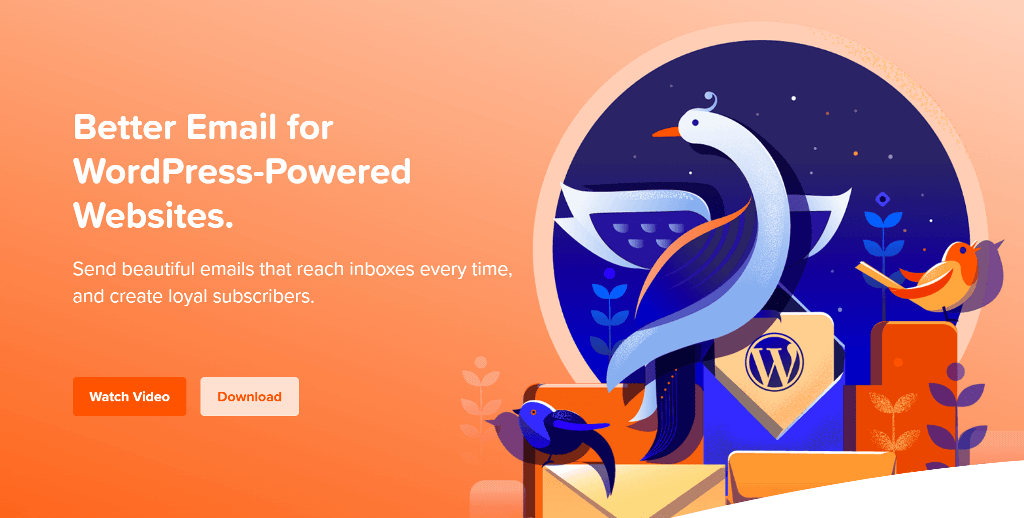
MailPoet is a popular newsletter plugin that works a bit differently than Newsletter Glue. It comes with its own drag-and-drop email editor and a bunch of ready-to-use templates to help you get started.
It’s a full-blown email marketing plugin that integrates with WooCommerce and lets you even send abandoned cart emails, and welcome emails.
3. Mailchimp for WooCommerce

If you use WooCommerce to sell products on your WordPress site, Mailchimp for WooCommerce allows you to integrate Mailchimp and set up automated emails for your store.
It allows you to add customers to the Mailchimp mailing list and sync their purchase data in order to send abandoned cart emails, welcome emails, and product recommendations based on activity.
4. The Newsletter Plugin
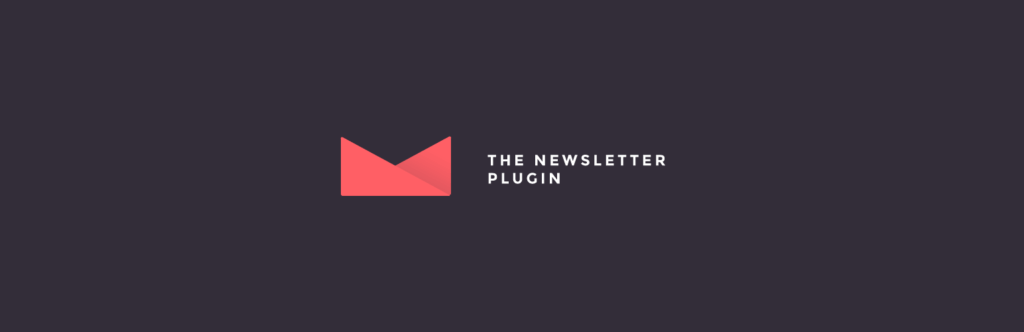
The Newsletter Plugin is another WordPress newsletter plugin that comes with the automated emails feature. It has a visual email composer that requires a bit of a learning curve at the start.
The automated email comes as an addon and works with any type of content, including custom post types (CPT).
The plugin also includes list management and reporting to help you keep track of your campaigns.
This concludes our list of the best WordPress email automation plugins. Let’s take a look at how you can use one of them to set up email automation on your website.
How to set up WordPress email automation using Newsletter Glue
Of all the plugins we mentioned above, Newsletter Glue is the simplest to use and set up. Also, it uses the Block editor to create newsletters, saving you the trouble of learning a new editor.
Let’s see how to install and configure it to send automated newsletters from your WordPress website.
1. Install and activate the Newsletter Glue plugin
Newsletter Glue is a premium WordPress plugin. In order to use it, you need to purchase one of its plans from the website.
Head over to the Newsletter Glue website and purchase a plan based on your requirements. Once you’ve the plugin file, login to your WordPress dashboard and navigate to Plugins > Add New.
Click the Upload Plugin button at the top, then select the plugin’s zip file from your computer to install and activate it.
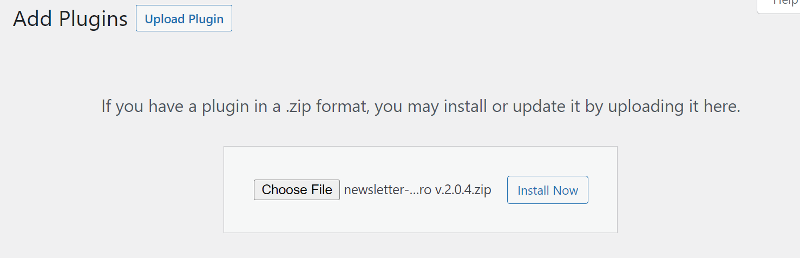
As soon as you do that, the onboarding wizard will start. The first step in the onboarding wizard is to validate your license key. You can find it in your Newsletter Glue account or in the purchase confirmation email.
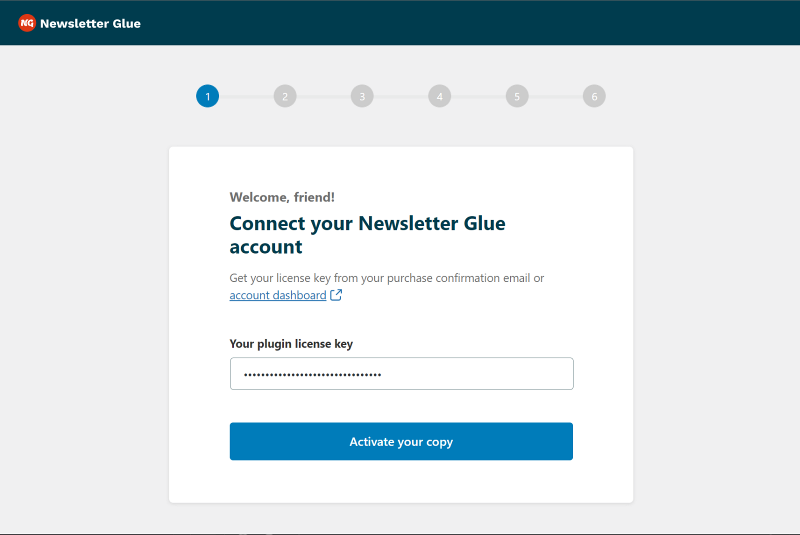
Copy and paste it into the box to verify your license and unlock all features of the plugin. Once done, click on Activate your copy and it will take you to the next step.
2. Set up email service provider
Newsletter Glue will list all of the email service providers that it integrates with. You can select anyone from the list.
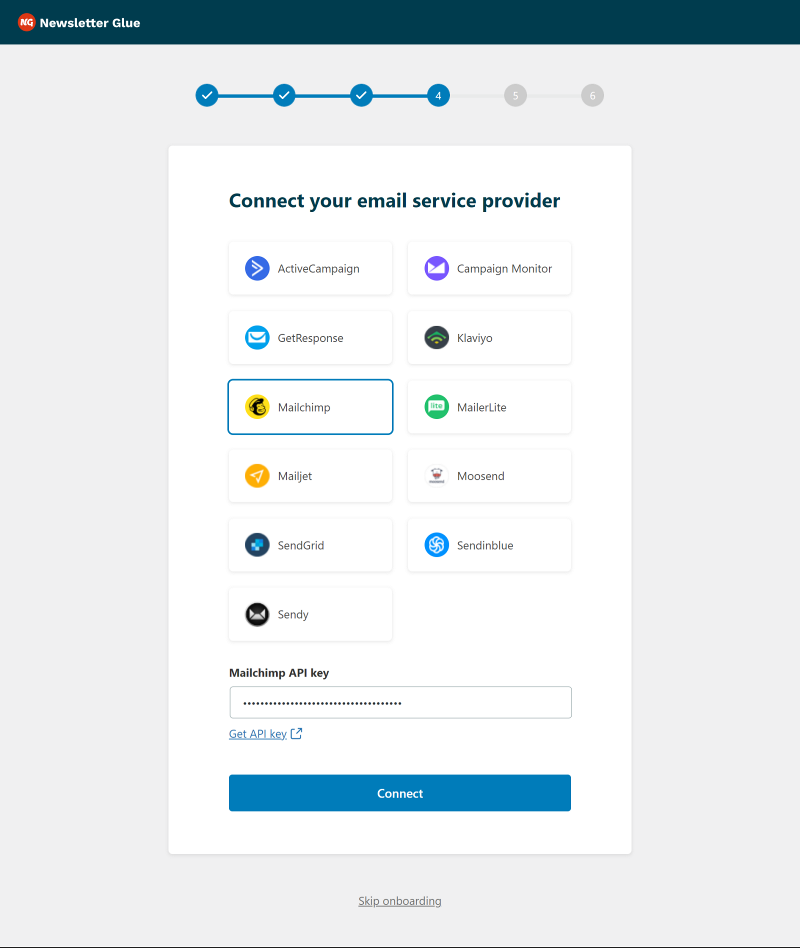
Click the link below to view the steps for your preferred email service provider.
- ActiveCampaign
- AWeber
- Campaign Monitor
- MailerLite
- Mailchimp
- GetResponse
- Klaviyo
- Mailjet
- Moosend
- Sendgrid
- Sendinblue
- Sendy
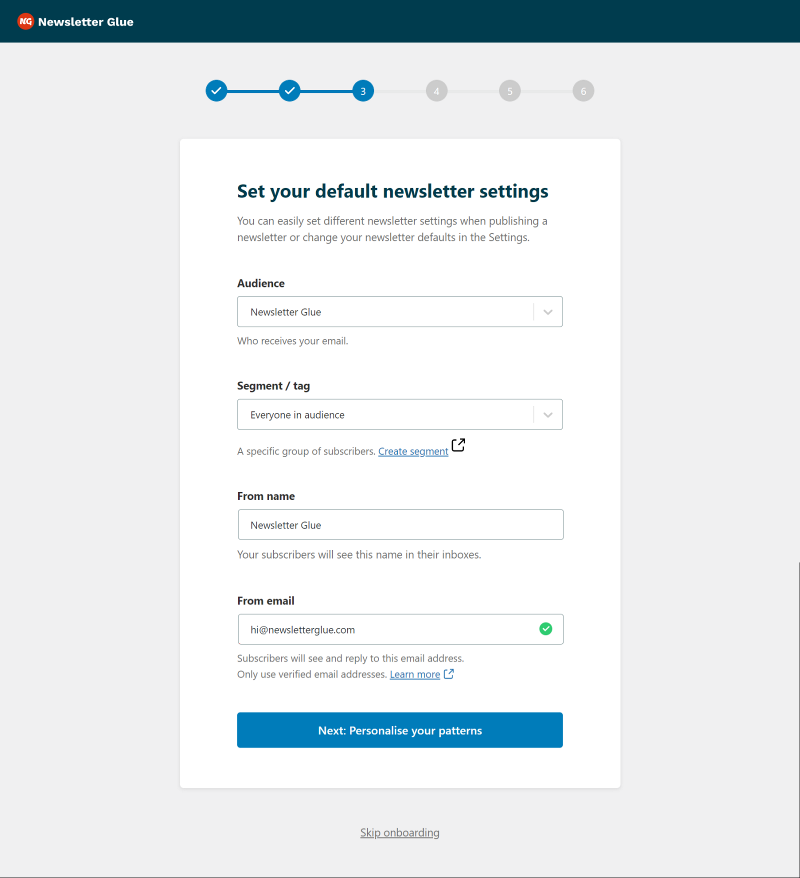
After you connect the mailer service, the next step is to personalize the newsletter and add social links.
3. Personalize the newsletter
In the next step, type in your company or brand name and its physical address. This is important as it will be used in the newsletter footer and is needed to comply with international anti-spam laws.
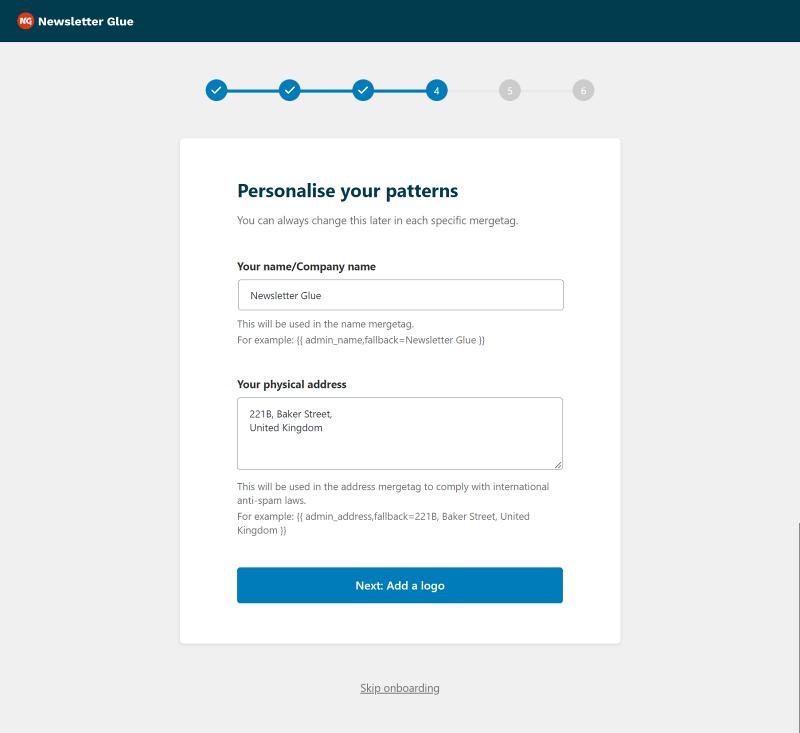
Once done, go to the next step and upload your logo and adjust the max-width to be used in the newsletter.
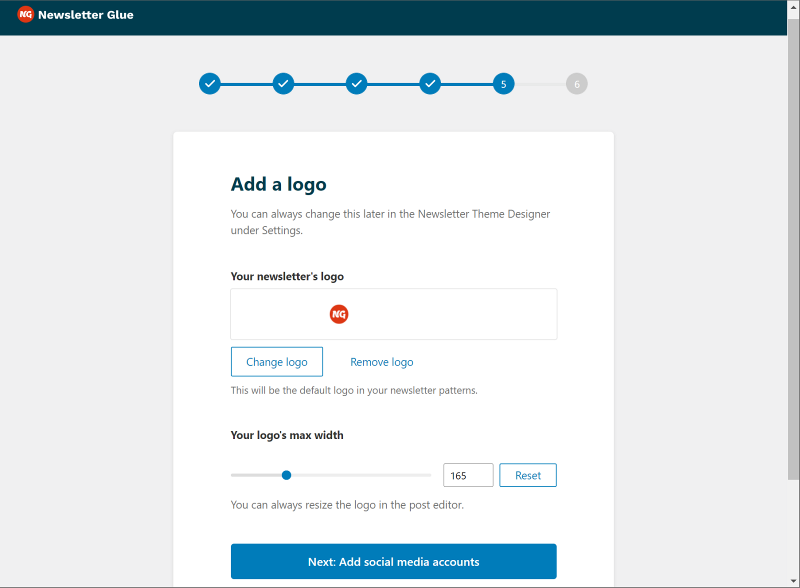
Next, add your social media account links and click the button at the bottom to complete the onboarding wizard.
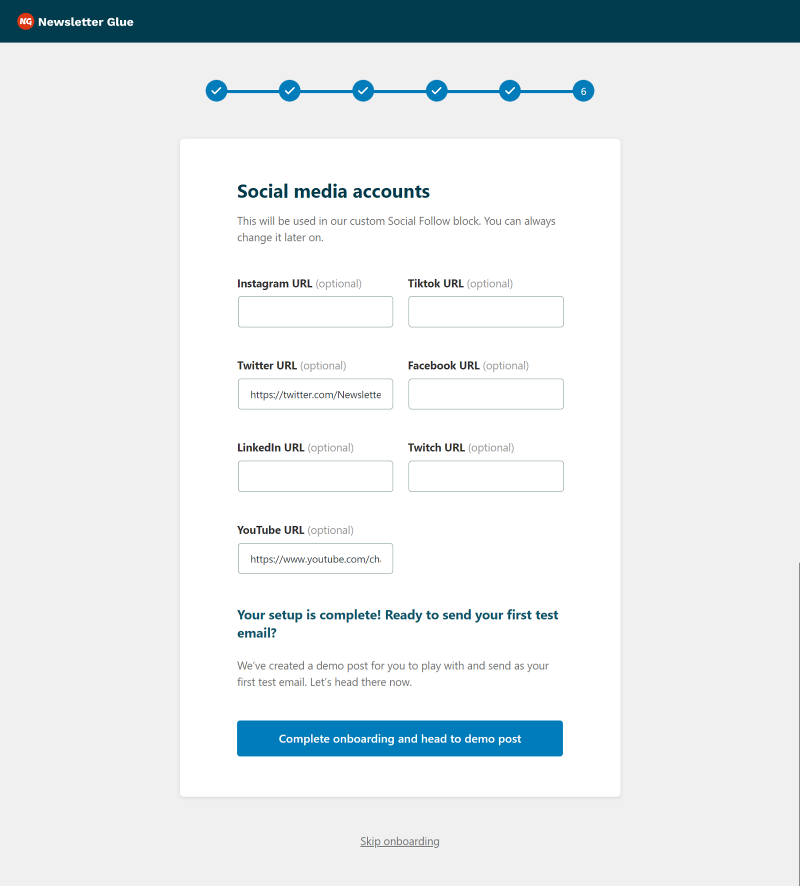
4. Setup automated emails
To access automated emails, navigate to Newsletters > Emails and then switch to the Automated emails tab.
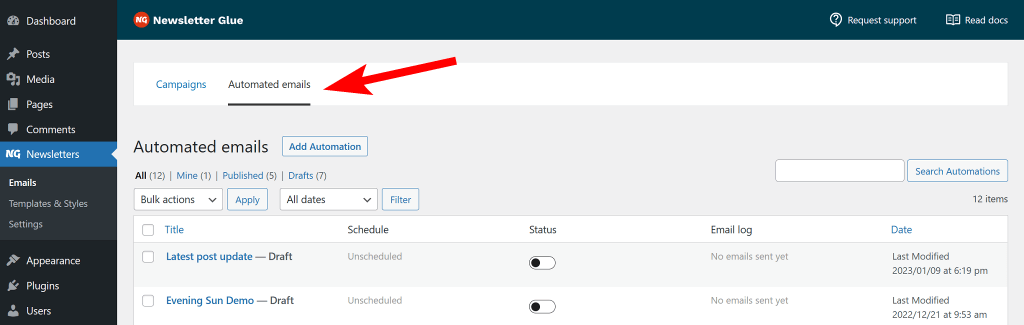
Click on the Add Automation button and choose from the three pre-built templates. You are given the option to select between the latest post update, monthly recap, or weekly email digest template.
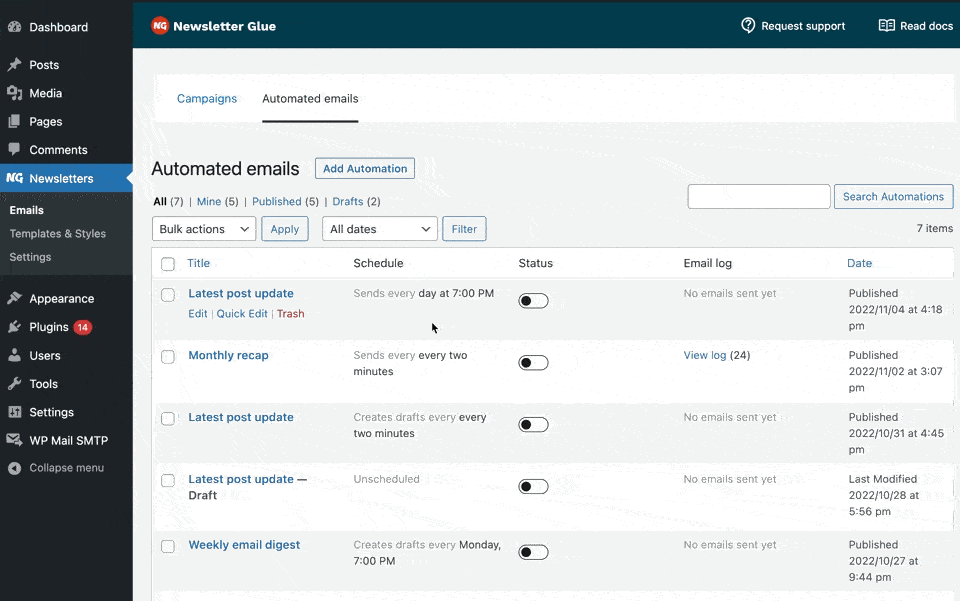
After you select one of the templates, the newsletter editor will open, allowing you to build and customize your automation template however you like. The template includes the Latest Post block that you can customize based on your automated email frequency.
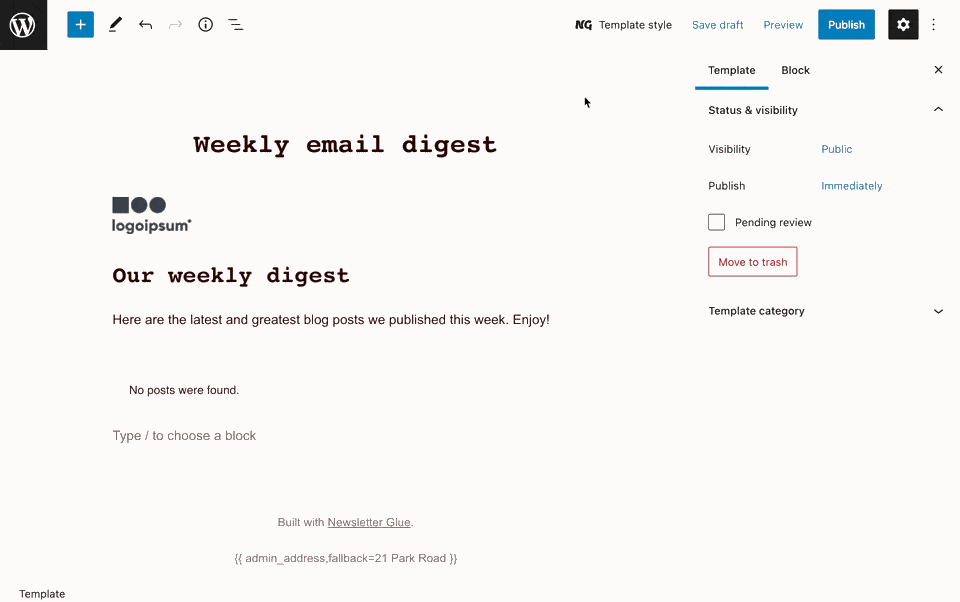
5. Setting email frequency and automation type
Once you’re done designing the newsletter, it’s time to set up your automation schedule.
Scroll to the bottom of the page and look for Newsletter Glue: Send as newsletter metabox to access all automation options.
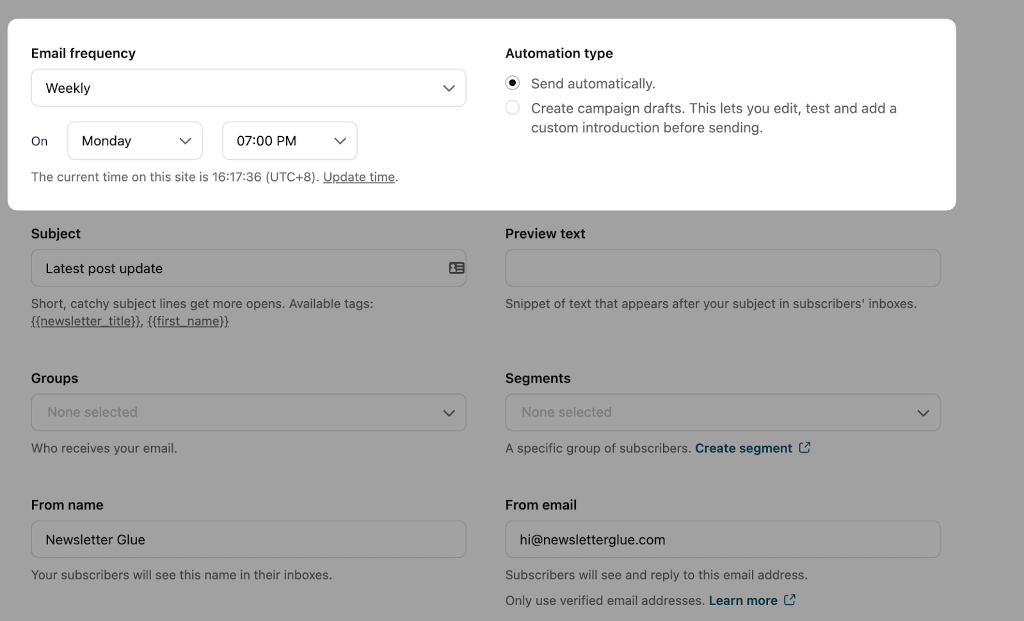
You can set your email frequency to daily, weekly, every two weeks, monthly, and even two minutes for testing.
You can also select whether you want to send the email automatically or simply create a campaign draft.
Confused about what to choose?
- Send automatically: Useful if you want to set your emails up once, and then never worry about them again.
- Create campaign draft: Useful if you want 90% of your newsletter to be magically built for you, so that you can simply go in, write an intro and send a test email, before publishing.
Next, fill out the subject line and preview text. You can use the How to set up email automation on your WordPress website mergetags to automatically replace the subject line for each newsletter.
After that, you can choose your audience and segment to whom you want to send the newsletter.
The next details will be automatically filled based on the details you entered during the onboarding process.
You can send a test email or preview the newsletter to see how it will look on desktop as well as mobile devices.
Once you’ve completed all the steps, click the automation toggle at the bottom and publish the post to begin sending WordPress automated email newsletters.
Wrapping up: WordPress automated emails
Setting up email automation for your WordPress site is a great way to streamline your email marketing efforts and keep your audience engaged. It can help you save time and let you focus on other important tasks.
Newsletter Glue is a newsletter publishing platform that makes it easy to implement email automation on your WordPress site.
This article outlines the steps to setting up automated newsletters using Newsletter Glue. You can follow the steps above to get your automated email campaigns up and running in no time.