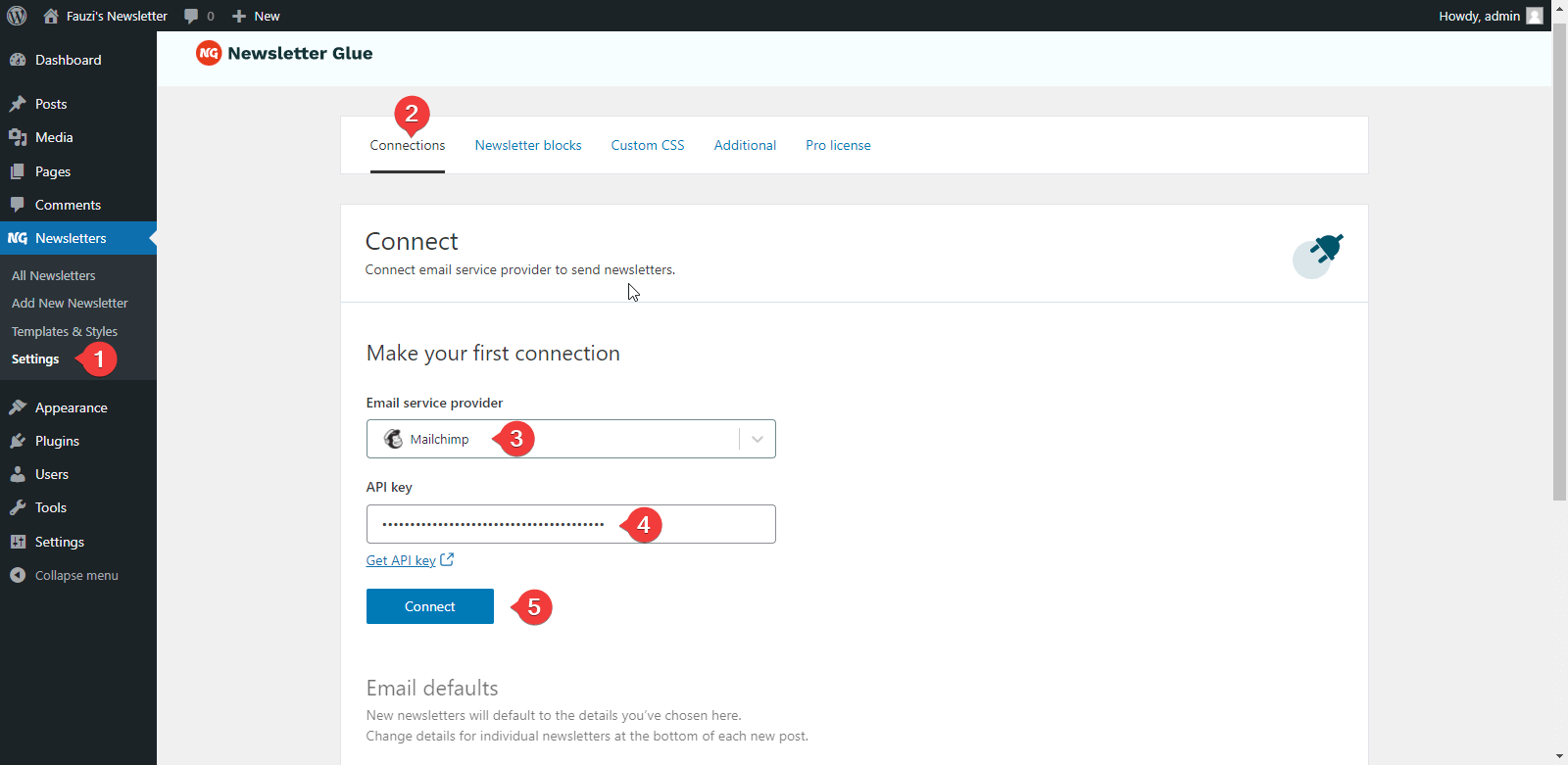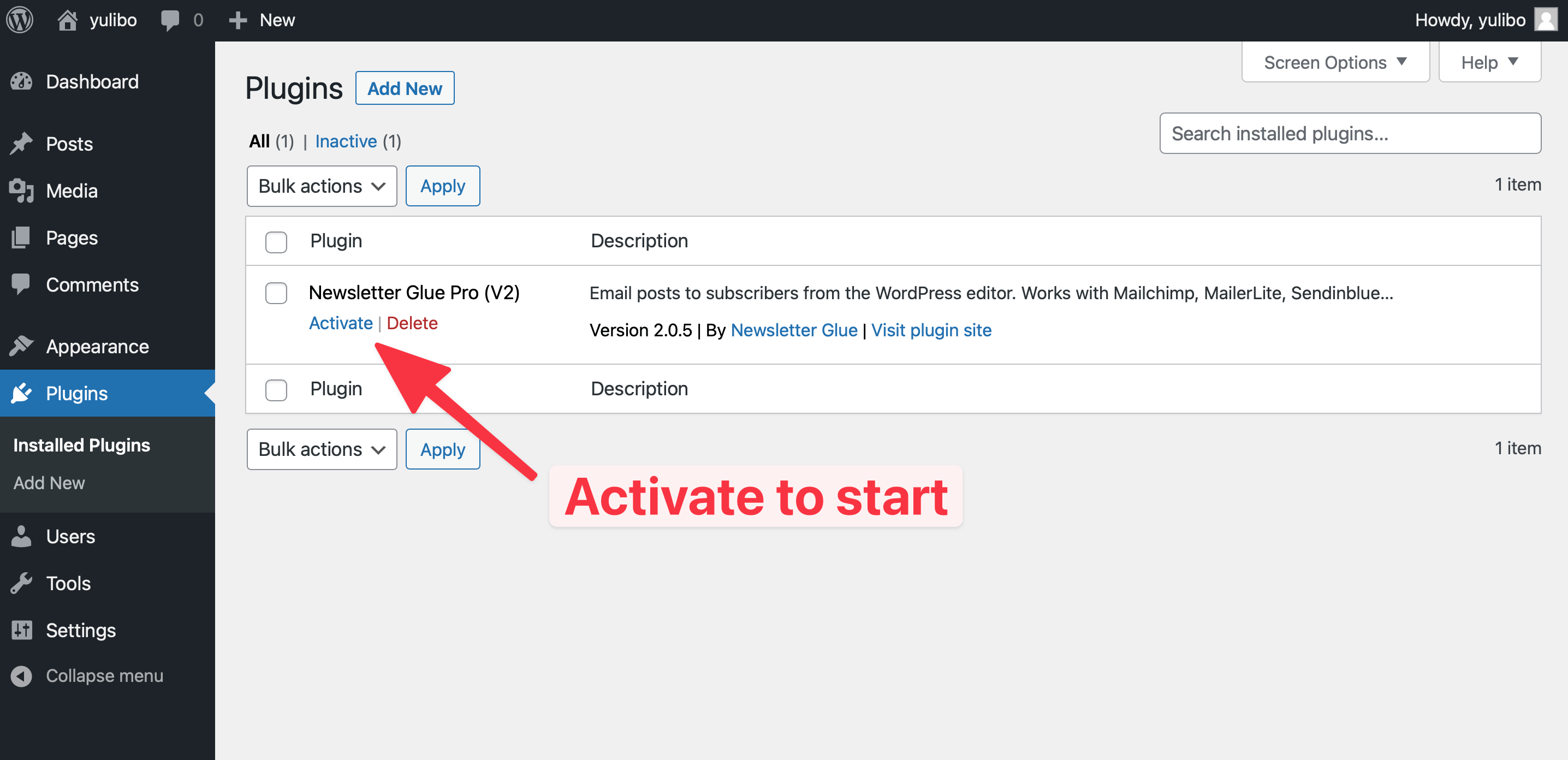Grow your business on your terms with Mailchimp's All-In-One marketing, automation & email marketing platform. Easy to use - start for free!
What you can achieve with this integration
How to integrate Mailchimp with WordPress using Newsletter Glue plugin
Pre-requisites
Integrate during Newsletter Glue onboarding
Step 1: Get your API key details
- 1Go to Mailchimp Dashboard, click on Profile Photo -> Account
- 2Click on Extras -> API Keys
- 3Copy the API Key
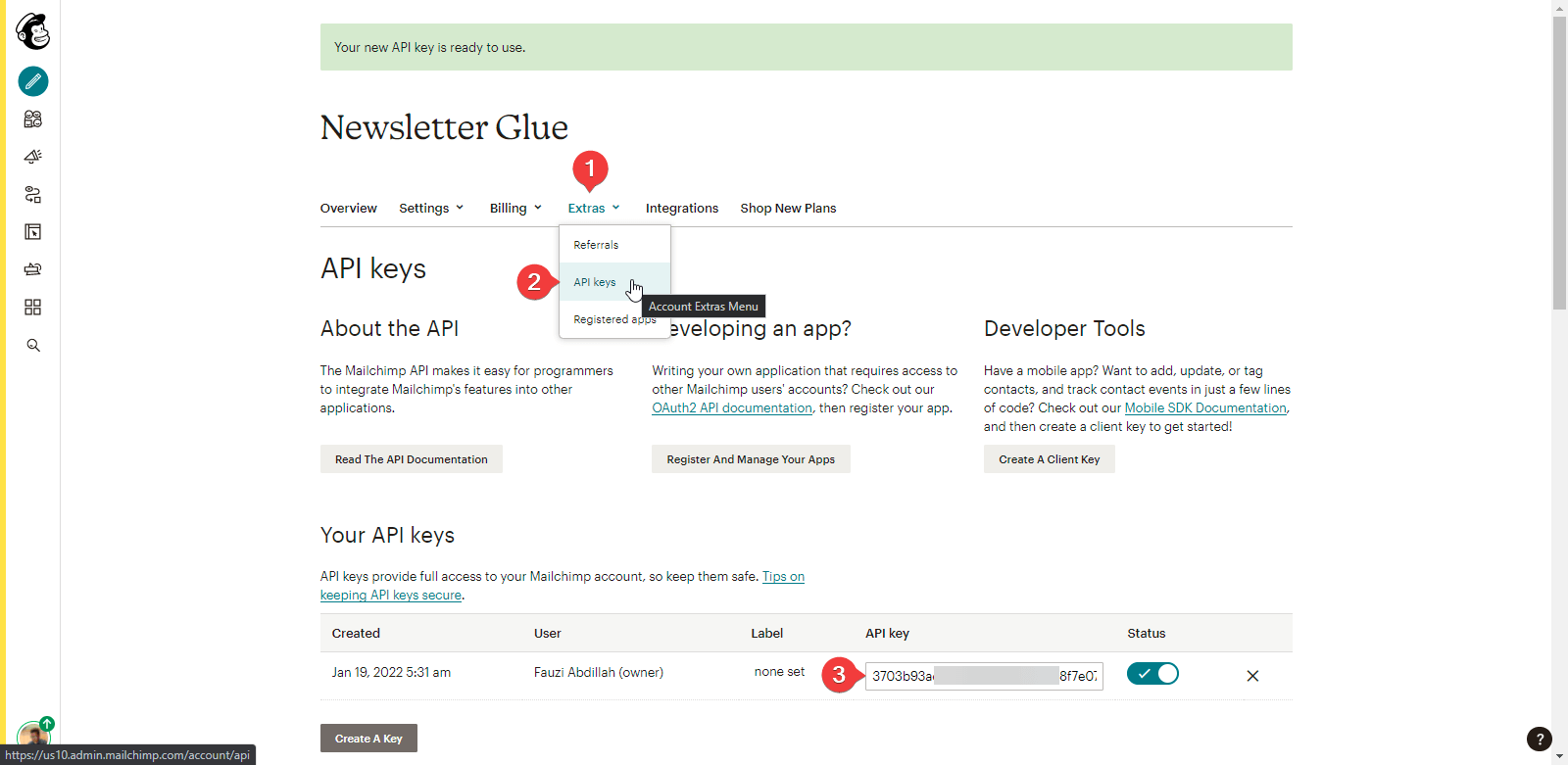
Step 2: Connect Mailchimp to Newsletter Glue
After installing and activating the Newsletter Glue plugin, you'll be taken to our onboarding wizard.
Enter your license key in Step 1.
In Step 2:
- 1Select Mailchimp from the Email service provider options
- 2Paste your API Key
- 3Click on Connect button
- 4Once successfully connected, you'll be able to select your email defaults, complete your onboarding and begin using Newsletter Glue to build and publish newsletters.
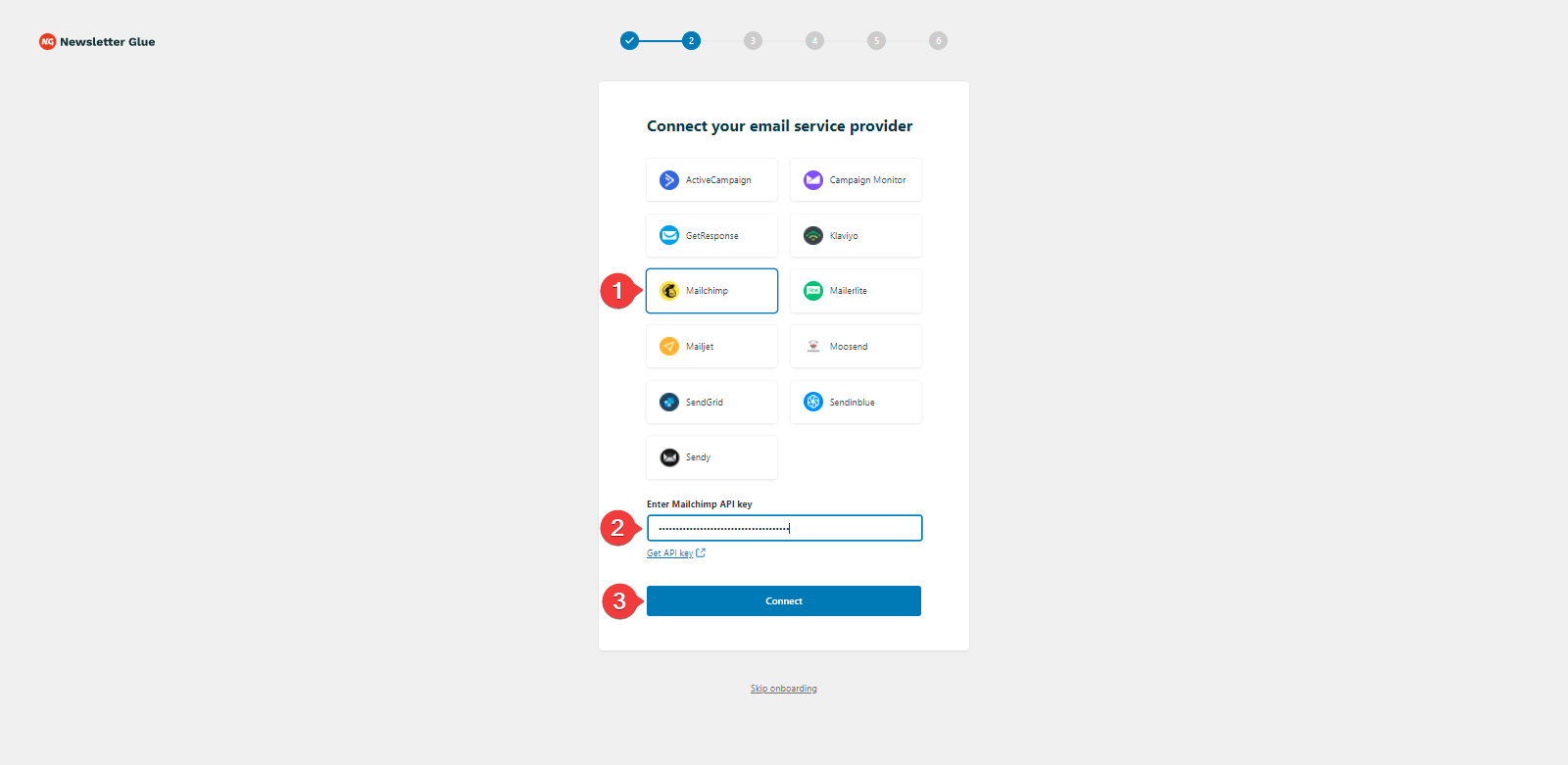
Integrate from Settings -> Connections
Step 1: Get your API key details
- 1Go to Mailchimp Dashboard, click on Profile Photo -> Account
- 2Click on Extras -> API Keys
- 3Copy the API Key
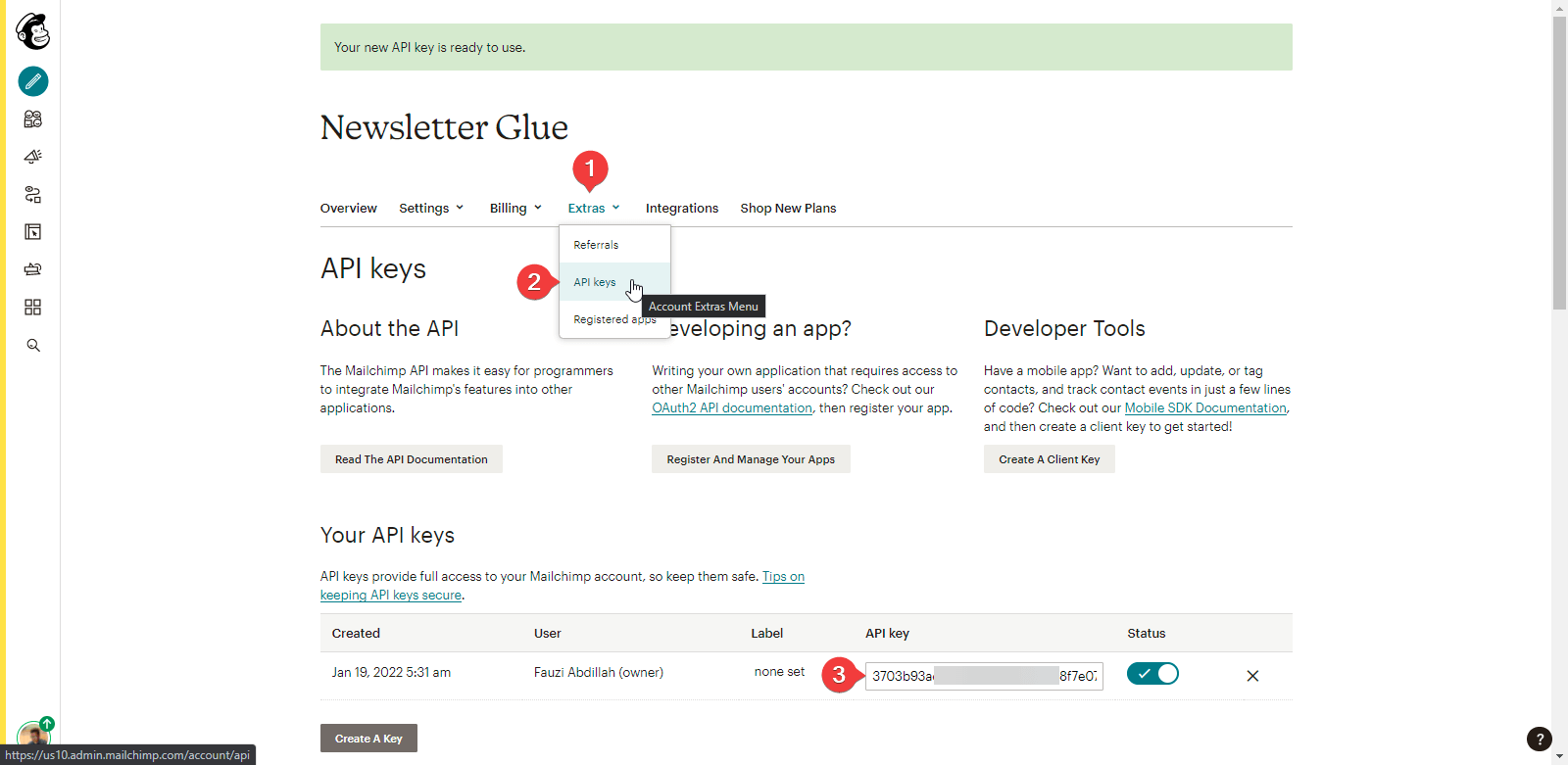
Step 2: Connect Mailchimp to Newsletter Glue
- 1On your WP Dashboard, go to the Newsletter Glue Settings page
- 2On the Connections tab, set as follows:
- 3Select Mailchimp from the Email service provider dropdown
- 4Paste your API Key
- 5Click on Connect button
- 6Once successfully connected, you'll be able to use Newsletter Glue to build and publish newsletters.