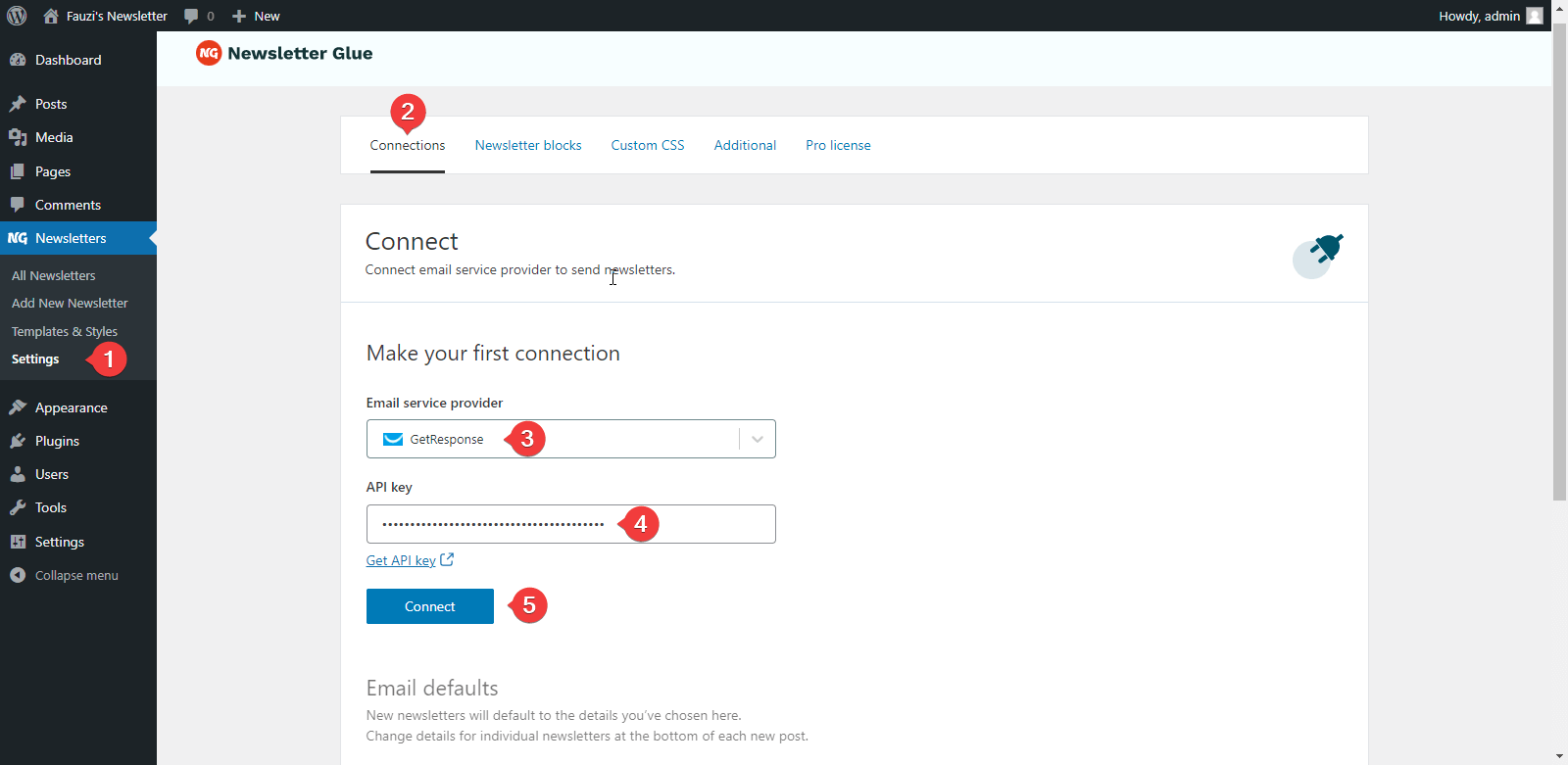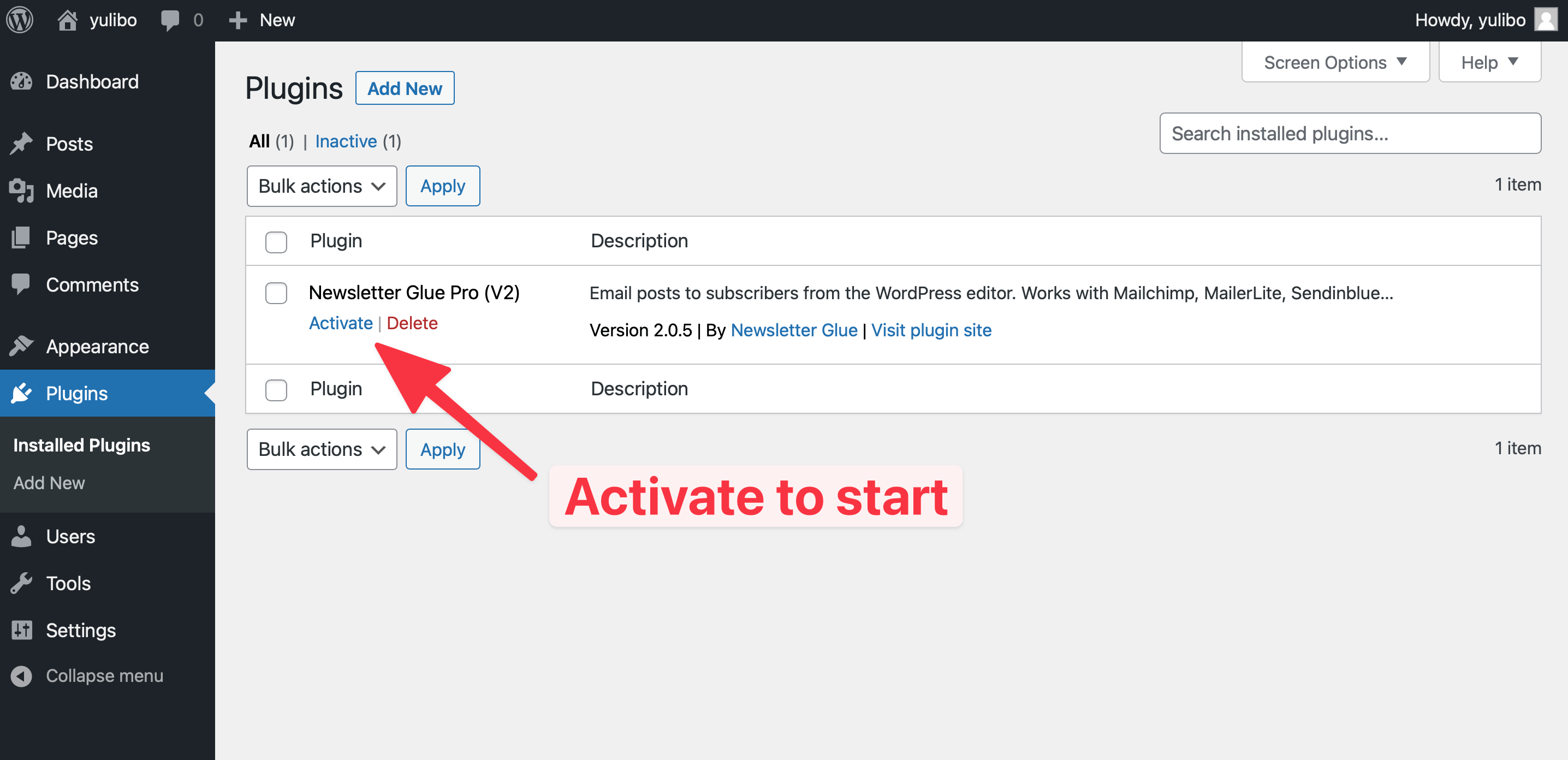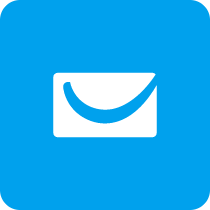
GetResponse offers an online platform for email marketing software, landing page creator, webinars hosting and much more. Start with a free account without credit card!
What you can achieve with this integration
How to integrate GetResponse with WordPress using Newsletter Glue plugin
Pre-requisites
Integrate during Newsletter Glue onboarding
Step 1: Get your API key details
- 1Go to GetResponse Dashboard, navigate to Integrations and API page
- 2Click on the Generate API key if you don't have API Key yet
- 3Copy the API Key
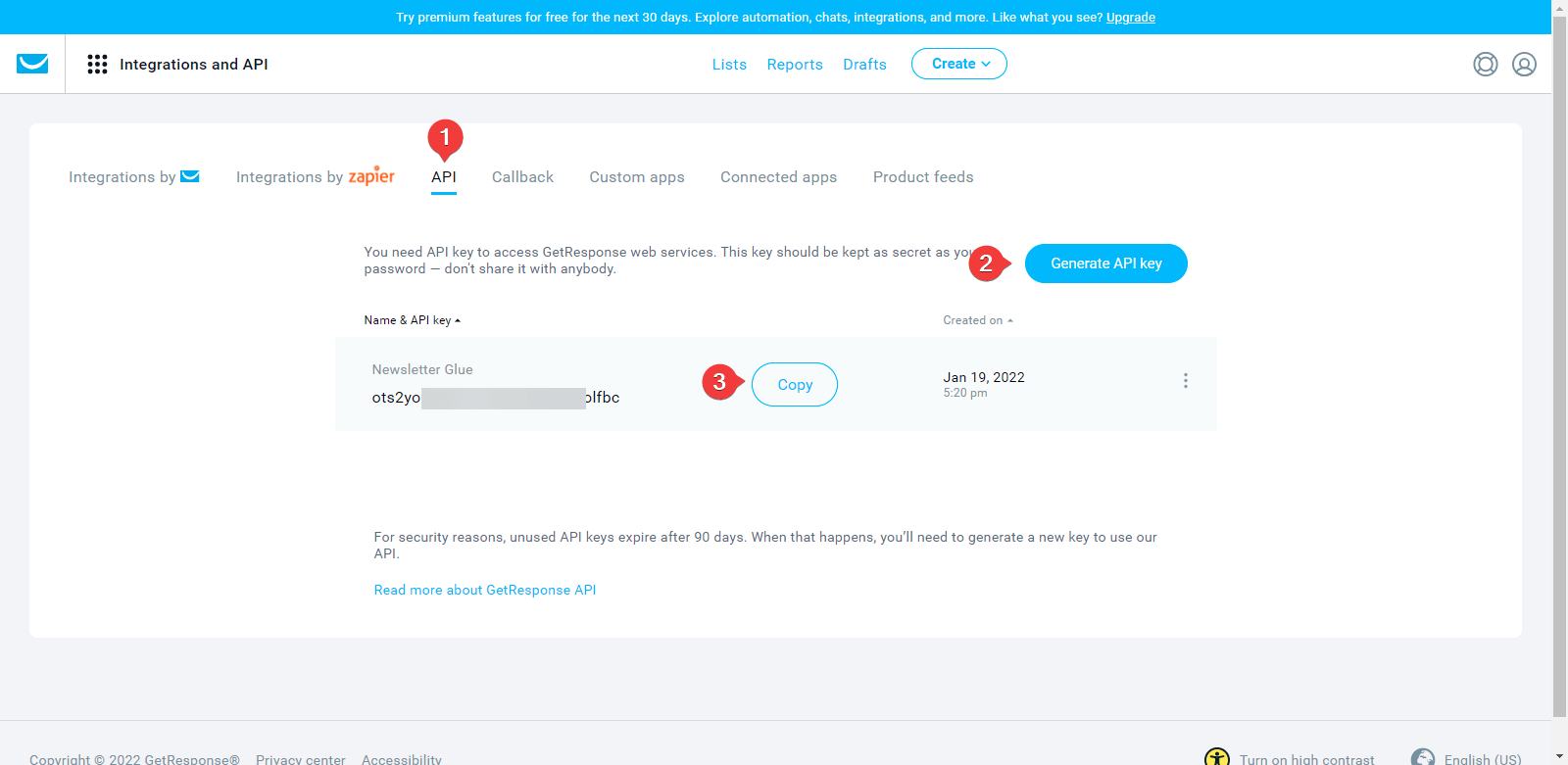
Step 2: Connect GetResponse to Newsletter Glue
After activating the Newsletter Glue plugin, you'll be taken to our onboarding wizard.
Enter your license key in Step 1.
In Step 2:
- 1Select GetResponse from the Email service provider options
- 2Paste your API Key
- 3Click on Connect button
- 4Once successfully connected, you'll be able to select your email defaults, complete your onboarding and begin using Newsletter Glue to build and publish newsletters.

Integrate from Settings -> Connections
Step 1: Get your API key details
- 1Go to GetResponse Dashboard, navigate to Integrations and API page
- 2Click on the Generate API key if you don't have API Key yet
- 3Copy the API Key
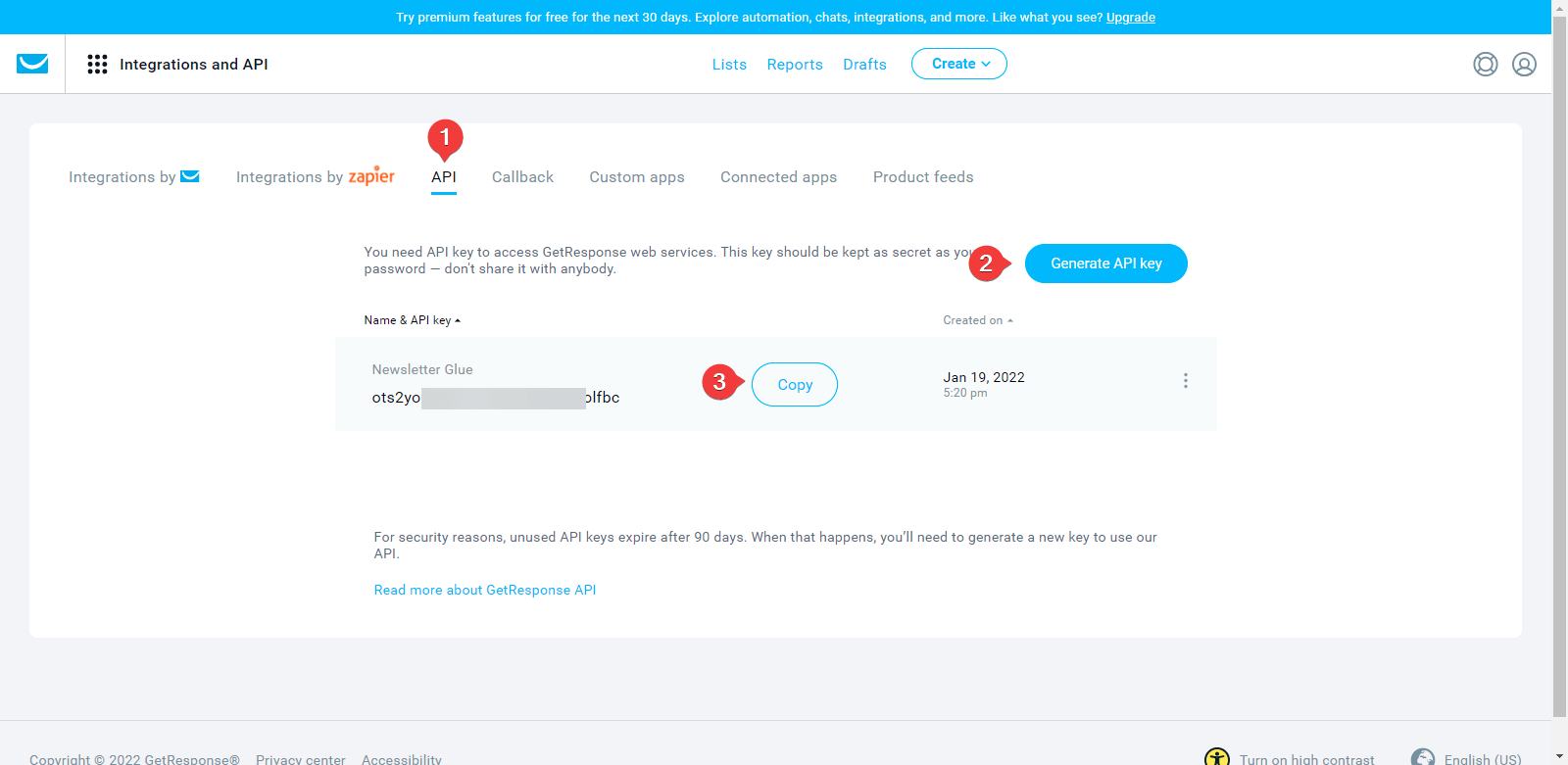
Step 2: Connect GetResponse to Newsletter Glue
- 1On your WP Dashboard, go to the Newsletter Glue Settings page
- 2On the Connections tab, set as follows:
- 3Select GetResponse from the Email service provider dropdown
- 4Paste your API Key
- 5Click on Connect button
- 6Once successfully connected, you'll be able to use Newsletter Glue to build and publish newsletters.