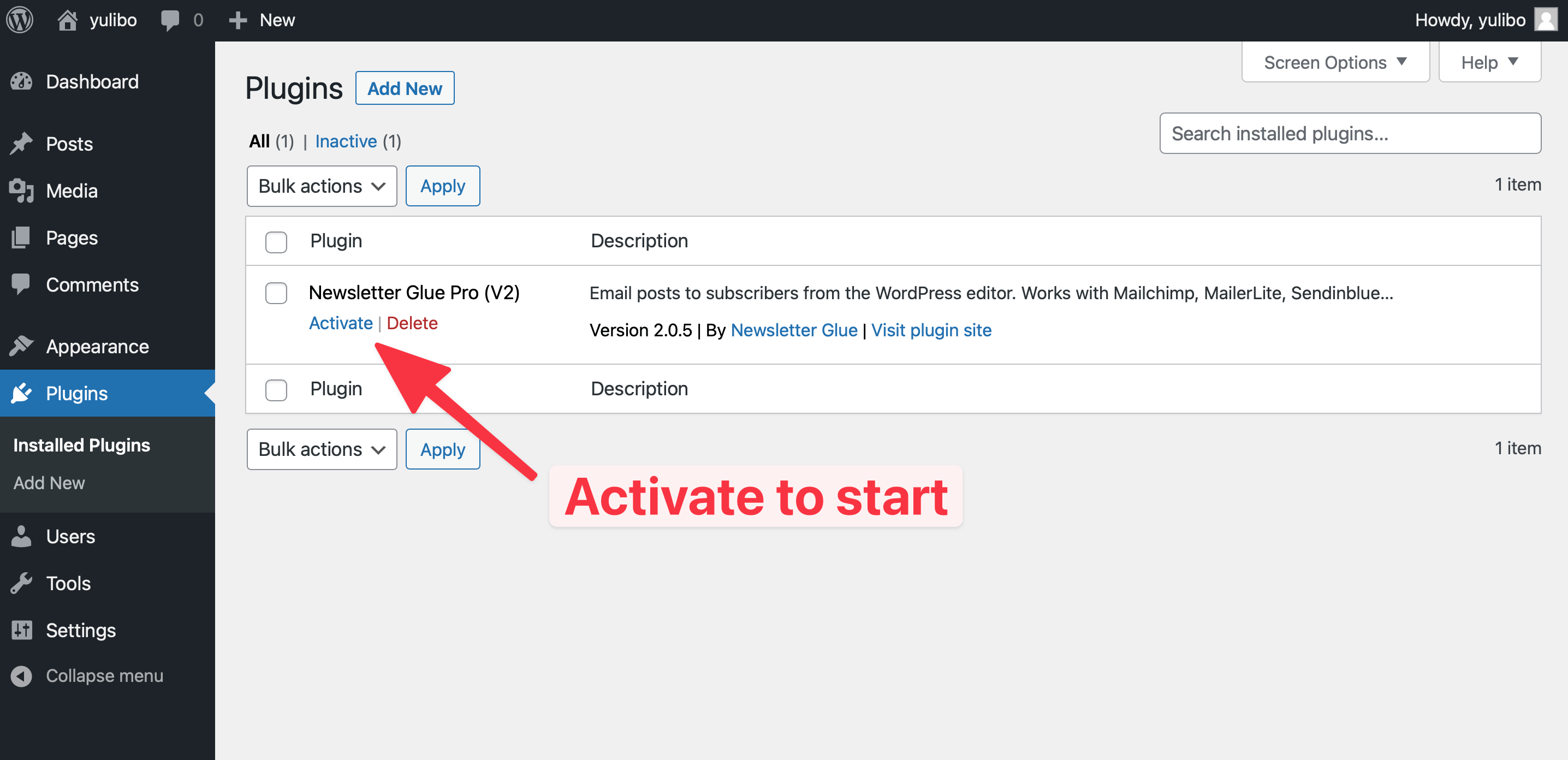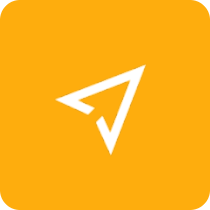
Streamline your emailing and boost your sales with Mailjet. We serve all your email and SMS needs with one simple and powerful service.
What you can achieve with this integration
How to integrate Mailjet with WordPress using Newsletter Glue plugin
Pre-requisites
Integrate during Newsletter Glue onboarding
Step 1: Get your API key details
- 1Go to Mailjet Email Marketing Dashboard, navigate to API Key Management page
- 2Copy the API Key
- 3Copy the Secret Key
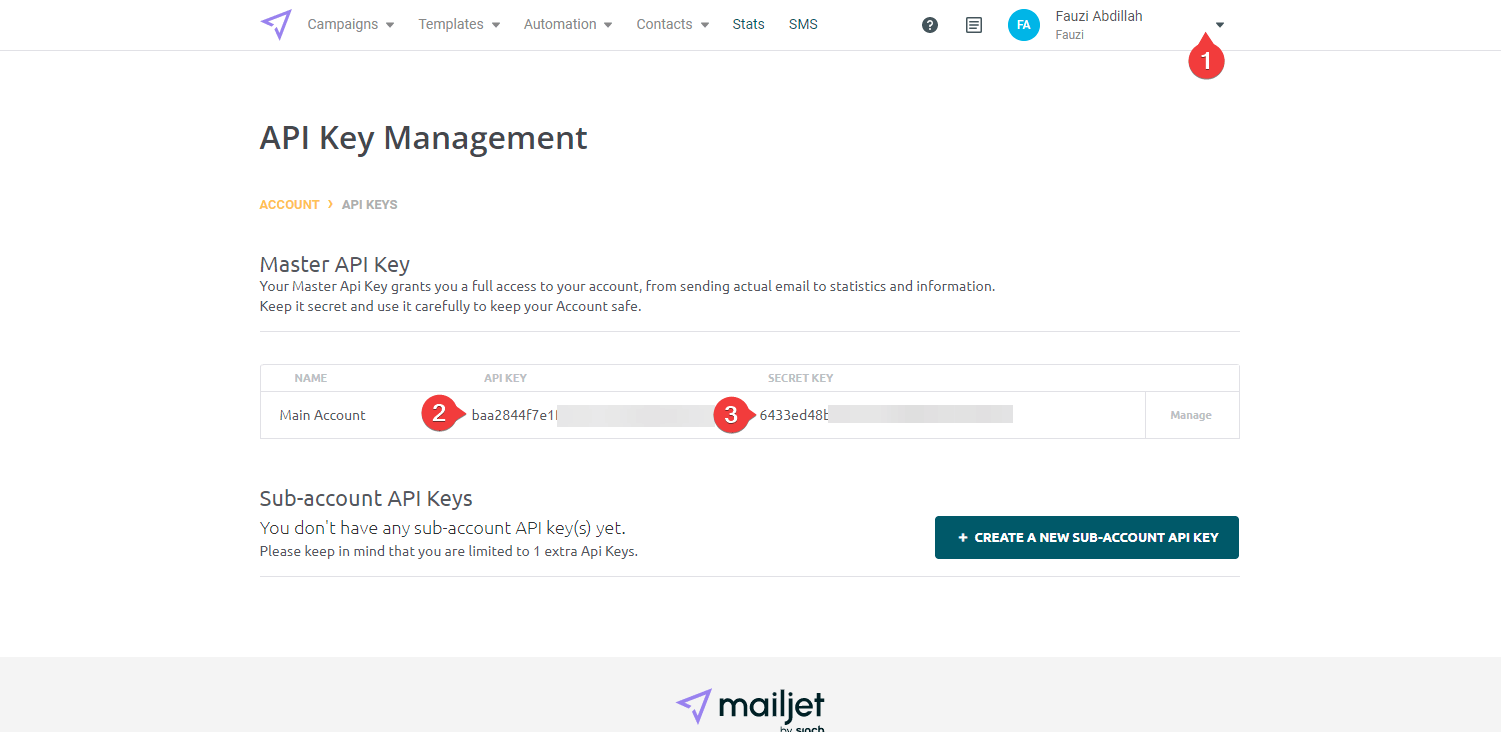
Step 2: Connect Mailjet to Newsletter Glue
After installing and activating the Newsletter Glue plugin, you'll be taken to our onboarding wizard.
Enter your license key in Step 1.
In Step 2:
- 1Select Mailjet from the Email service provider options
- 2Paste your API Key
- 3Paste your API Secret Key
- 4Click on Connect button
- 5Once successfully connected, you'll be able to select your email defaults, complete your onboarding and begin using Newsletter Glue to build and publish newsletters.
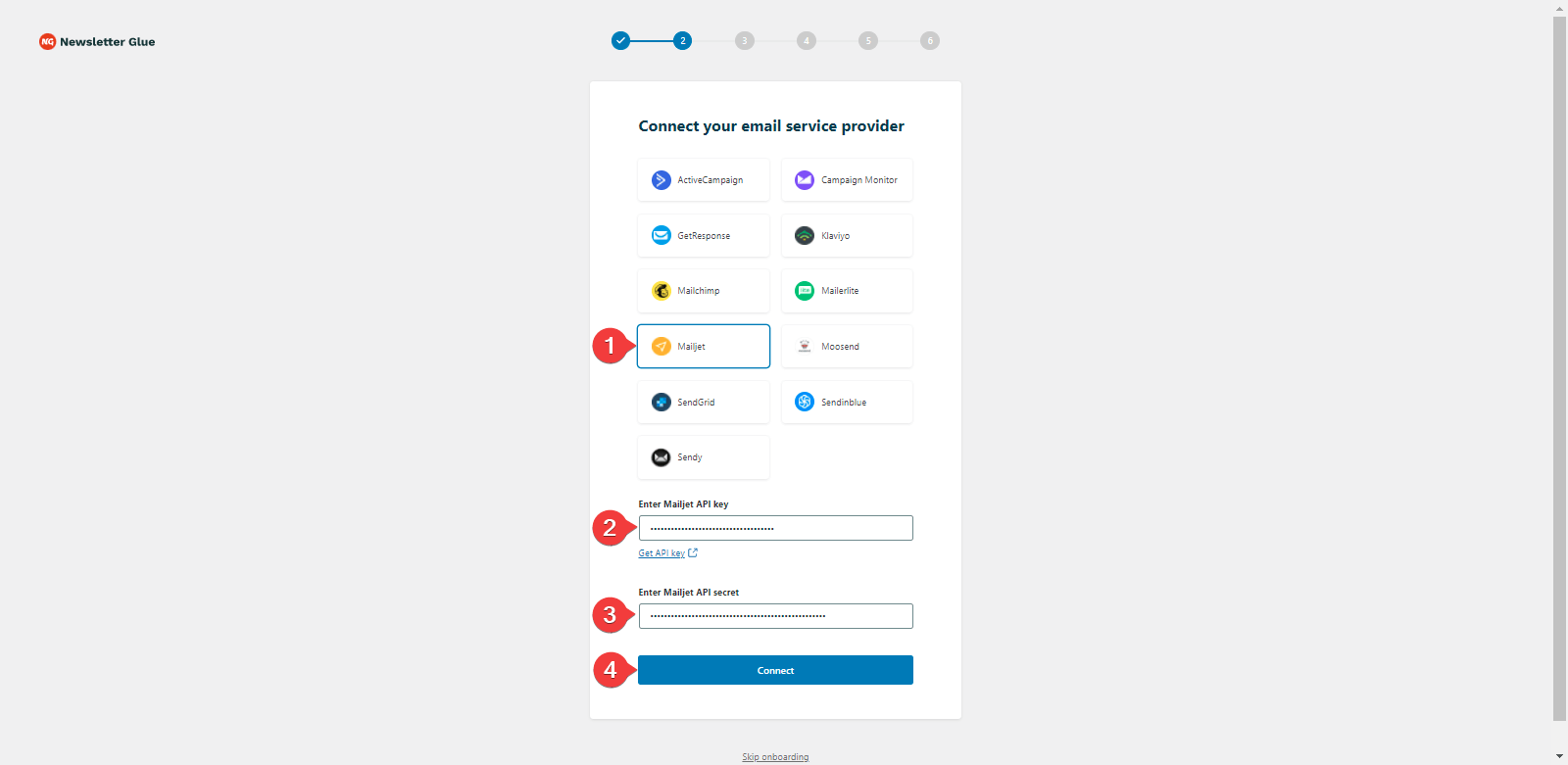
Integrate from Settings -> Connections
Step 1: Get your API key details
- 1Go to Mailjet Dashboard, navigate to API Key Management page
- 2Copy the API Key
- 3Copy the Secret Key
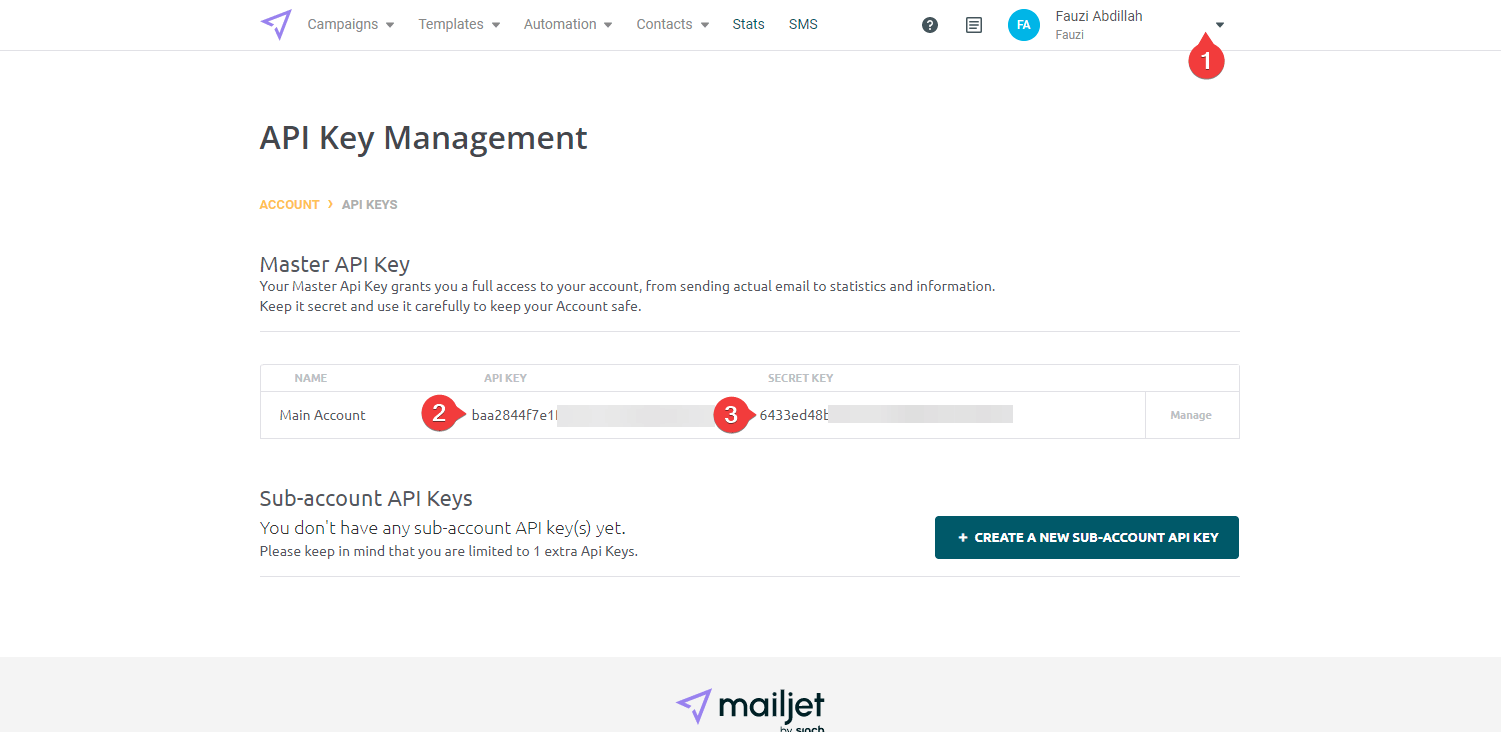
Step 2: Connect Mailjet to Newsletter Glue
- 1On your WP Dashboard, go to the Newsletter Glue Settings page
- 2On the Connections tab, set as follows:
- 3Select Mailjet from the Email service provider dropdown
- 4Paste your API Key
- 5Paste your API Secret Key
- 6Click on Connect button
- 7Once successfully connected, you'll be able to use Newsletter Glue to build and publish newsletters.