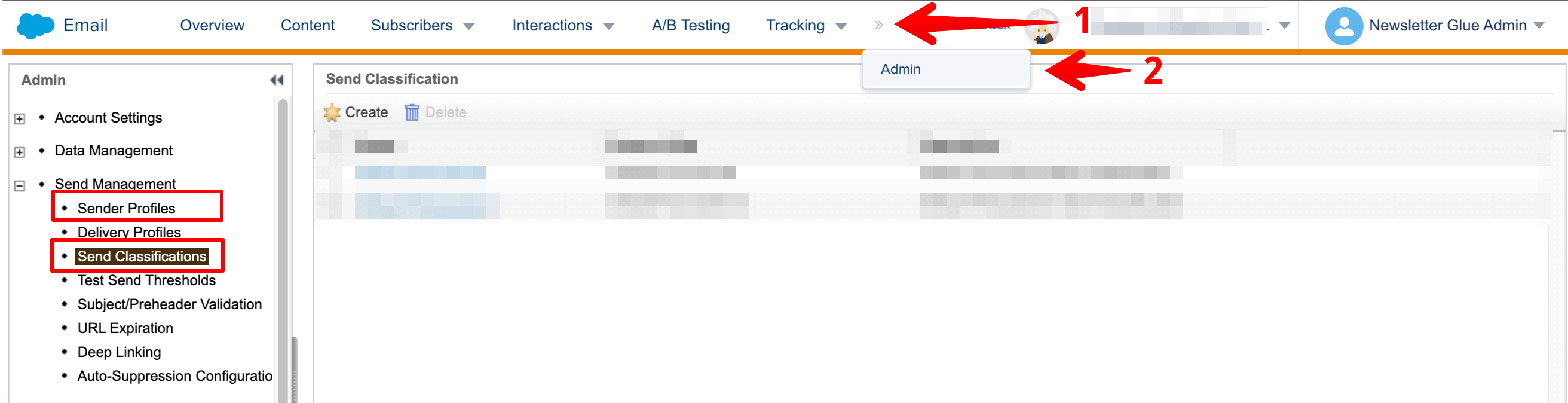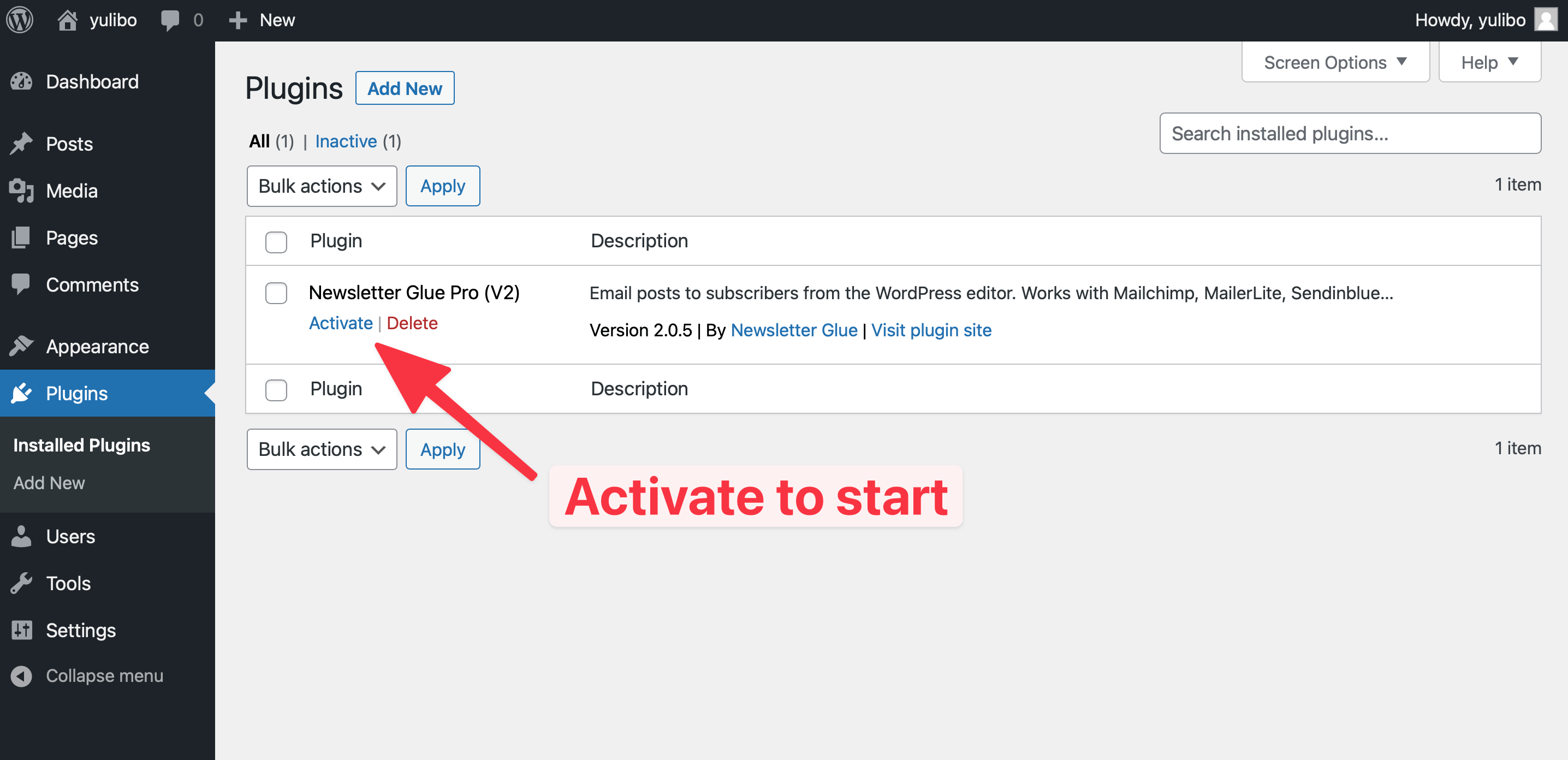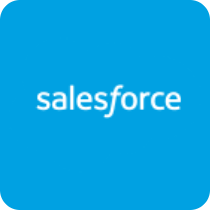
Delivering your marketing emails through the world's largest cloud-based email delivery platform. Send with confidence.
What you can achieve with this integration
How to integrate Salesforce Marketing Cloud with WordPress using Newsletter Glue plugin
Pre-requisites
Get the client credentials
- 1Go to the Salesforce Marketing Cloud Dashboard and click on Settings -> Setup from the right top corner.
- 2Click Platform Tools > Apps > Installed Packages > New, then enter any name and description, then click the save button.
- 3Click the Add Component button > API Integration > Server-to-Server, then check all the scopes of permission and click the save button.
- 4Copy the client ID, client secret, and authentication base URI, then use with Newsletter Glue.
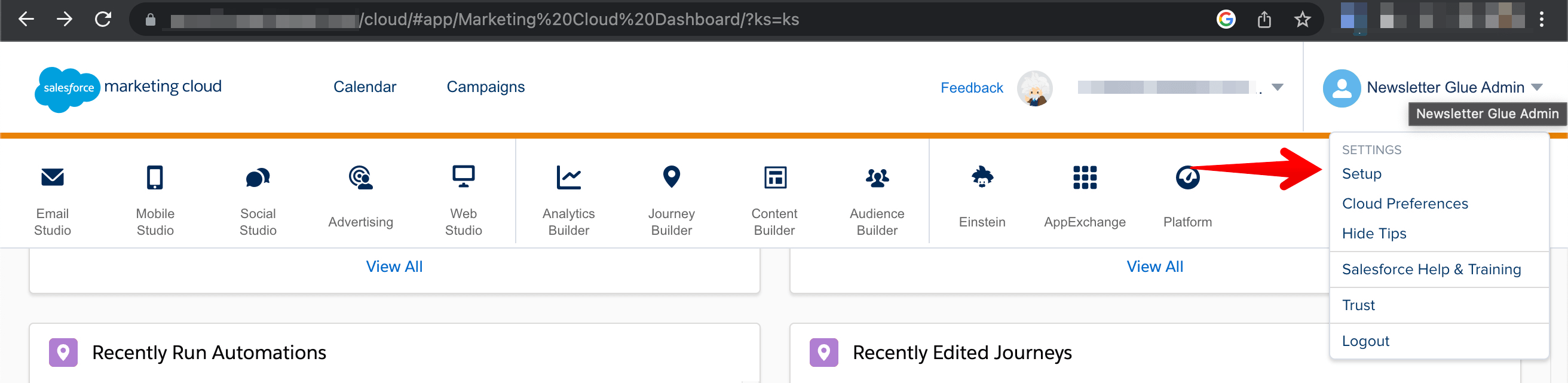
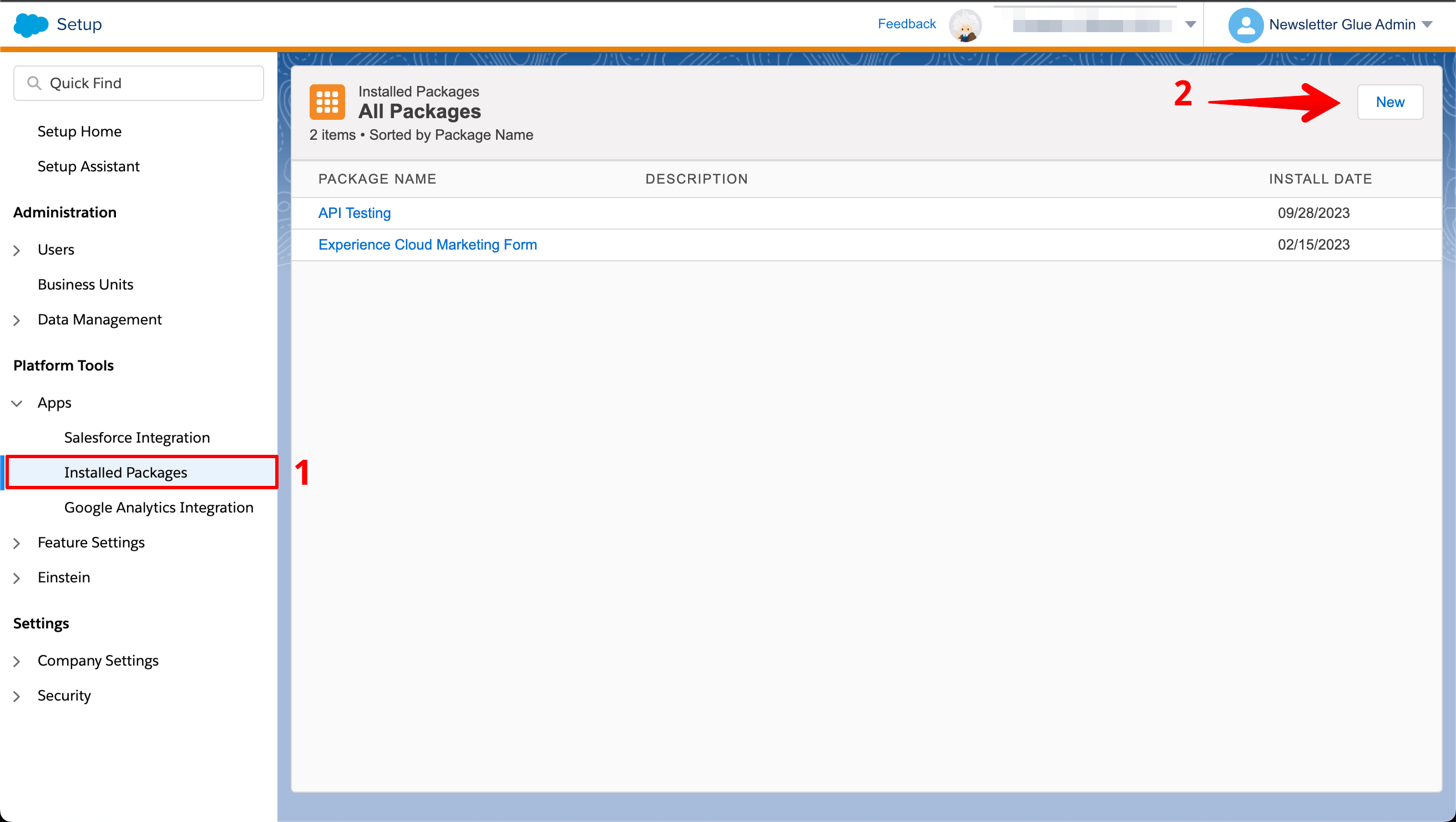
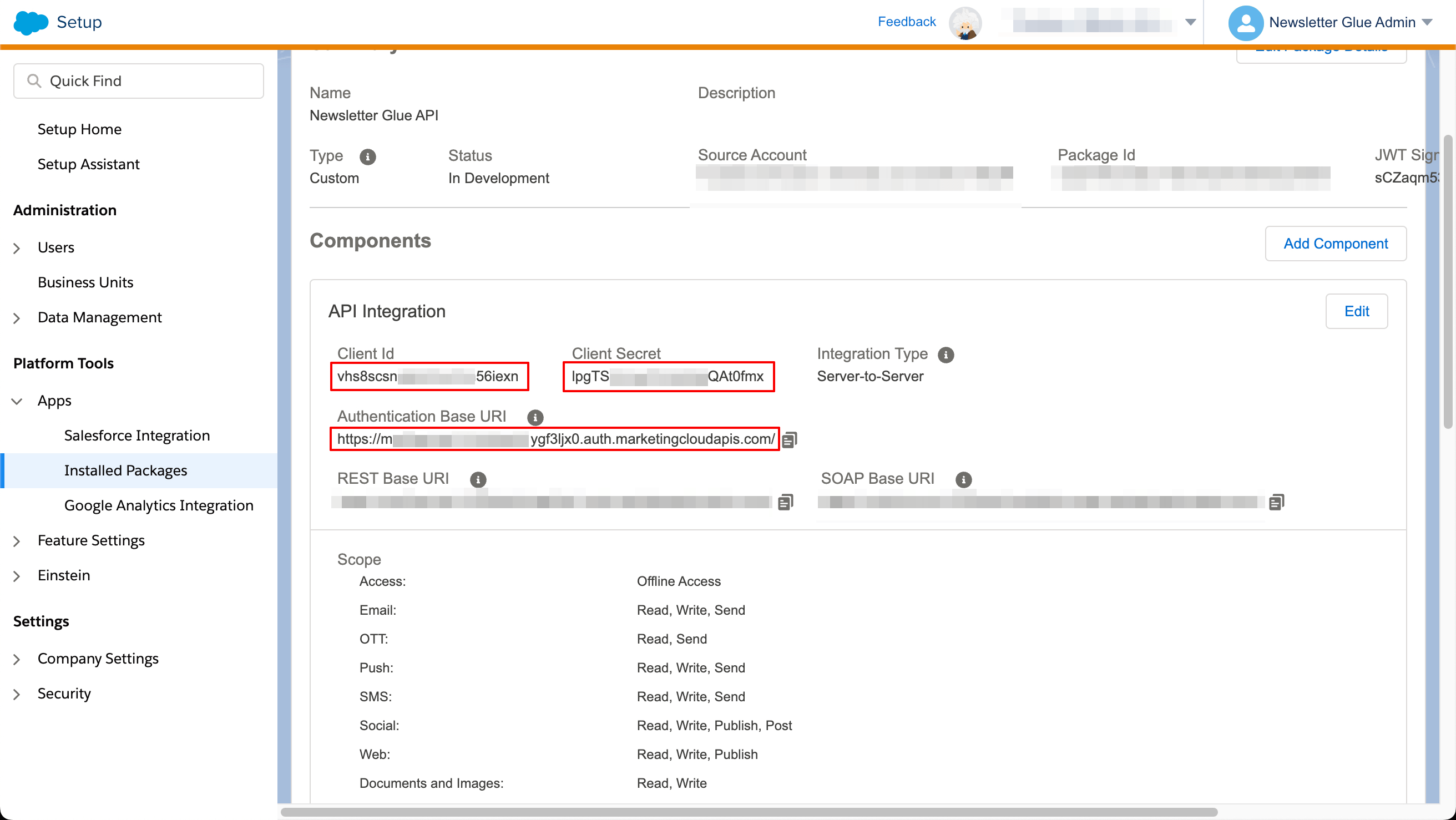
Integrate during Newsletter Glue onboarding
Connect Salesforce to Newsletter Glue
After activating the Newsletter Glue plugin, you'll be taken to our onboarding wizard.
Enter your license key in Step 1.
In Step 2:
- 1Select Salesforce from the Email service provider options
- 2Use your client ID, client secret and authentication base URI which you generated above
- 3Click on Connect button
- 4Once successfully connected, you'll be able to select your email defaults, complete your onboarding and begin using Newsletter Glue to build and publish newsletters.
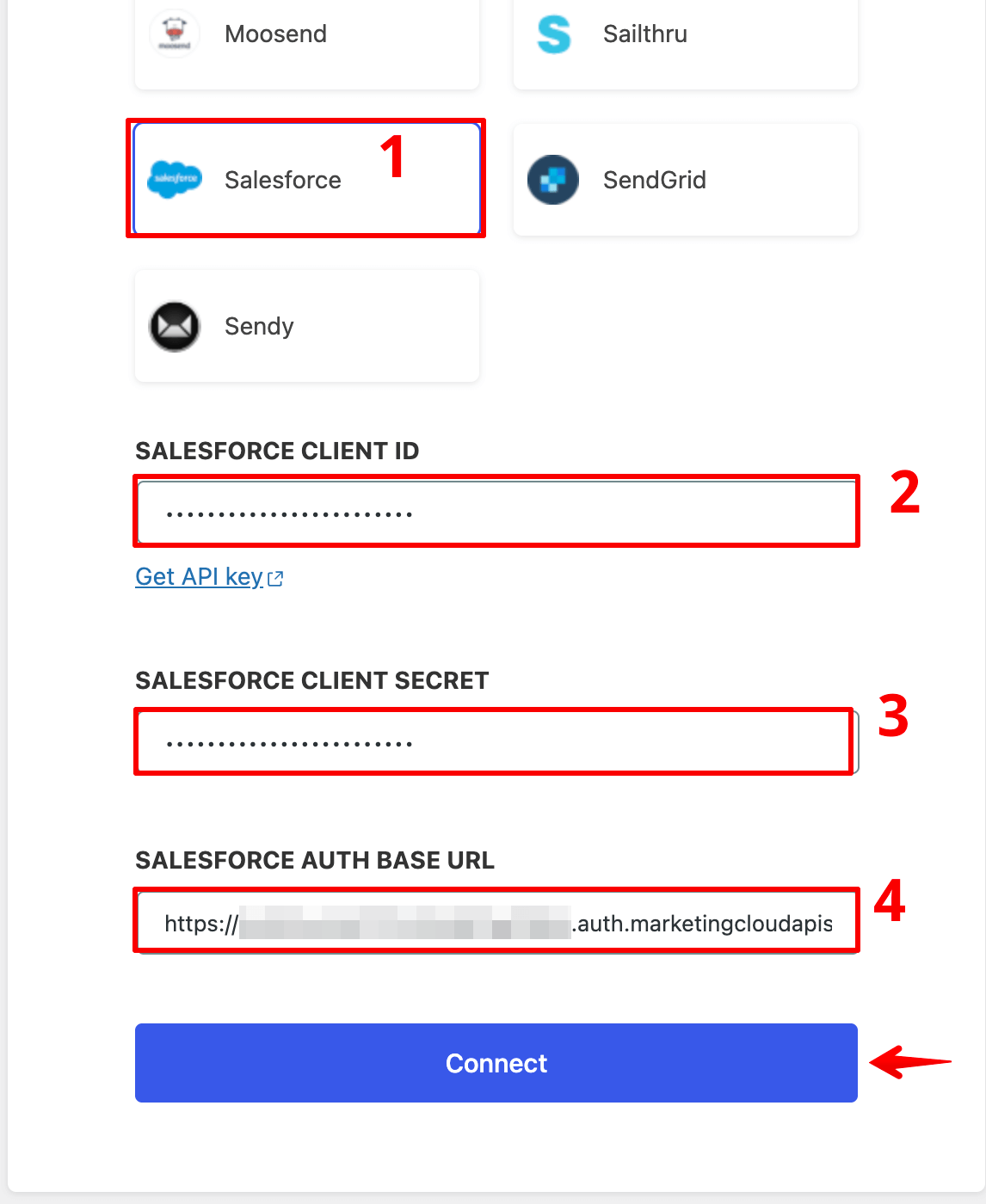
Integrate from Settings -> Connections
Connect Salesforce to Newsletter Glue
- 1On your WP Dashboard, go to the Newsletter Glue Settings page
- 2On the Connections tab, set as follows:
- 3Select Salesforce from the Email service provider dropdown
- 4Use your client ID, client secret and authentication base URI which you generated above
- 5Click on Connect button
- 6Once successfully connected, you'll be able to use Newsletter Glue to build and publish newsletters.
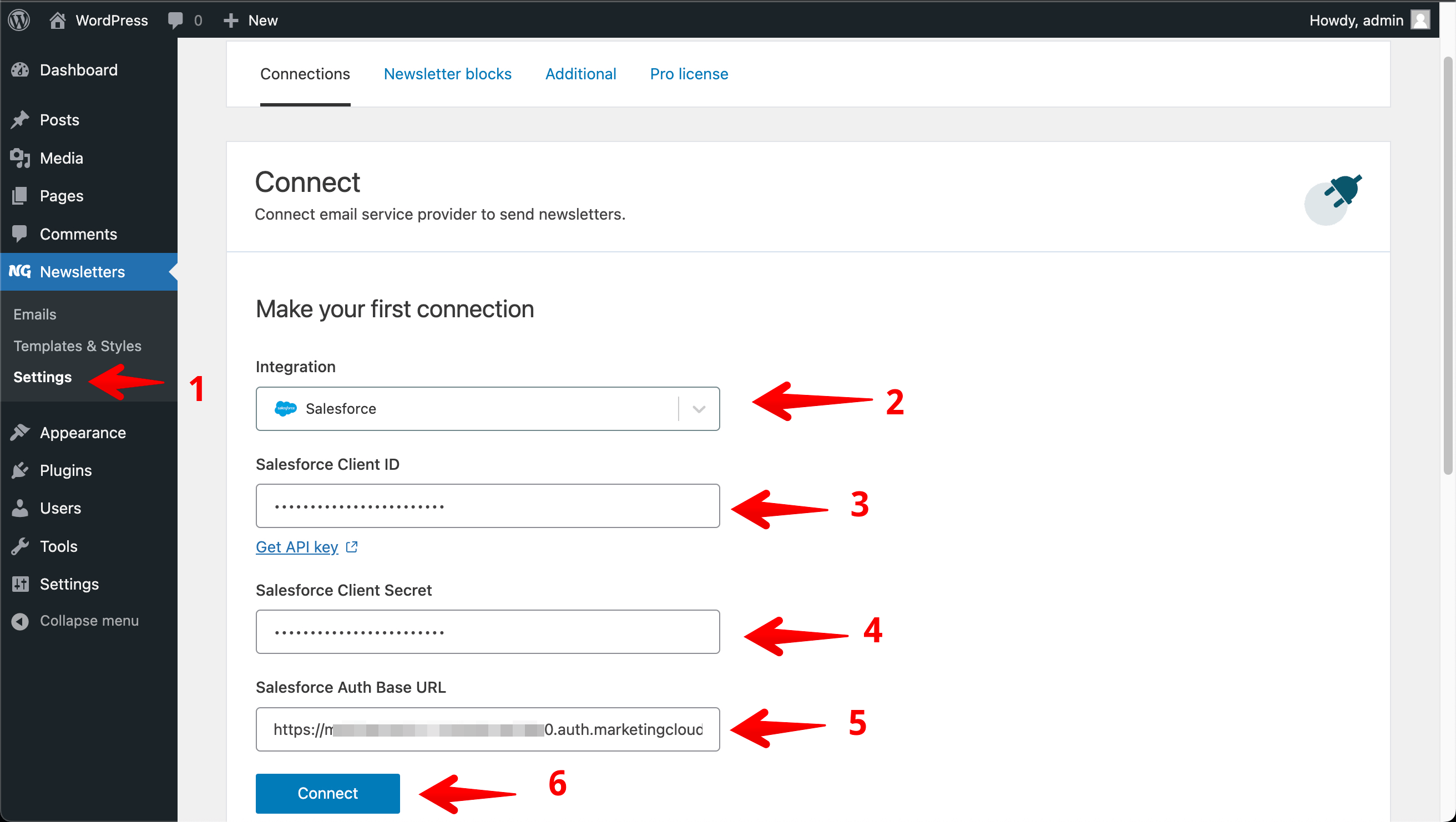
Sending requirements