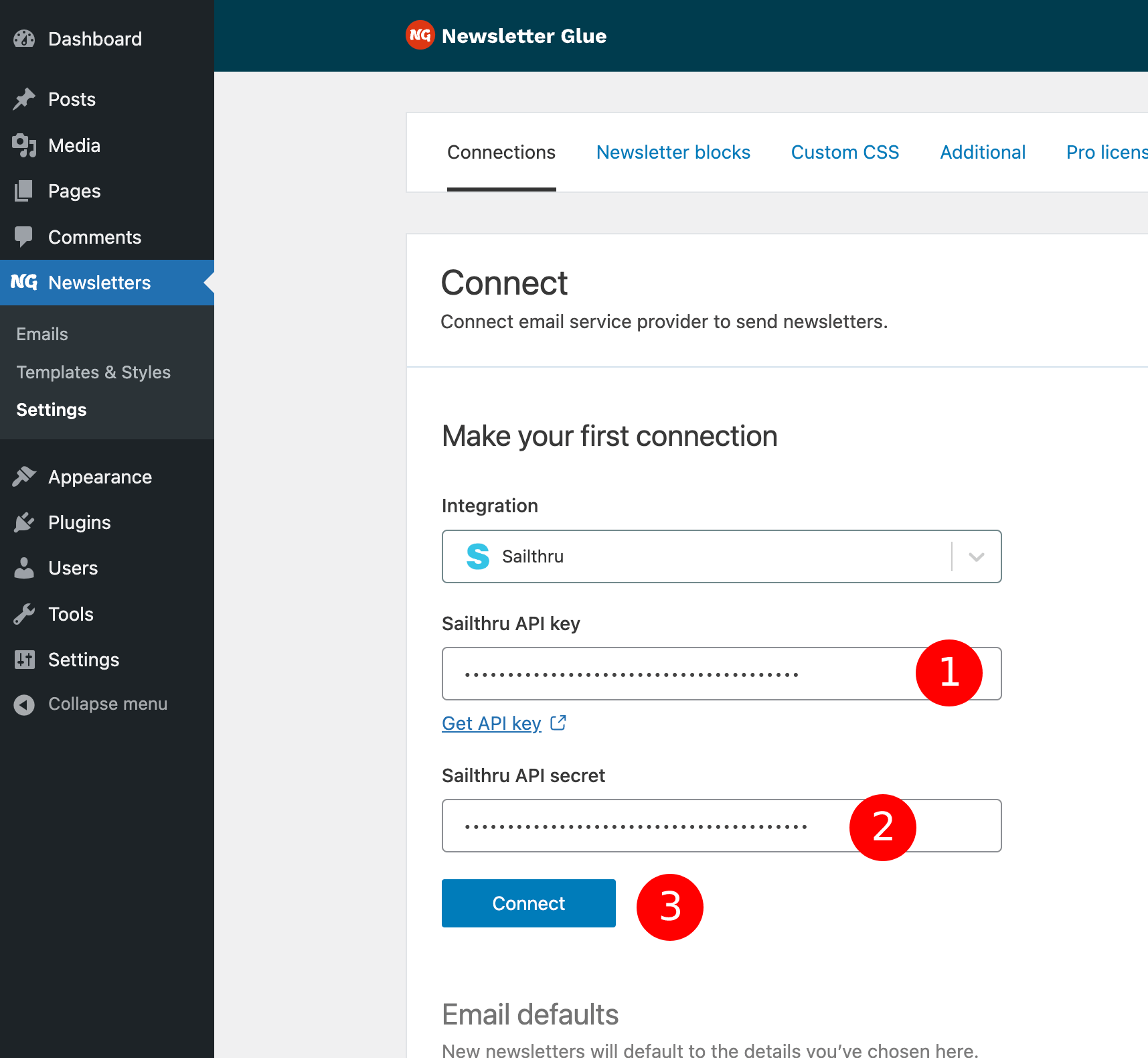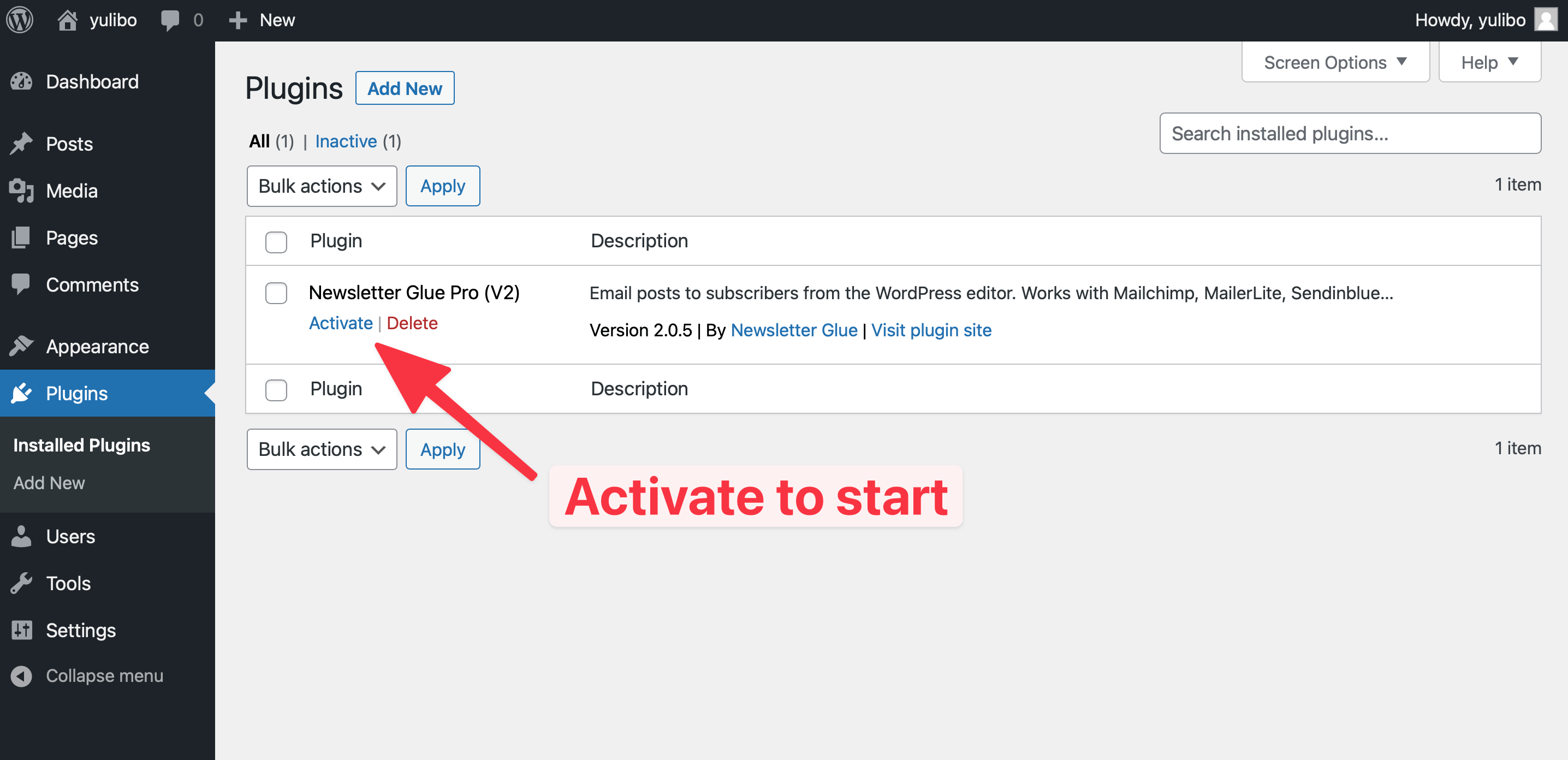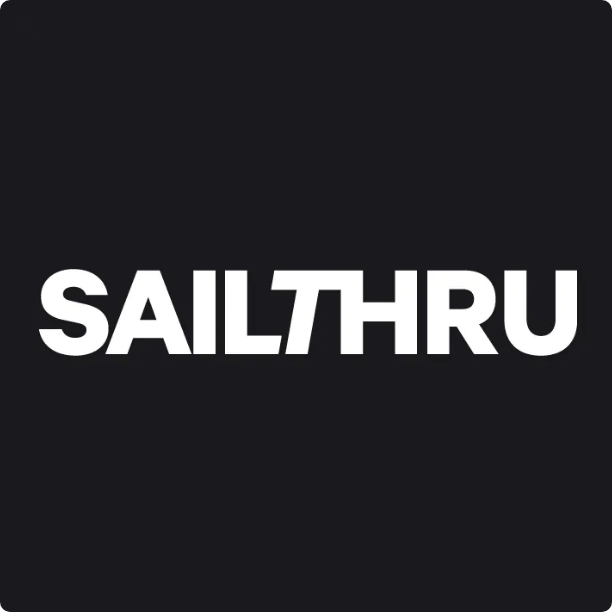
Grow, sell, and engage with your audience—all from a single platform
What you can achieve with this integration
How to integrate Sailthru with WordPress using Newsletter Glue plugin
Pre-requisites
Integrate during Newsletter Glue onboarding
Go through onboarding to get your API key and secret then connect to Sailthru
After activating the Newsletter Glue plugin, you'll be taken to our onboarding wizard.
Enter your license key to activate your license. Then, connect your email service provider.
- 1Select Sailthru from the Email service provider options.
- 2Click on Get API key. If you are already logged in at Sailthru, you will be redirected to API and Postbacks page of Sailthru otherwise you will see the login page of Sailthru and have to login. We suggest you to login the Sailthru before clicking the Get API key button so that, you will be redirected to the API and Postbacks page directly.
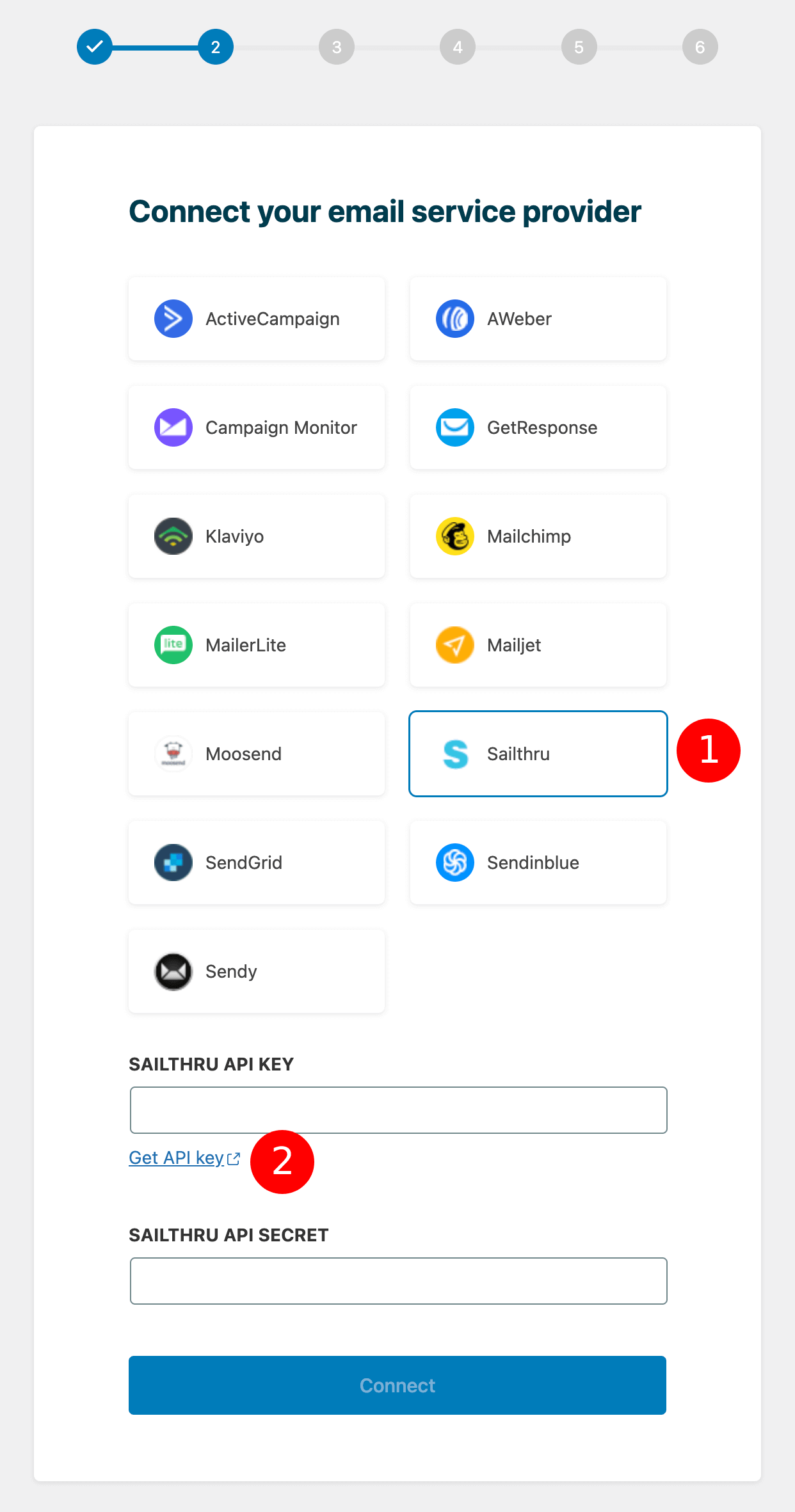
- 3Click the lock icon for getting your API key & secret.
- 4Copy your API key and Secret.
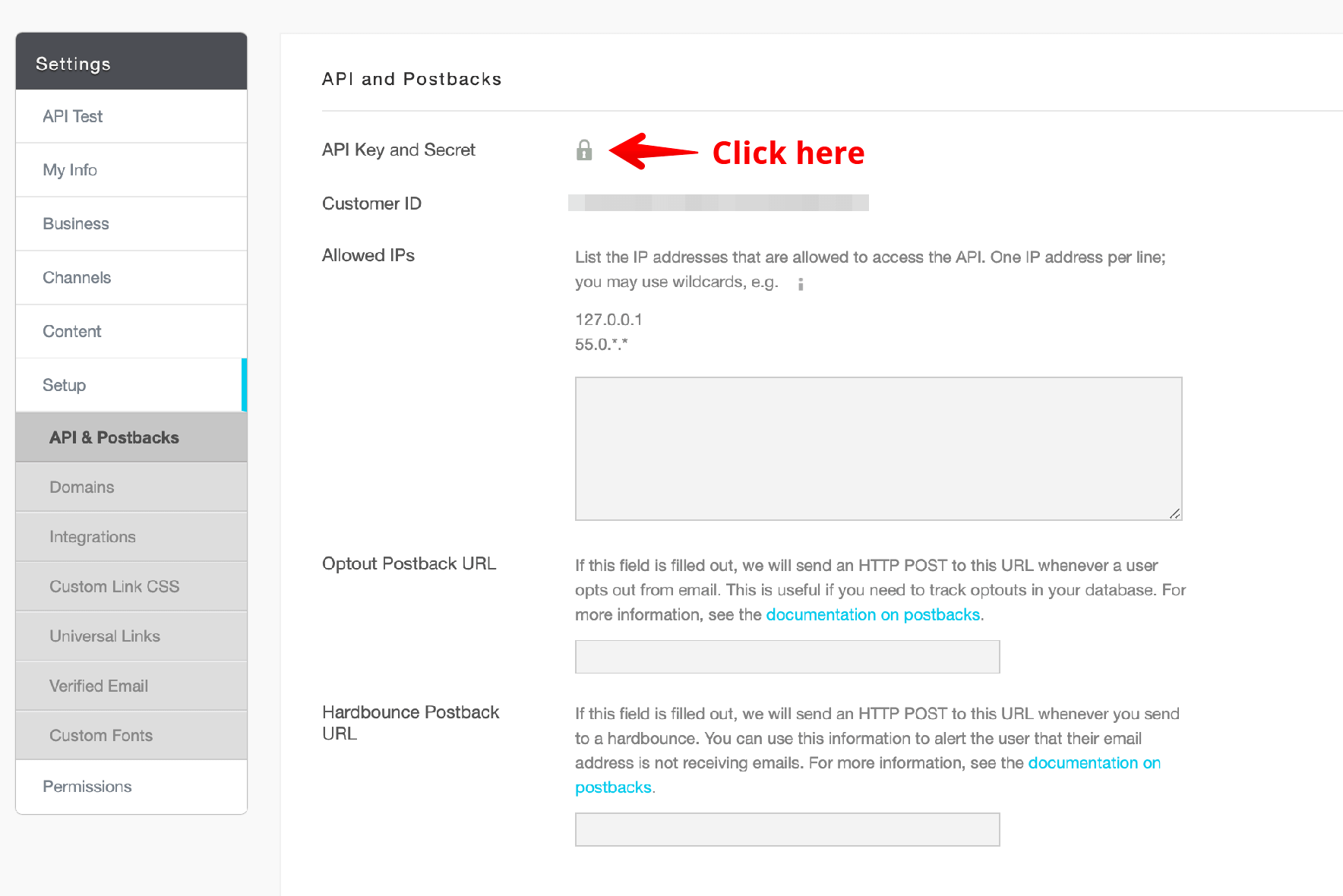
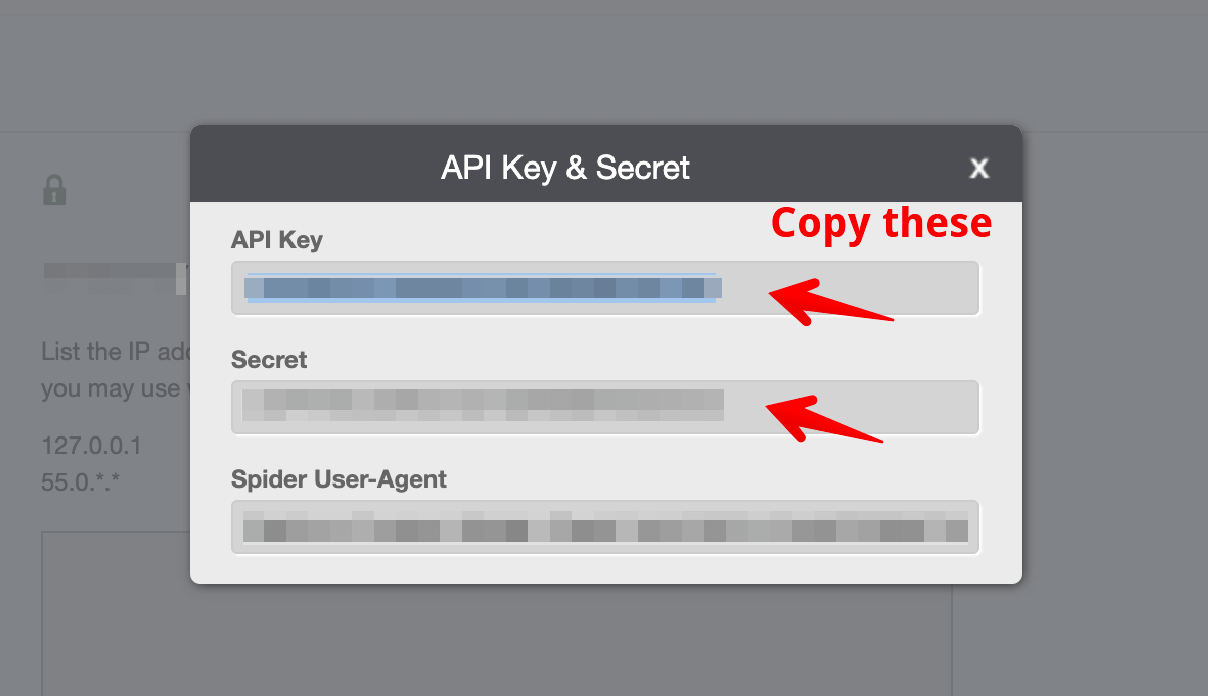
- 5Head back to the onboarding wizard, and paste your API key and Secret.
- 6Click on Connect.
- 7Done! You'll be able to select your email defaults and customise your newsletter and complete the onboarding wizard.
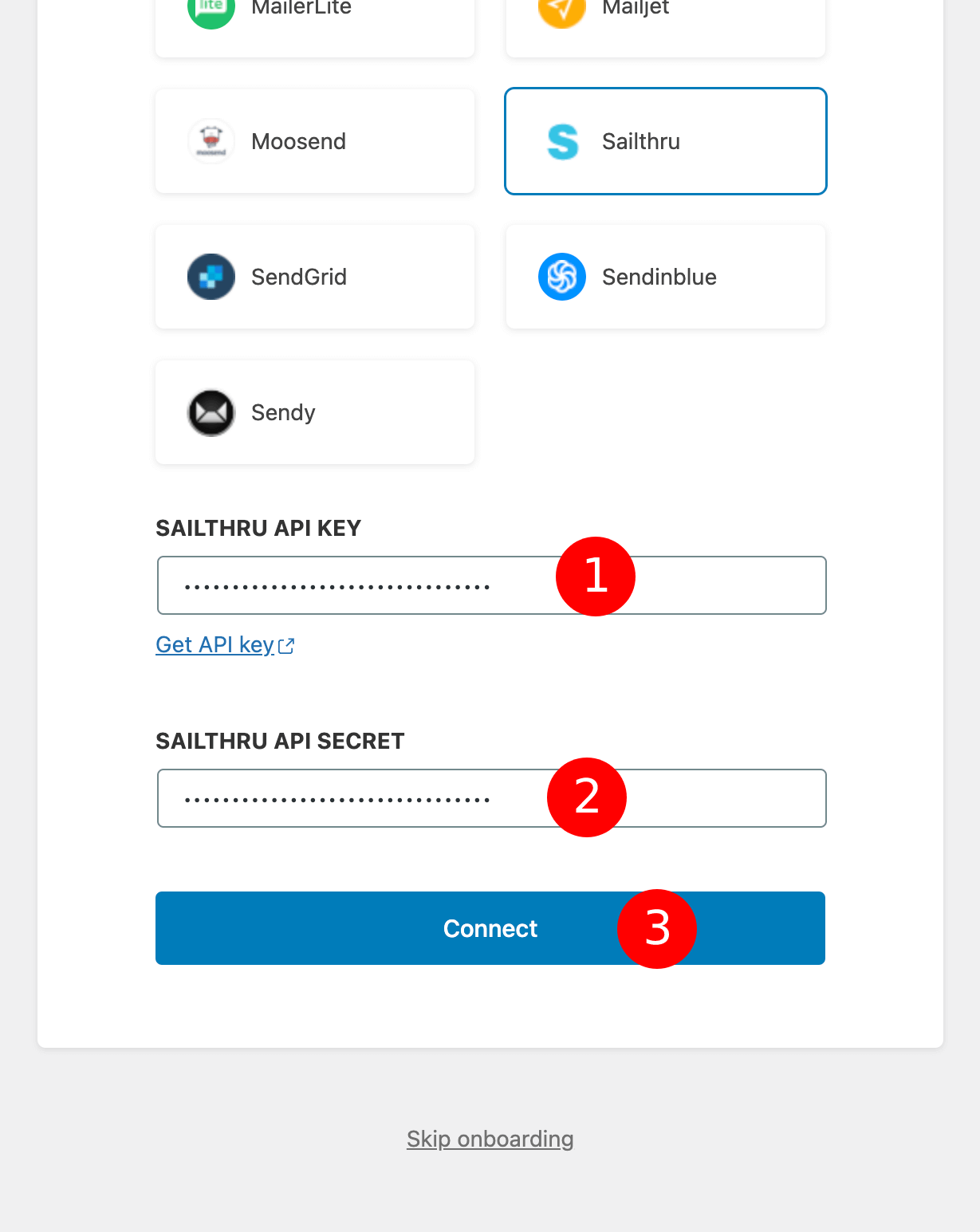
Integrate from Settings -> Connections
Login to your WordPress admin and head to Newsletter Glue settings
- 1Login to your WordPress admin and head to Newsletters > Settings > Connections
- 2Then, select Sailthru from the Integration dropdown options
- 3And click on Get API key underneath the Sailthru API key field. If you are already logged in at Sailthru, you will be redirected to API and Postbacks page of Sailthru otherwise you will see the login page of Sailthru and have to login. We suggest you to login the Sailthru before clicking the Get API key button so that, you will be redirected to the API and Postbacks page directly.
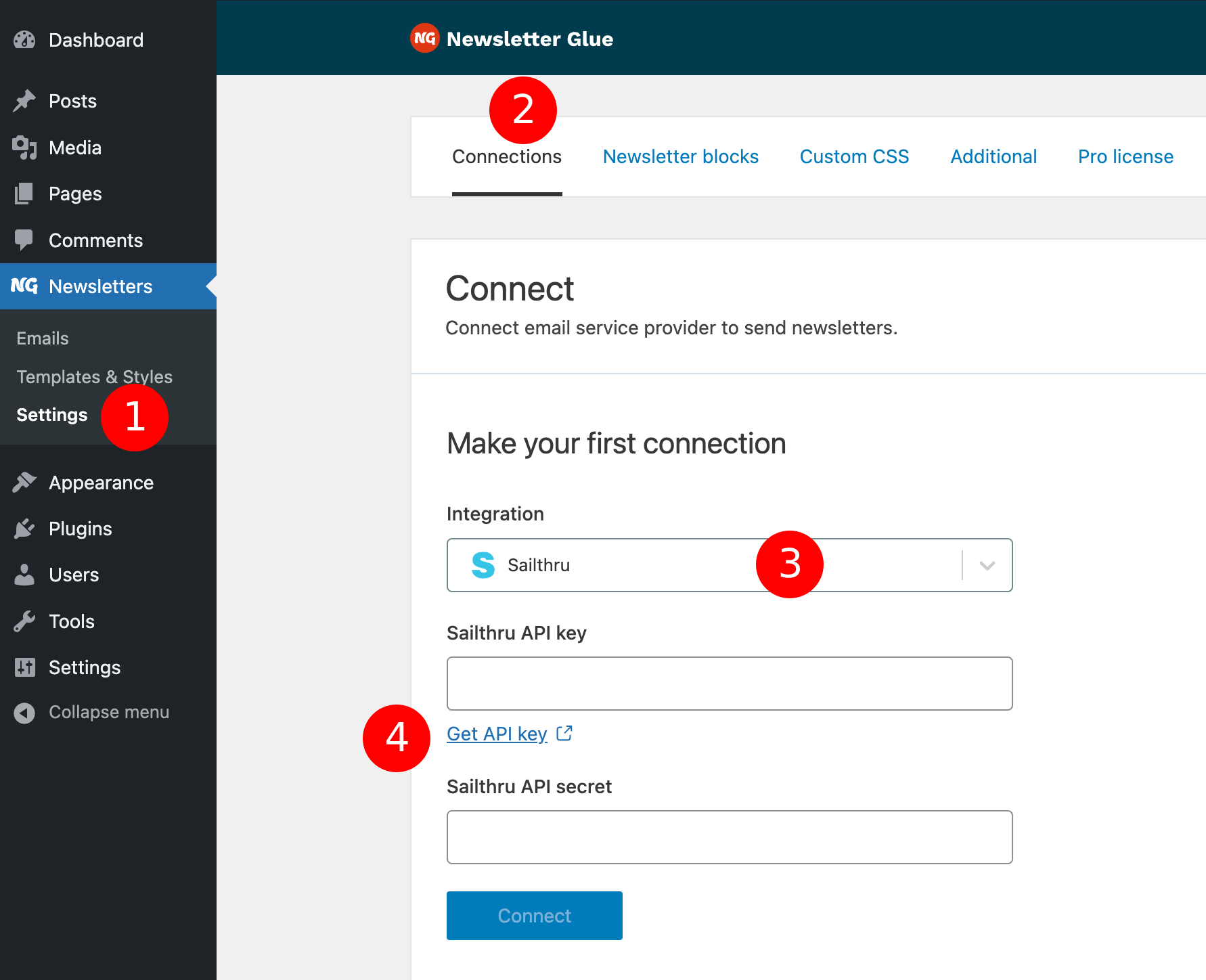
Step 2: Enter your API key, secret and connect
- 1Click the lock icon for getting your API key & secret.
- 2Copy the API key and Secret.
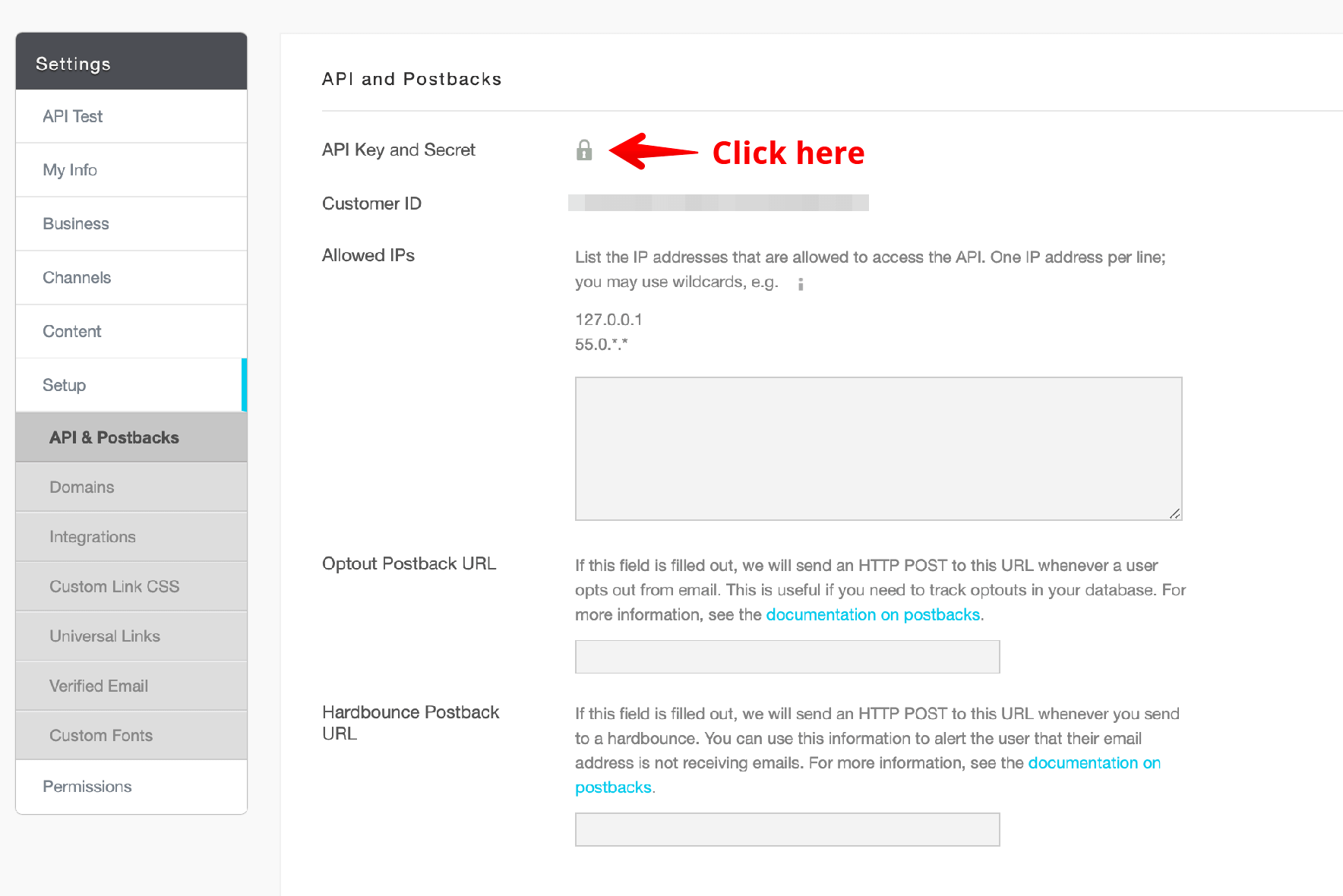
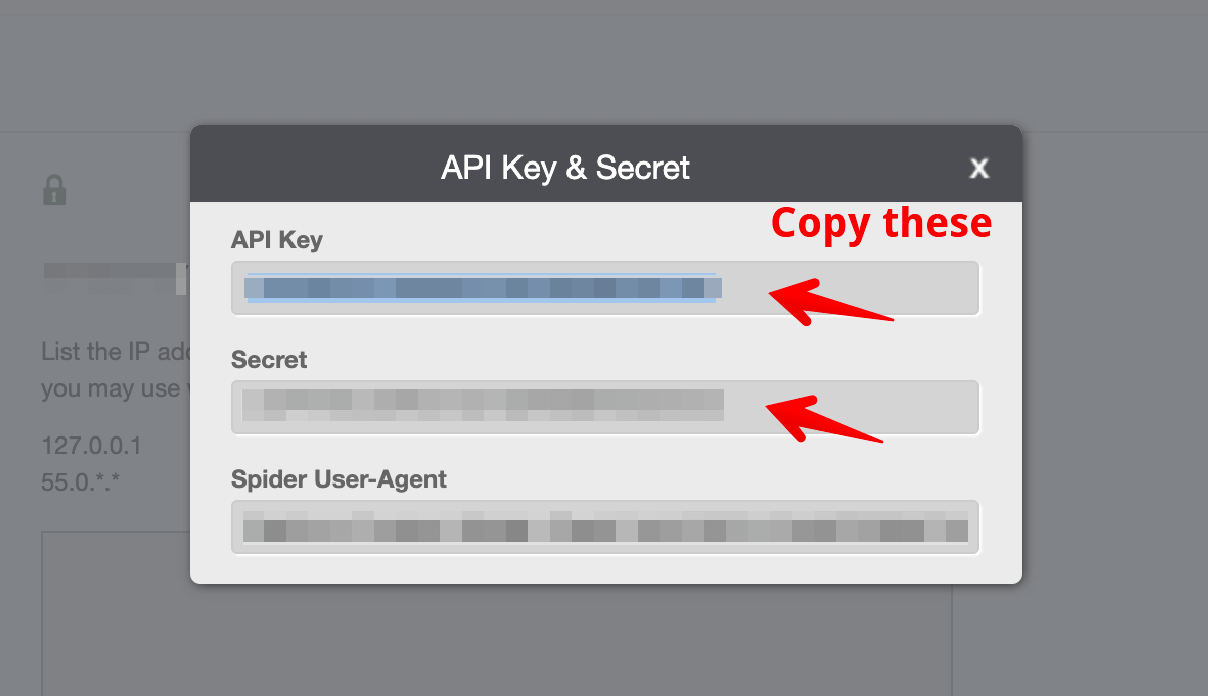
- 4Back in Newsletter Glue settings, enter your API key and Secret.
- 5Click Connect
- 6Success! You'll see Connected status next to Sailthru.