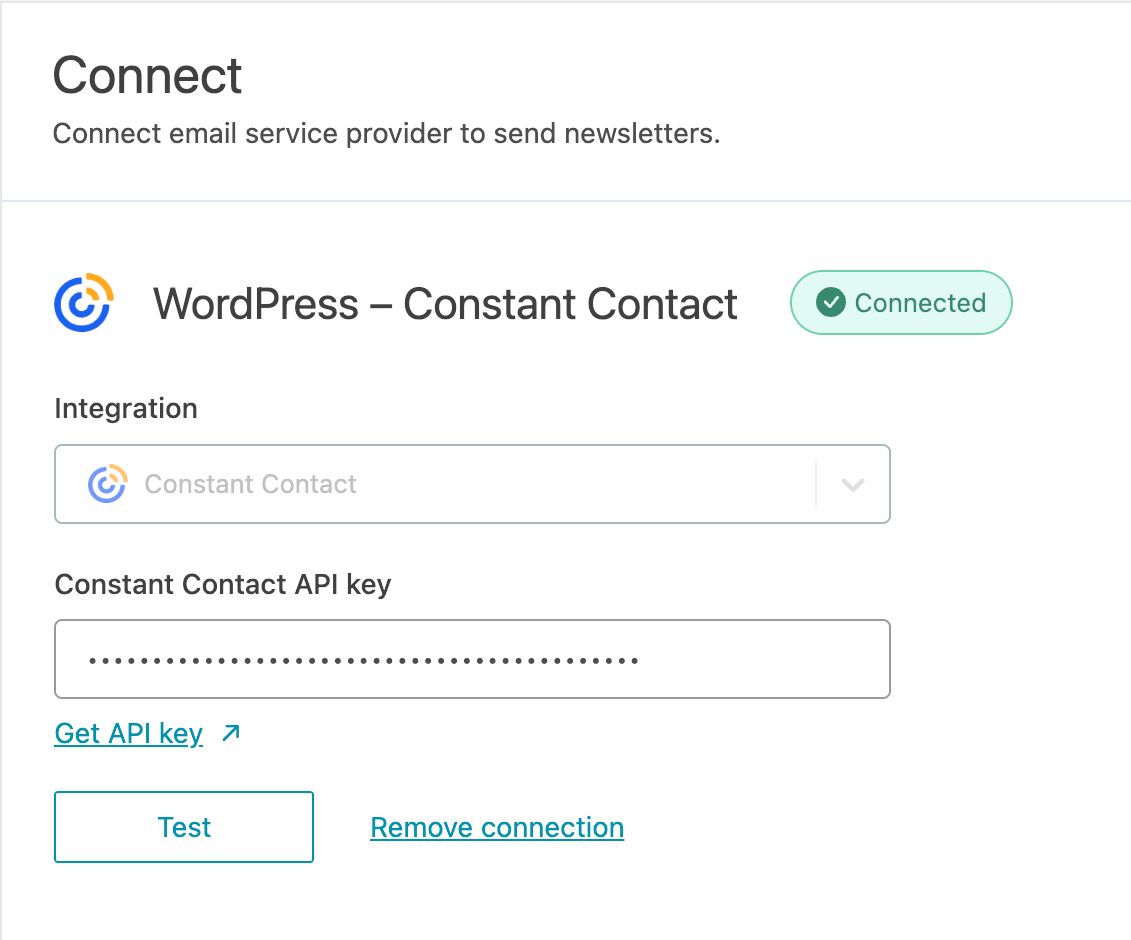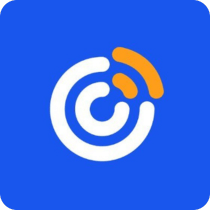
Attract new customers and grow your business with simple email and digital marketing tools.
What you can achieve with this integration
How to integrate Constant Contact with WordPress using Newsletter Glue plugin
Pre-requisites
Integrate during Newsletter Glue onboarding
Step 1: Go through onboarding to get your API key
After activating the Newsletter Glue plugin, you'll be taken to our onboarding wizard.
Enter your license key to activate your license. Then, connect your email service provider.
- 1Select Constant Contact from the Email service provider options.
- 2Click on Get API key.
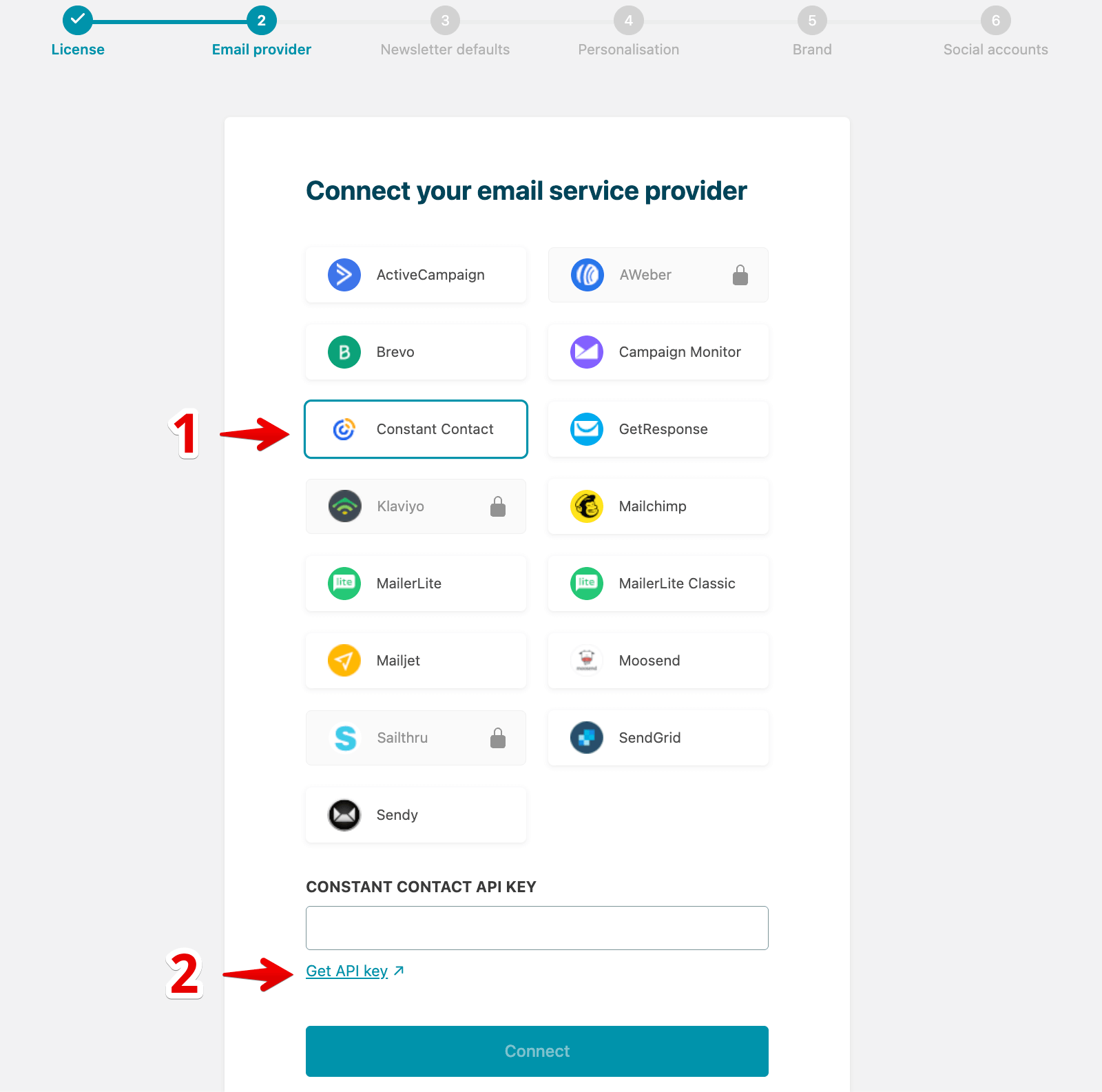
- 3Login to the Newsletter Glue OAuth 2.0 integration.
- 4Copy your single use API key. You can make only one connection request with it. If anything wrong during the connection steps, please start from the step #1 again.
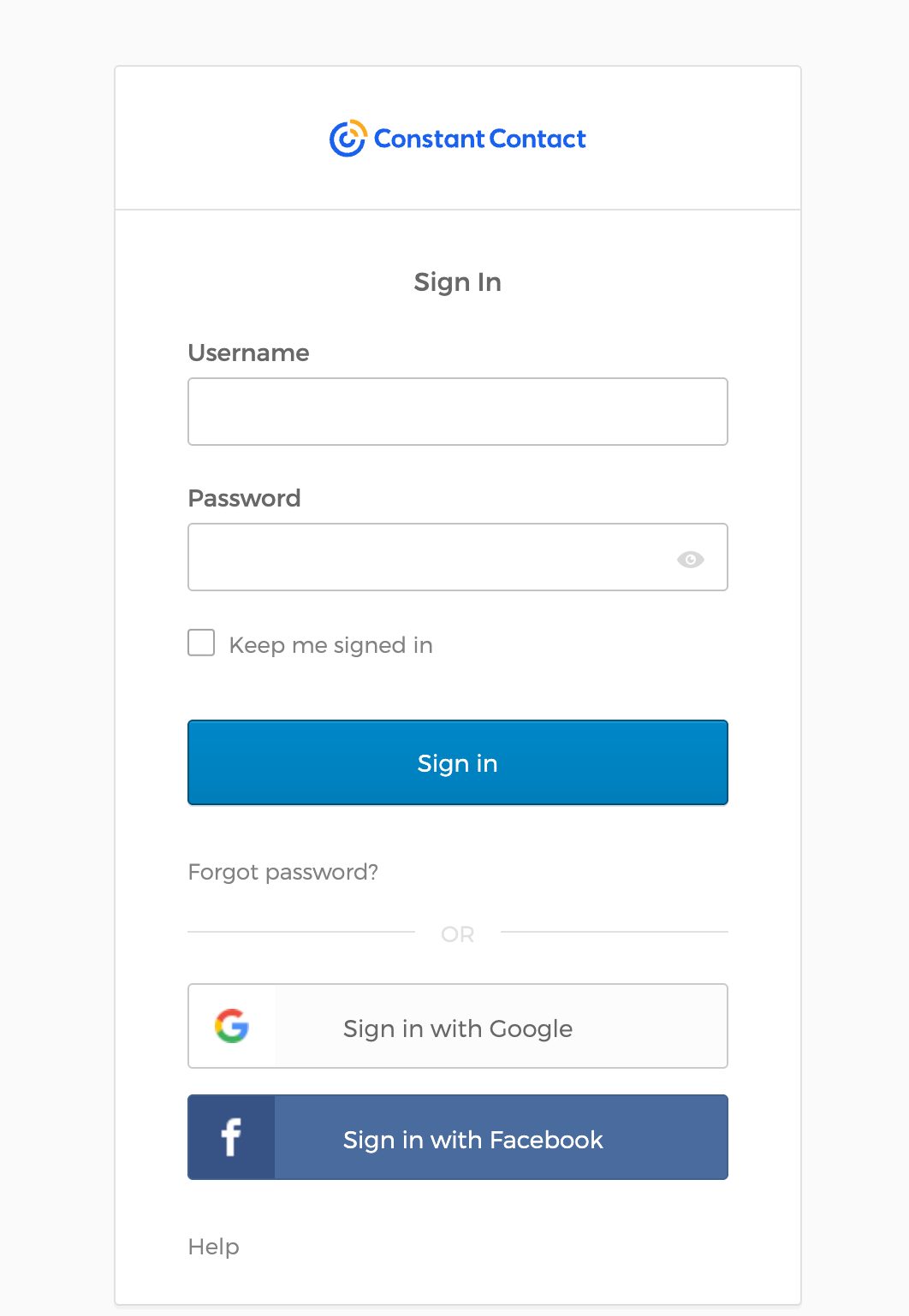
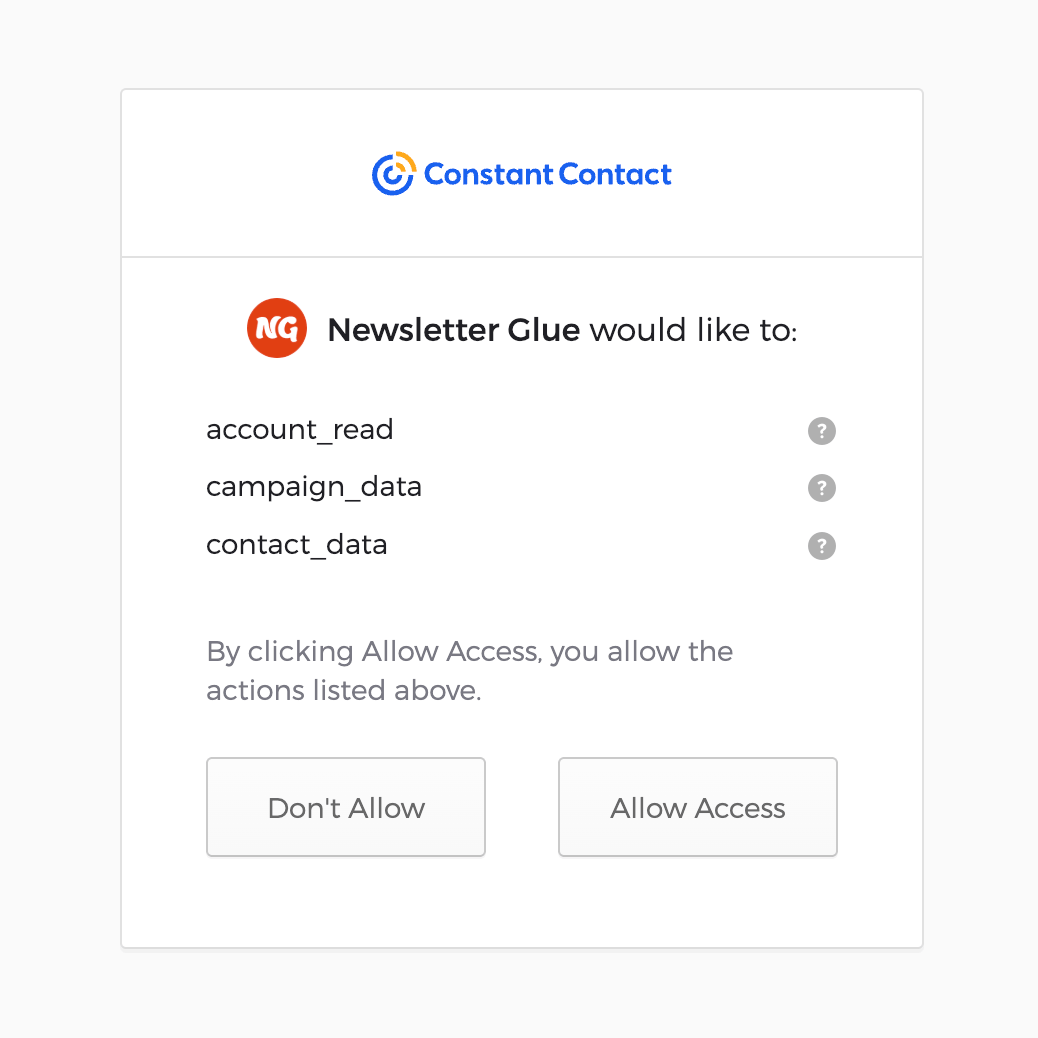
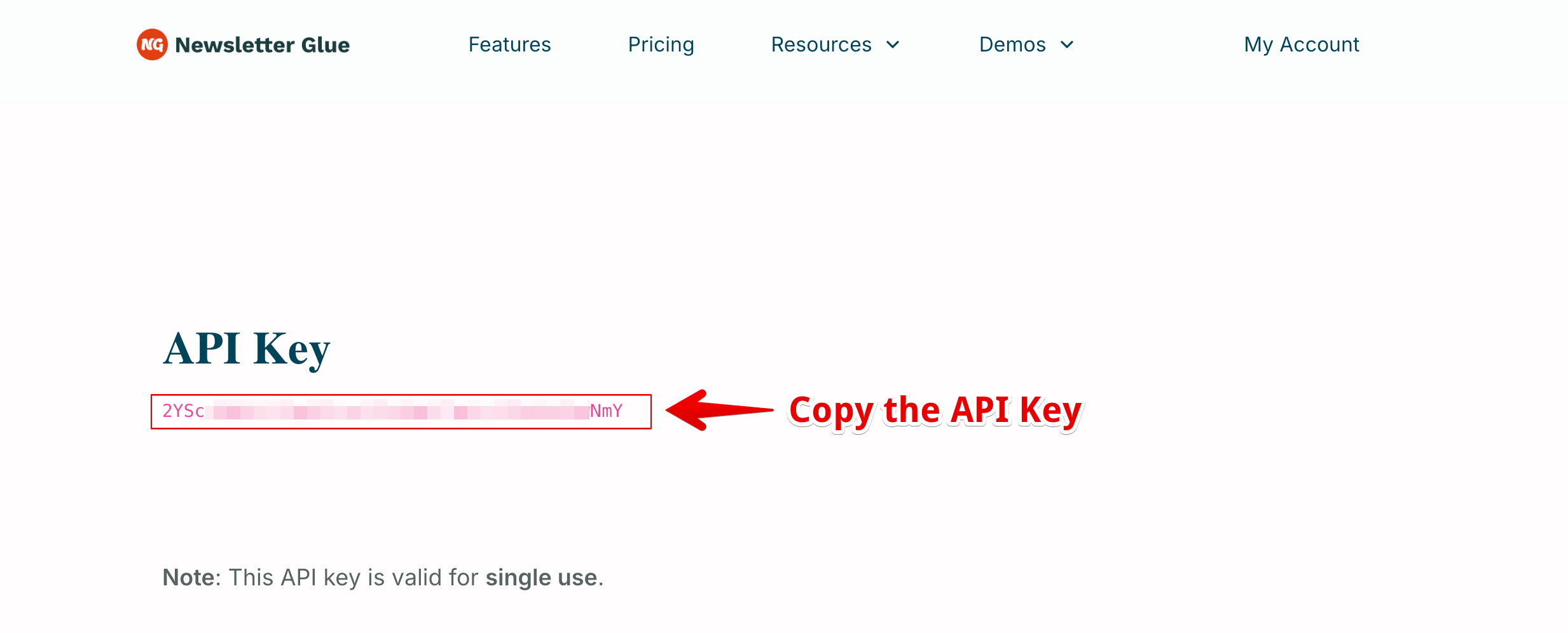
- 5Head back to the onboarding wizard, and paste your API key.
- 6Click on Connect.
- 7Done! You'll be able to select your email defaults and customise your newsletter and complete the onboarding wizard.
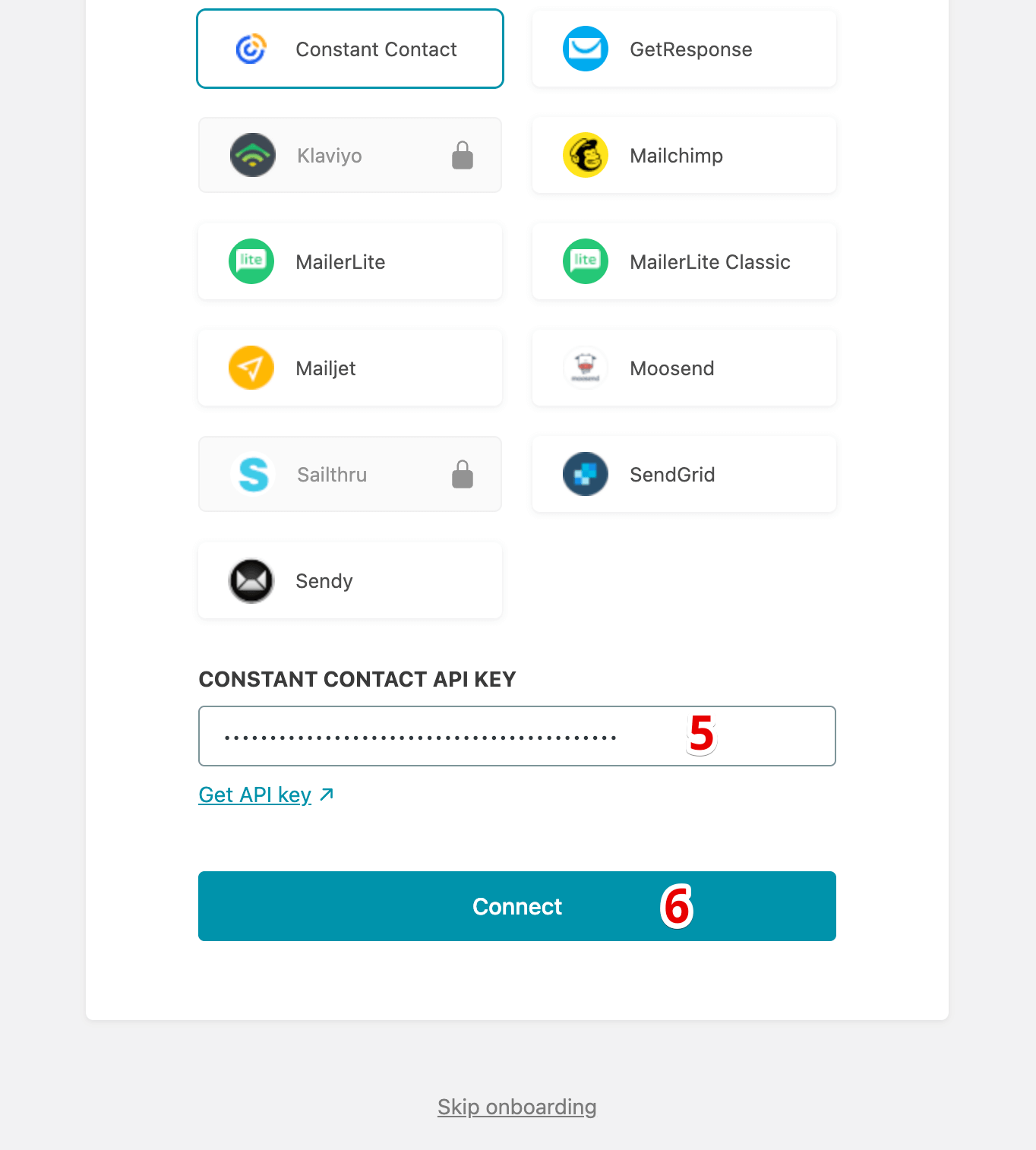
Integrate from Settings -> Connections
Step 1: Login to your WordPress admin and head to Newsletter Glue settings
- 1Login to your WordPress admin and head to Newsletters > Settings > Connections
- 2Then, select Constant Contact from the Integration dropdown options
- 3And click on Get API key underneath the Constant Contact API key field
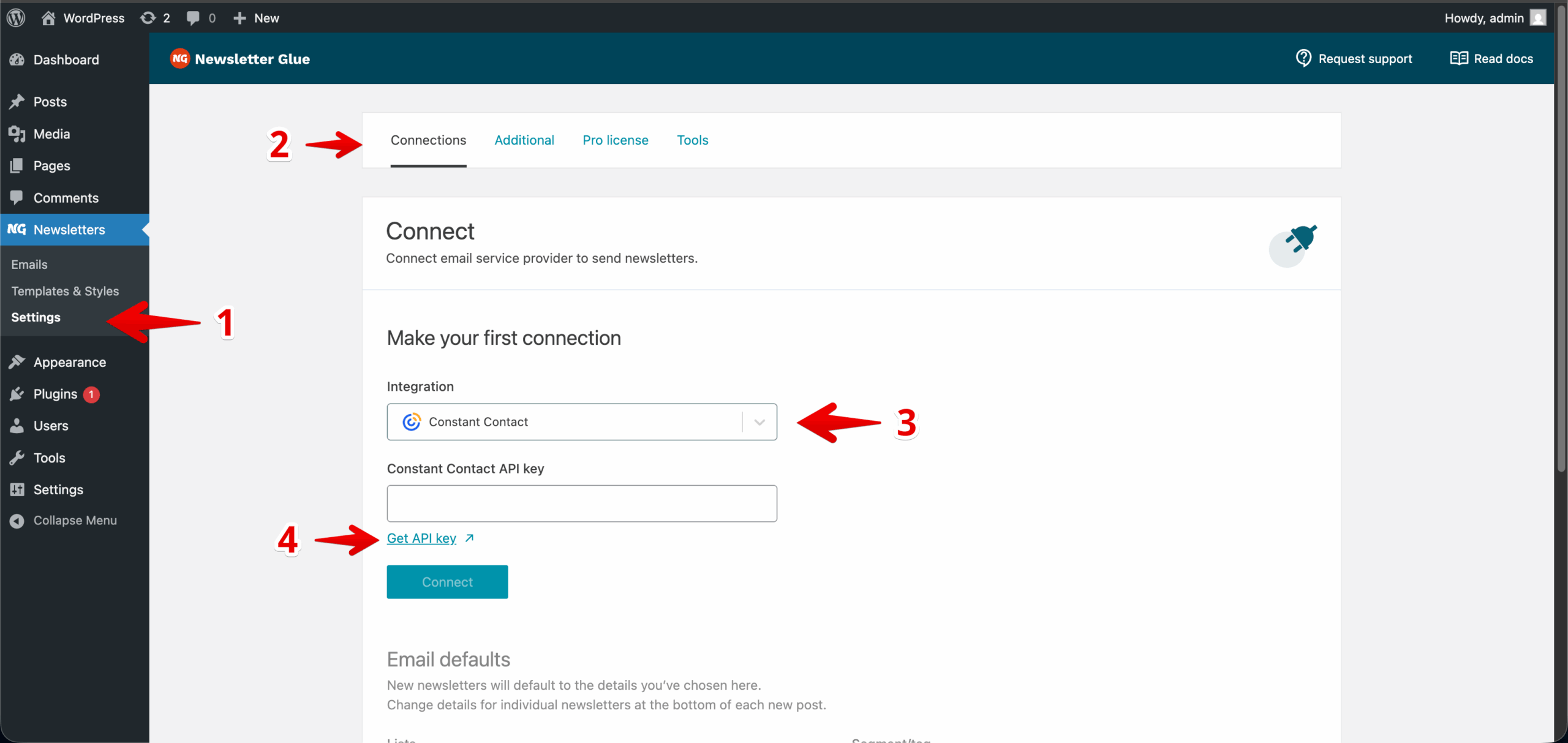
Step 2: Enter your API key and connect
- 1You'll be taken to a Newsletter Glue OAuth 2.0 integration
- 2Login using your Constant Contact account details.
- 3Copy your API key
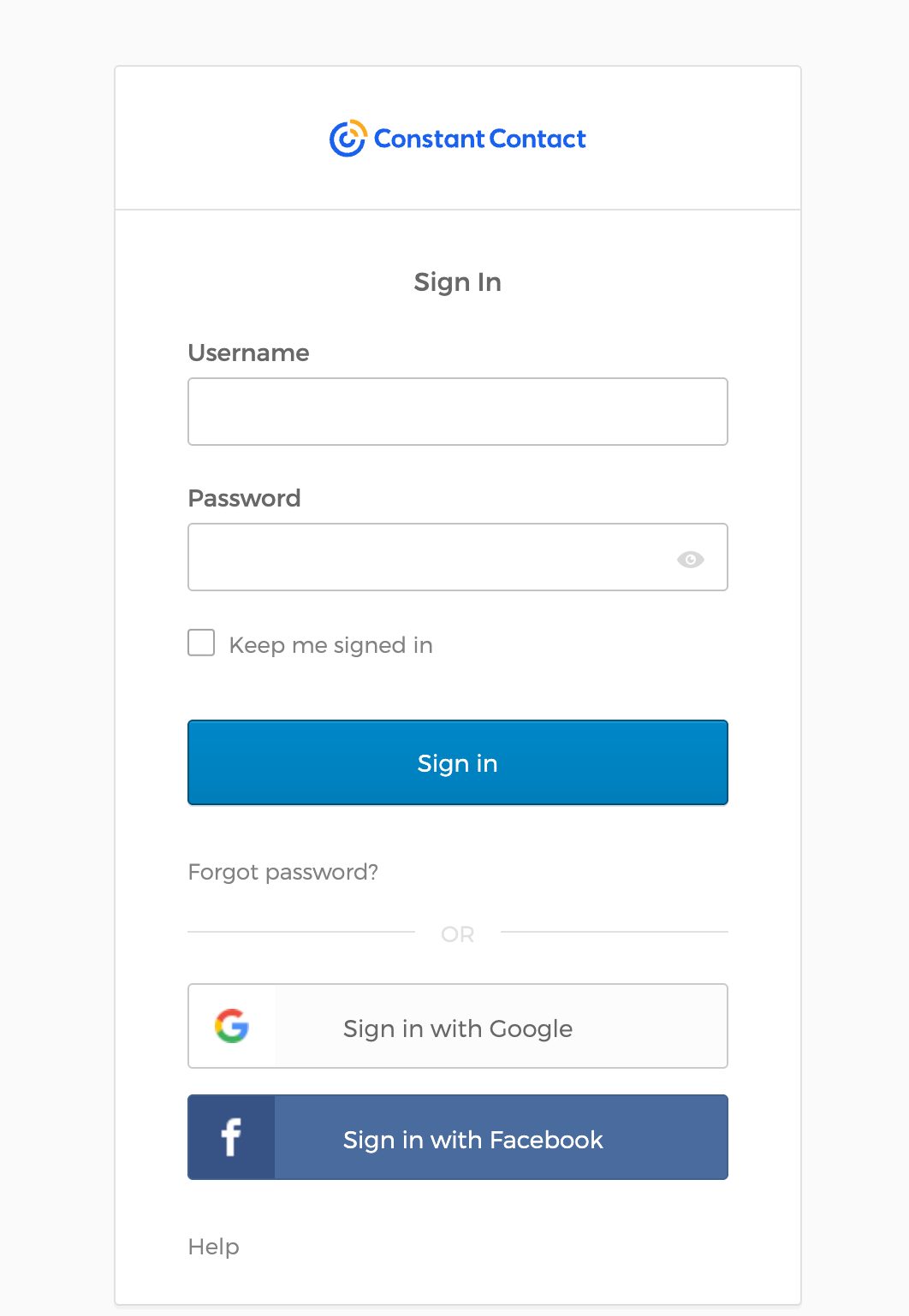
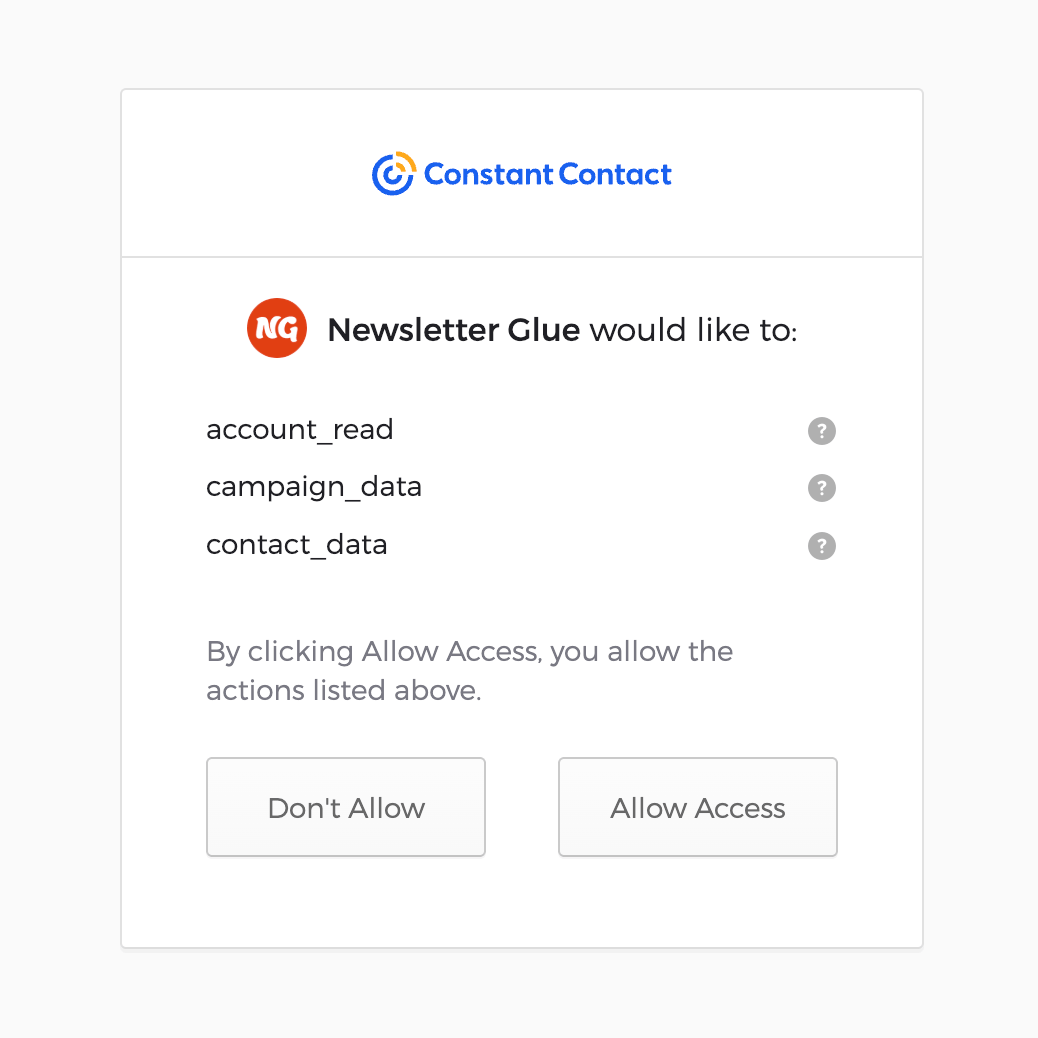
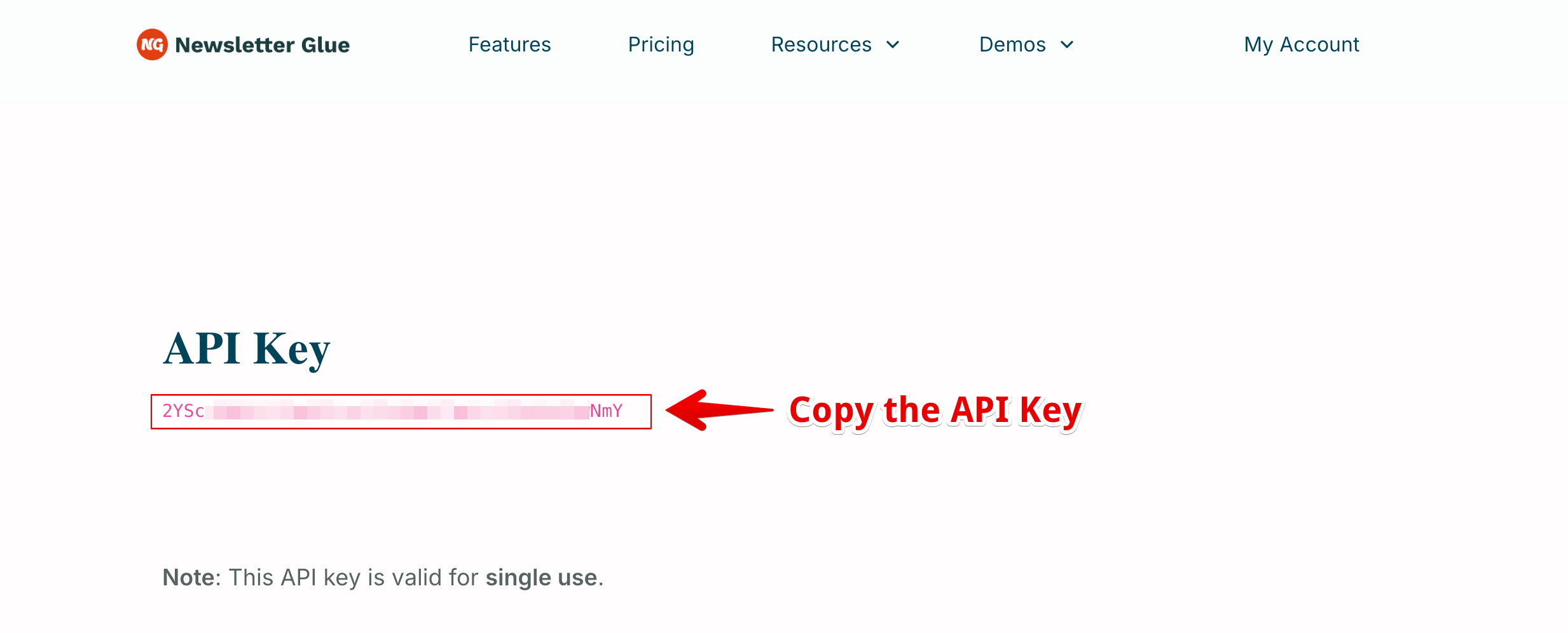
- 4Back in Newsletter Glue settings, enter your API key
- 5Click Connect
- 6Success! You'll see Connected status next to Constant Contact.