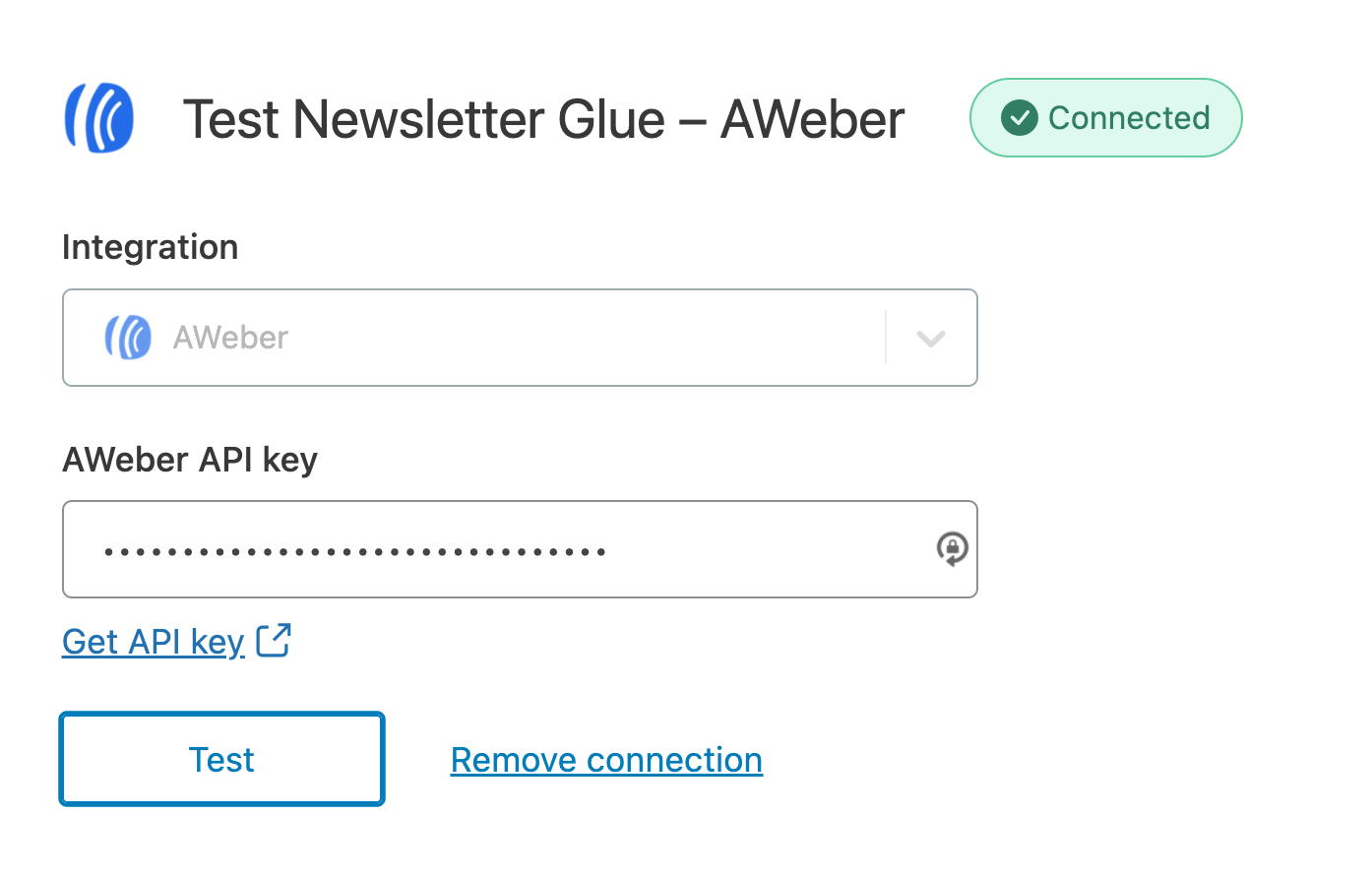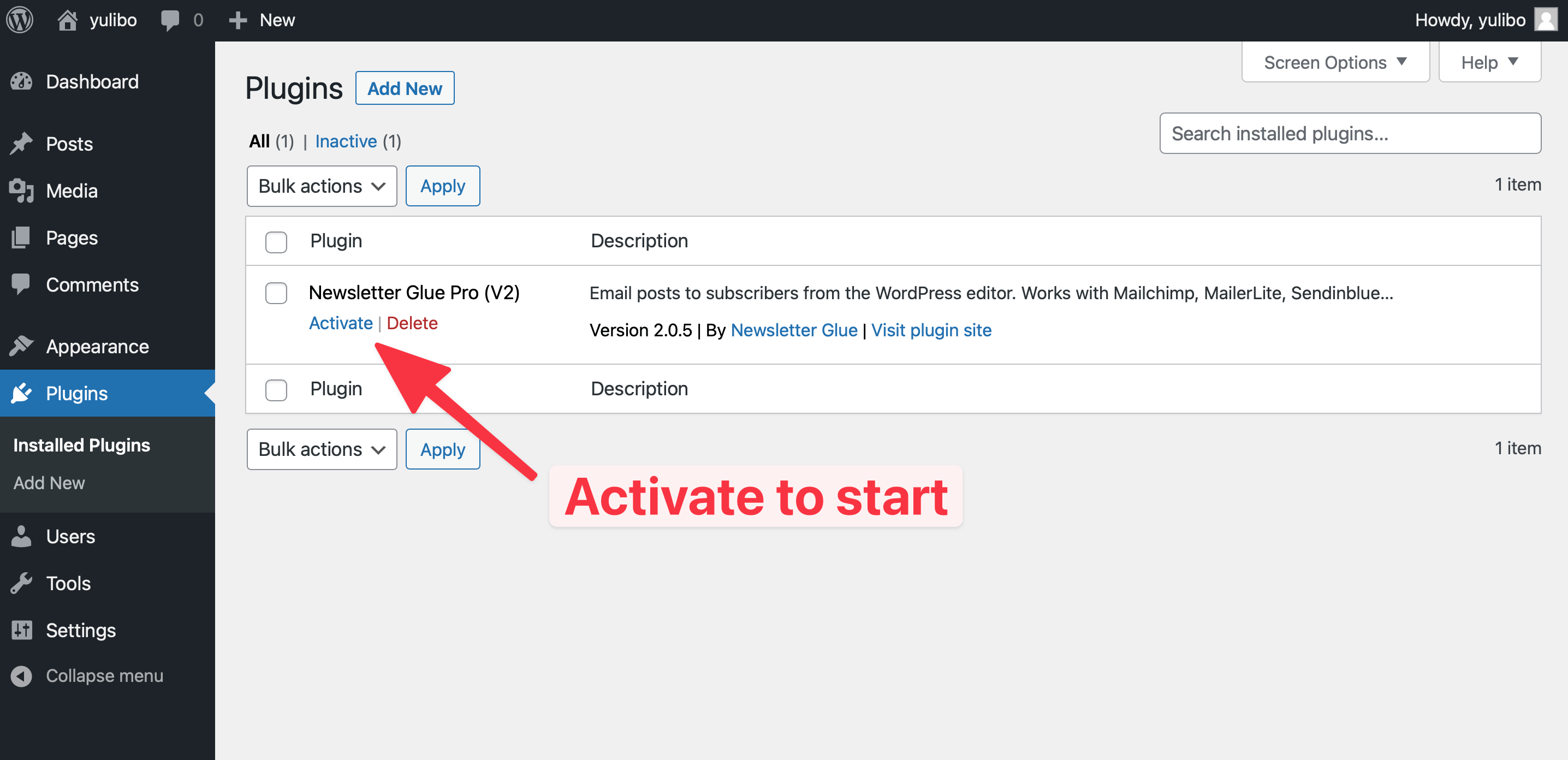Grow, sell, and engage with your audience—all from a single platform
What you can achieve with this integration
How to integrate AWeber with WordPress using Newsletter Glue plugin
Pre-requisites
Integrate during Newsletter Glue onboarding
Step 1: Go through onboarding to get your API key
After activating the Newsletter Glue plugin, you'll be taken to our onboarding wizard.
Enter your license key to activate your license. Then, connect your email service provider.
- 1Select AWeber from the Email service provider options.
- 2Click on Get API key.
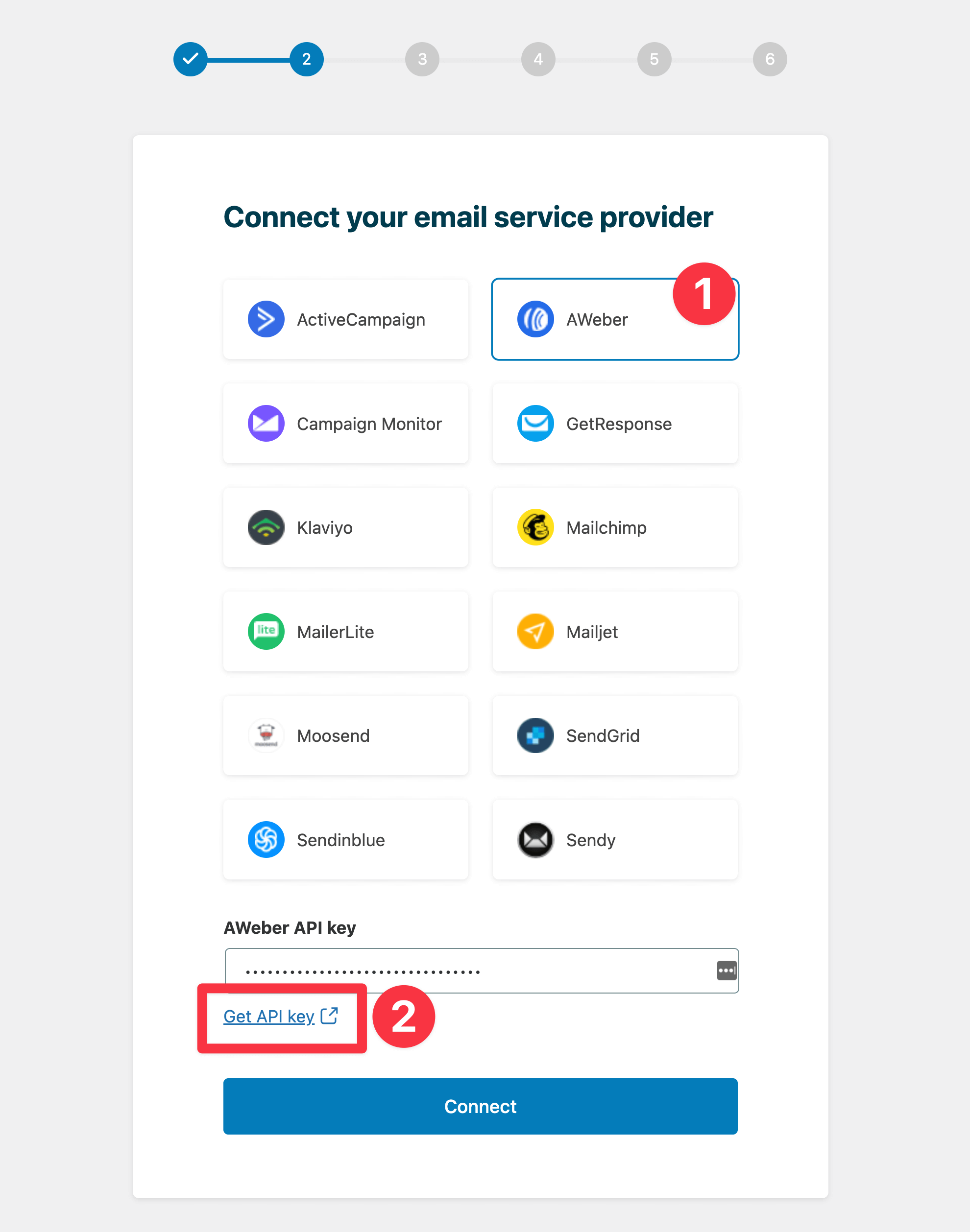
- 3Login to the NG1 OAuth integration.
- 4Copy your API key.
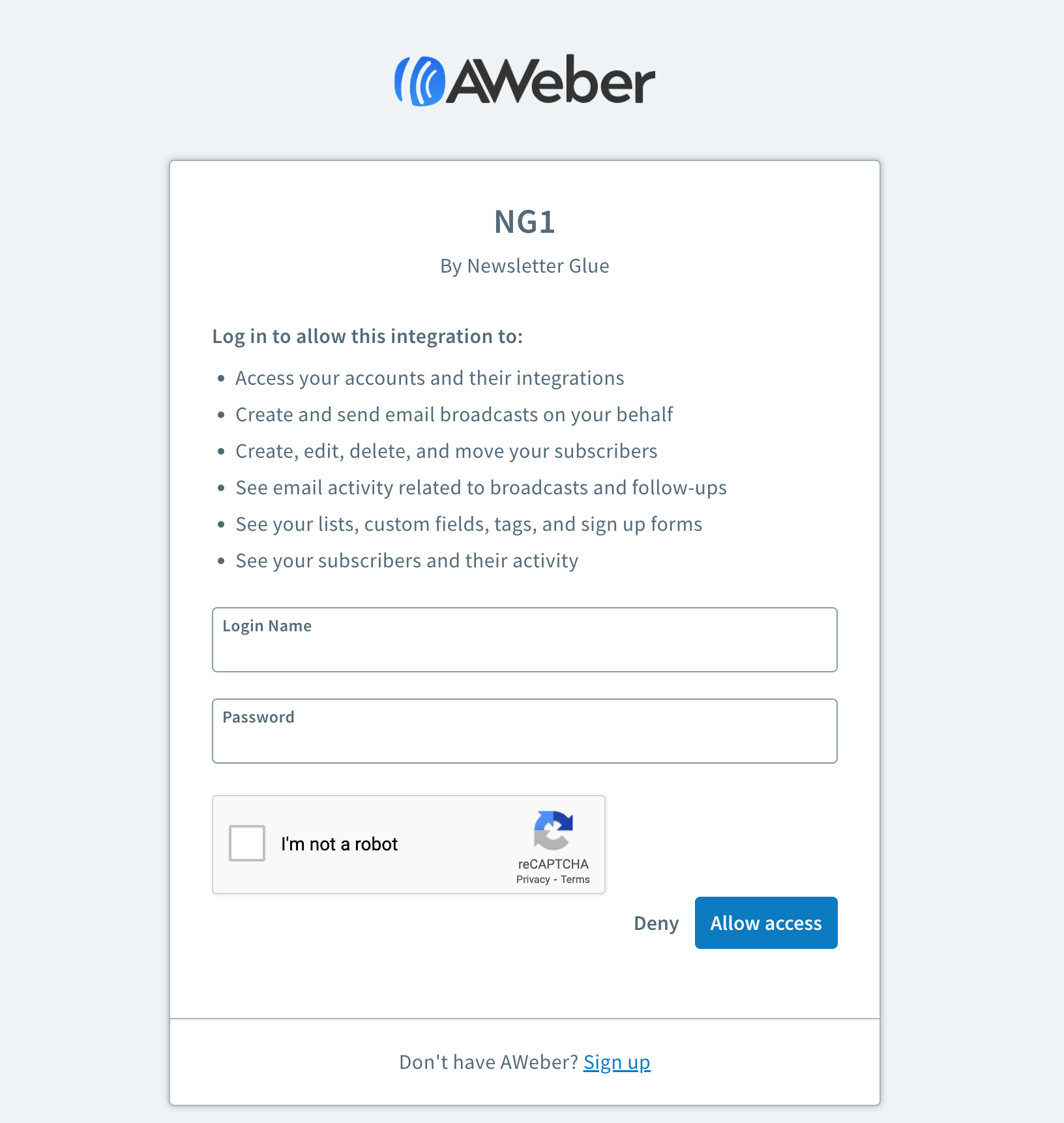

- 5Head back to the onboarding wizard, and paste your API key.
- 6Click on Connect.
- 7Done! You'll be able to select your email defaults and customise your newsletter and complete the onboarding wizard.
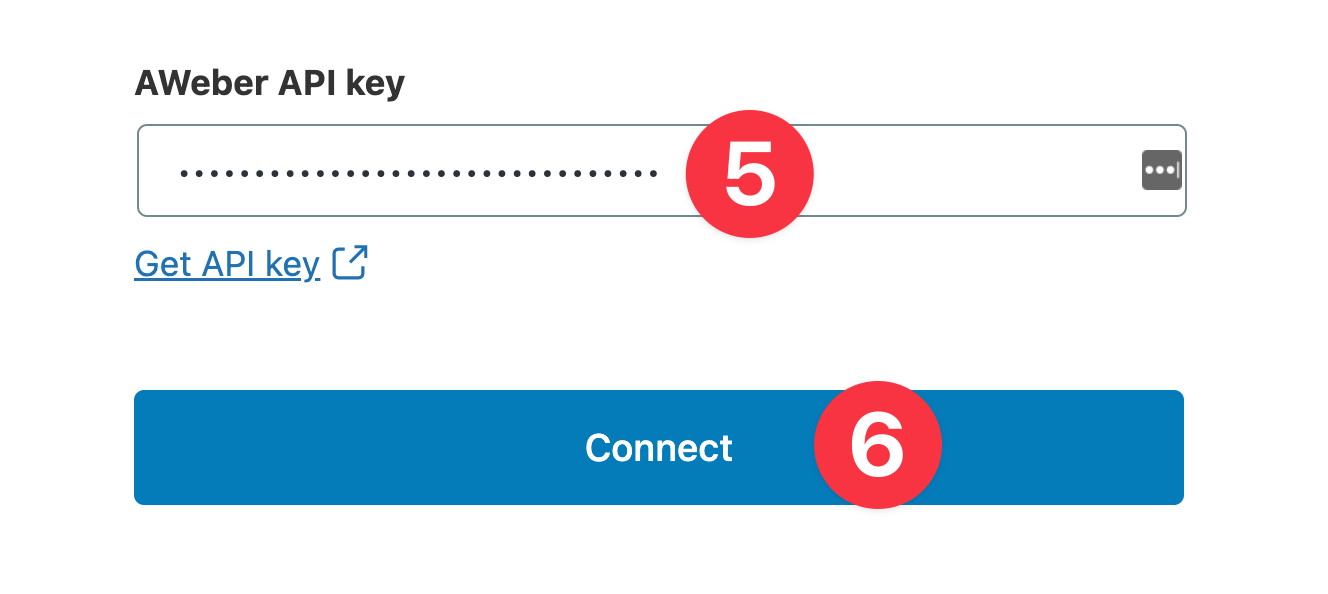
Integrate from Settings -> Connections
Step 1: Login to your WordPress admin and head to Newsletter Glue settings
- 1Login to your WordPress admin and head to Newsletters > Settings > Connections
- 2Then, select AWeber from the Integration dropdown options
- 3And click on Get API key underneath the AWeber API key field
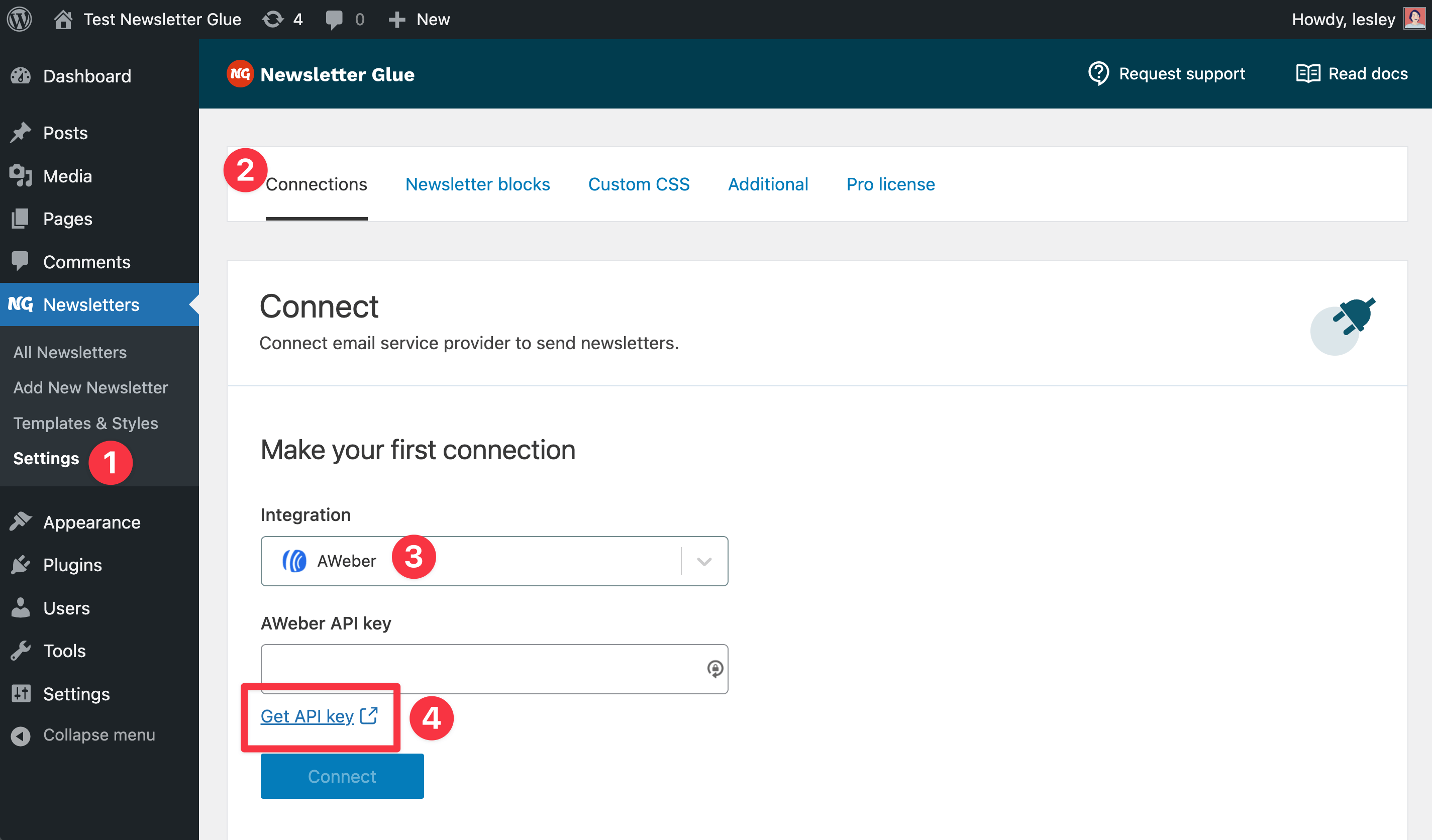
Step 2: Enter your API key and connect
- 1You'll be taken to a NG1 OAuth integration
- 2Login using your AWeber account details.
- 3Copy your API key
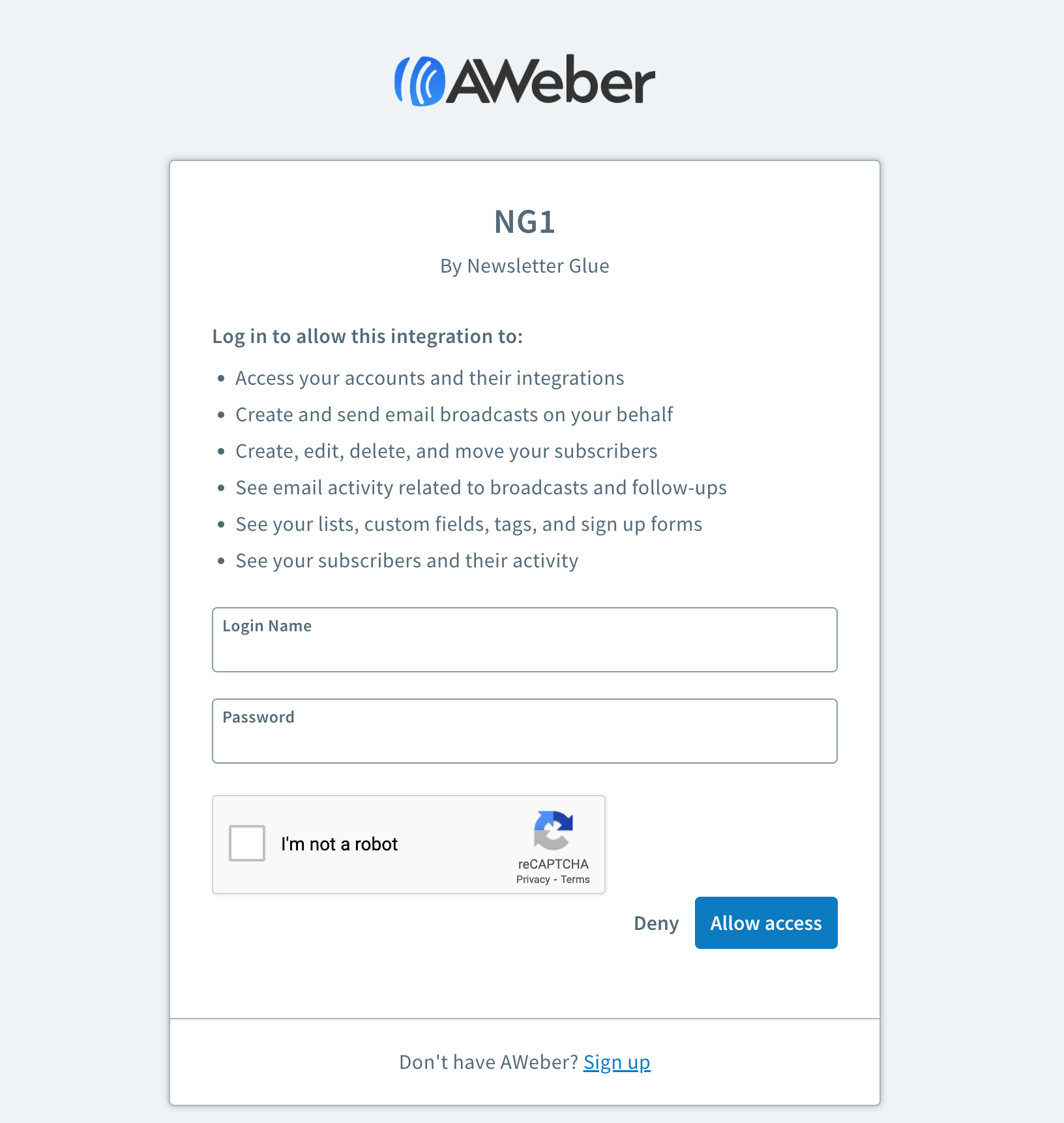

- 4Back in Newsletter Glue settings, enter your API key
- 5Click Connect
- 6Success! You'll see Connected status next to AWeber.