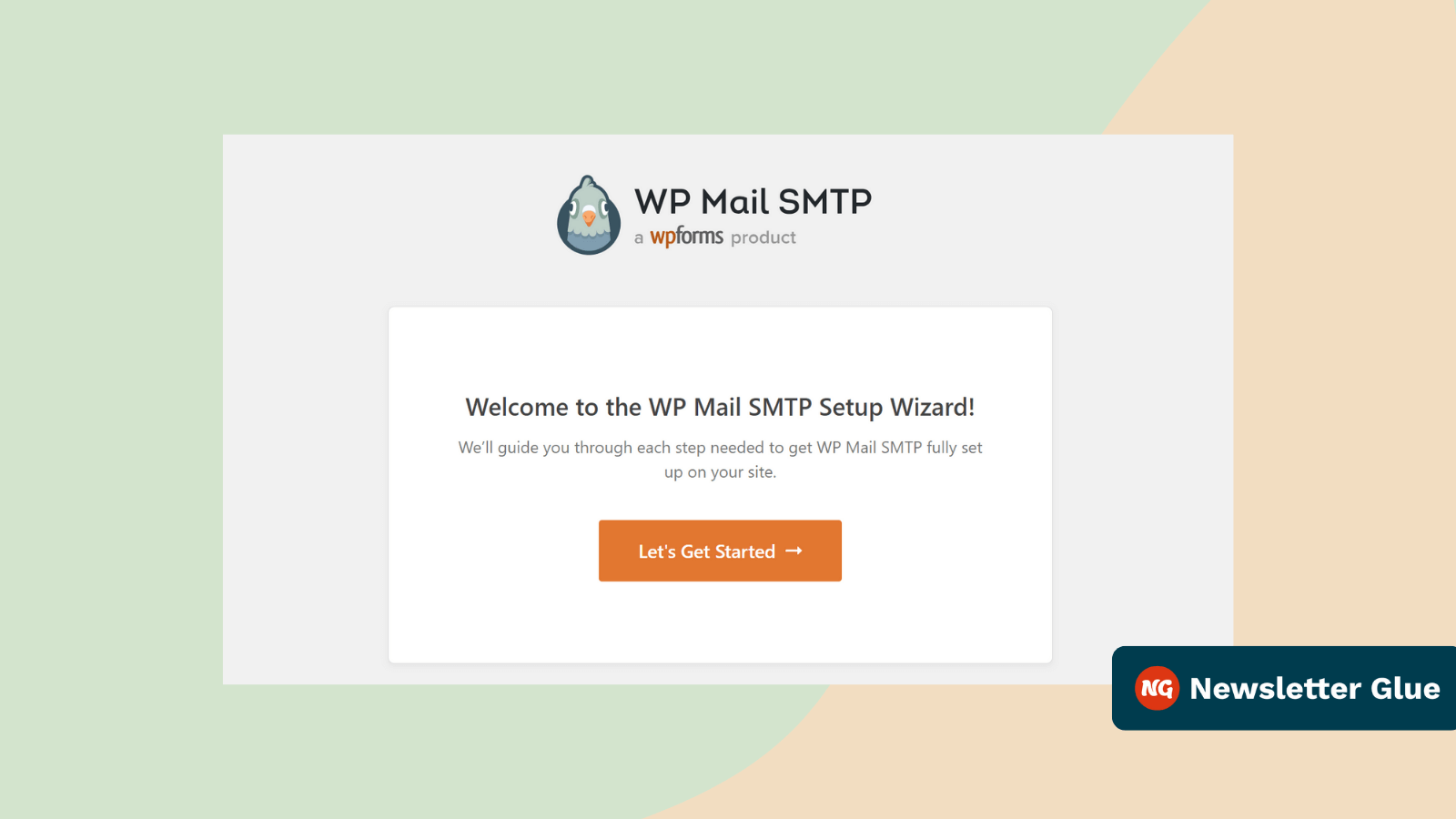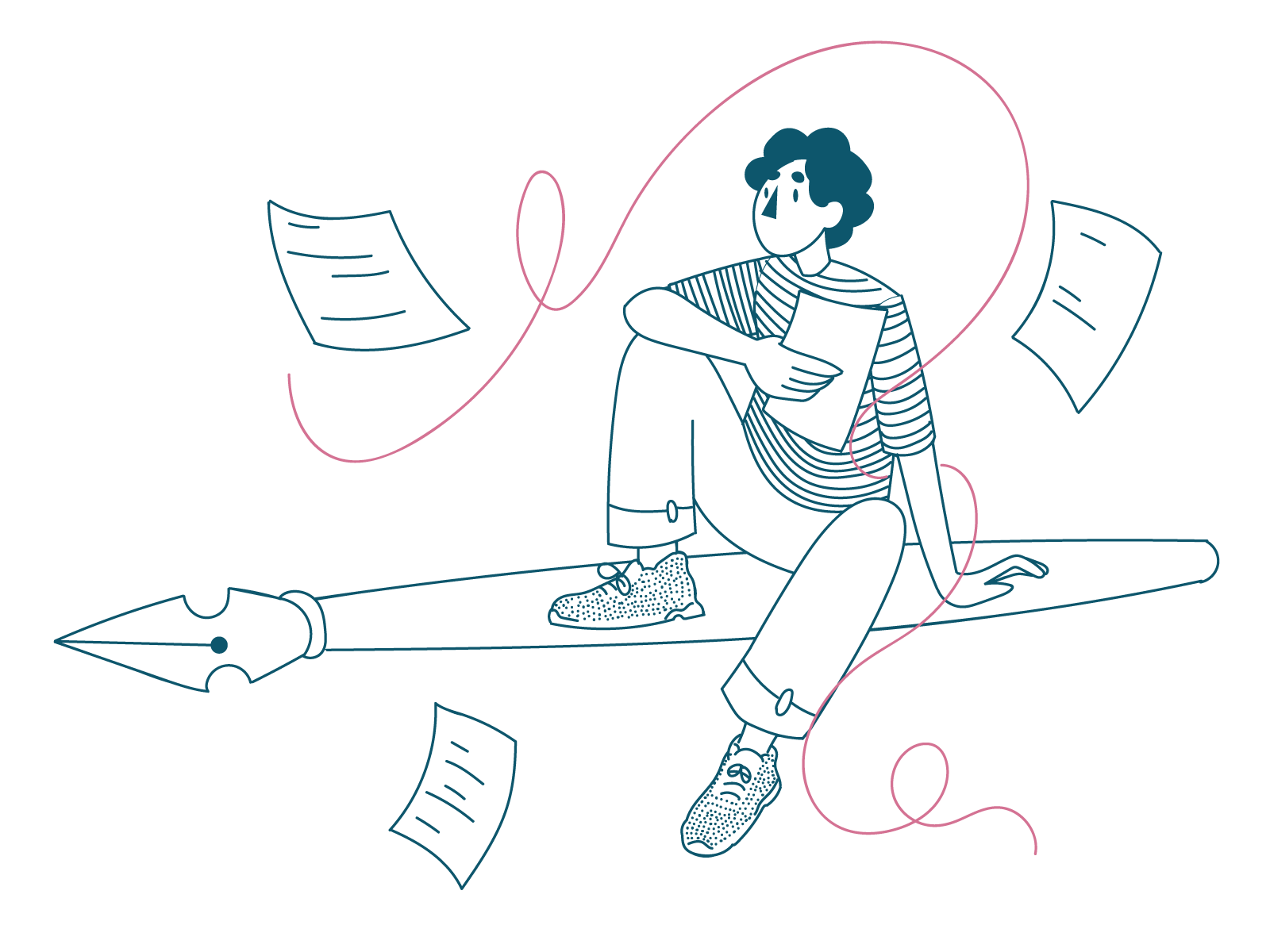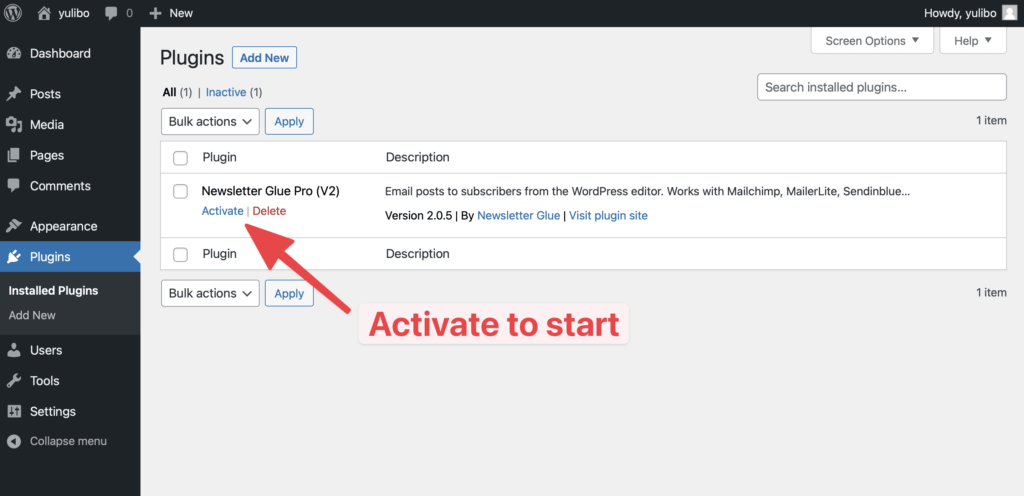WordPress sends out all kinds of different emails from your website.
Even the most basic WordPress website sends out core notification emails such as password reset, new comments, core updates, and more. If these important notification emails don’t reach the inbox, it can be very frustrating and can even lead to locking you out of your website.
In this article, we will discuss how to fix the WordPress email not sending issue so that it reaches the right inbox.
Why is my WordPress email not working?
Your WordPress emails might not be working due to one of the following reasons:
Web hosts blocking your emails
Many web hosting providers, including managed WordPress hosts, don’t allow sending emails through their servers.
WordPress uses the PHP mail() function which isn’t the most reliable way of sending emails and can cause emails to go missing from users’ inboxes.
Hosting providers, especially those providing shared plans, disable the PHP mail function for security reasons.
Even if your hosting provider allows you to send emails, there is a possibility that they might limit the use to prevent server abuse.
Emails being marked as spam
By default, WordPress emails are sent without any authentication which means any emails coming from the website are sent using the default email address ([email protected]).
Most email clients (like Gmail and Outlook) use spam filters that detect malicious looking emails and mark them as spam. As WordPress emails are automated and lack authentication, email clients consider them spam.
Enjoying this post?
Don't miss the next one.
Subscribe to get our latest product updates and blog posts.
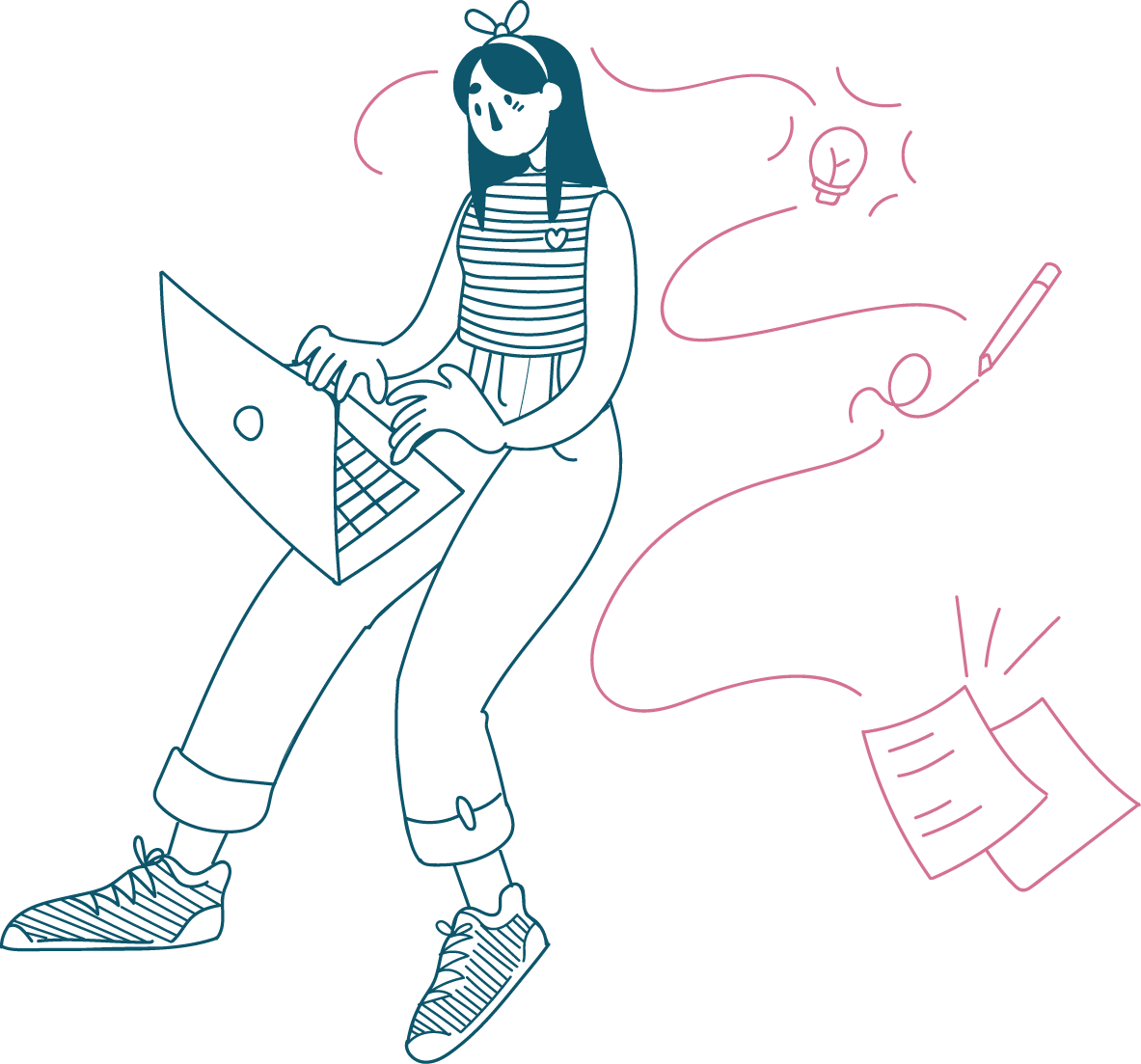
DNS records missing
Your domain contains DNS records that are used to tell the email client apps where the email is coming from. This helps prevent email spoofing and ensures emails are delivered to the right inbox.
If your domain doesn’t have MX, SPF, DMARC, and DKIM records properly configured, there is a much lower chance of your emails reaching the inbox.
You can check if your domain has these records by running a test on MXToolBox. If any record is missing, you can search for “SPF + yourhostingprovider” to find a setup guide specific to your site.
How to fix WordPress not sending email using an SMTP plugin
You can easily solve the email issue by using an email service like:
However, in order to use one of these email services, you’ll need a WordPress plugin to connect the SMTP service to your website.
SMTP stands for Simple Mail Transfer Protocol which is the industry standard for sending emails. A WordPress SMTP plugin lets you configure the SMTP settings using the API key from the email service to reliably send emails from your website.
There are many SMTP plugins, but for this tutorial, we’ll use the WP Mail SMTP plugin as it comes with many features other than just letting you integrate the email service provider.
To start off, navigate to Plugins > Add New from your WordPress dashboard and search for the WP Mail SMTP plugin.
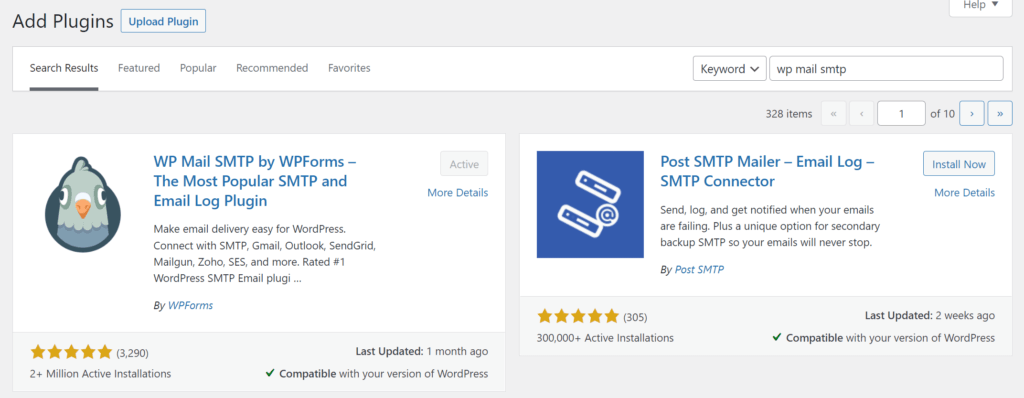
Install WP Mail SMTP by WPForms, and then activate it. After you activate the plugin, the onboarding wizard will start to guide you through the steps to set up the plugin.
The first step of the wizard is to select an email service provider from the list and connect it through an API key. WP Mail SMTP lets you connect to a bunch of mailers, even in the free version.
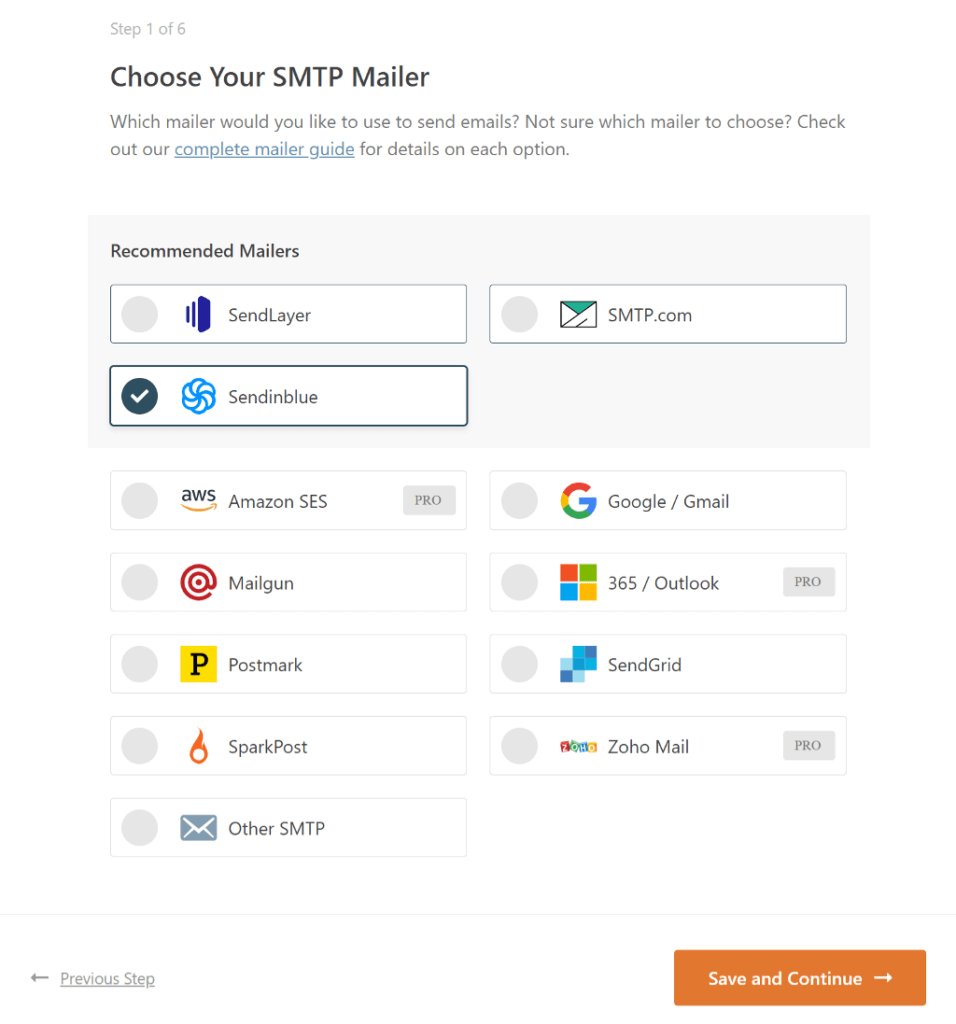
For this tutorial, we’ll pick Sendinblue as it comes with a generous free plan. Select it from the list and click on Save and Continue.
In the next step, you need to provide the API key and some other information. Click the link below the API key box to go to the Sendinblue account dashboard and generate a new key.
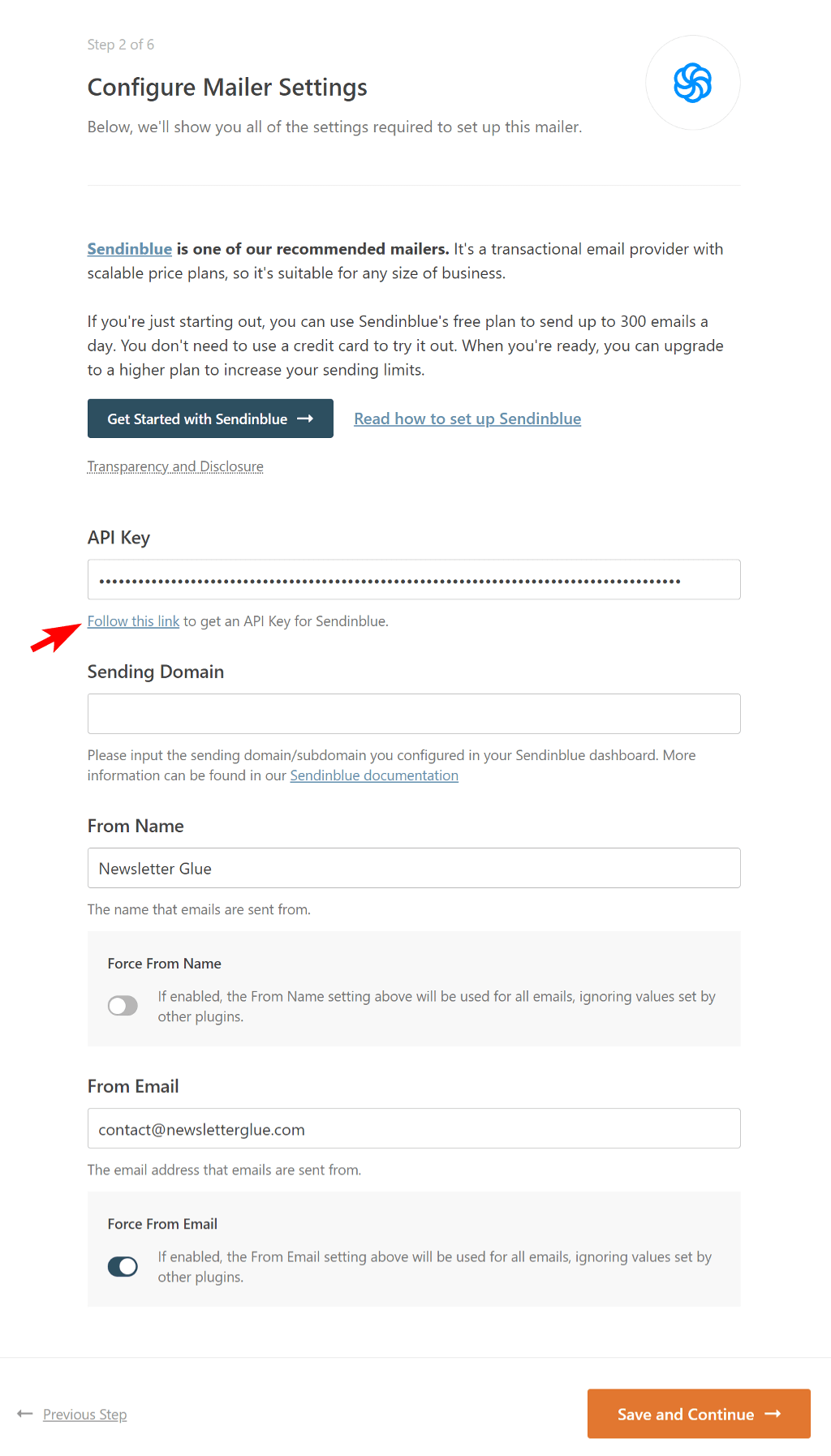
Copy the key and paste it into the box in the onboarding wizard. The sending domain is optional so we’ll leave it blank. Next, input the from name and from email that should be used as the sender for sending emails from the website. For the From email, we’ll recommend that you use your domain email as it helps build authenticity.
Double check everything and click on Save and Continue.
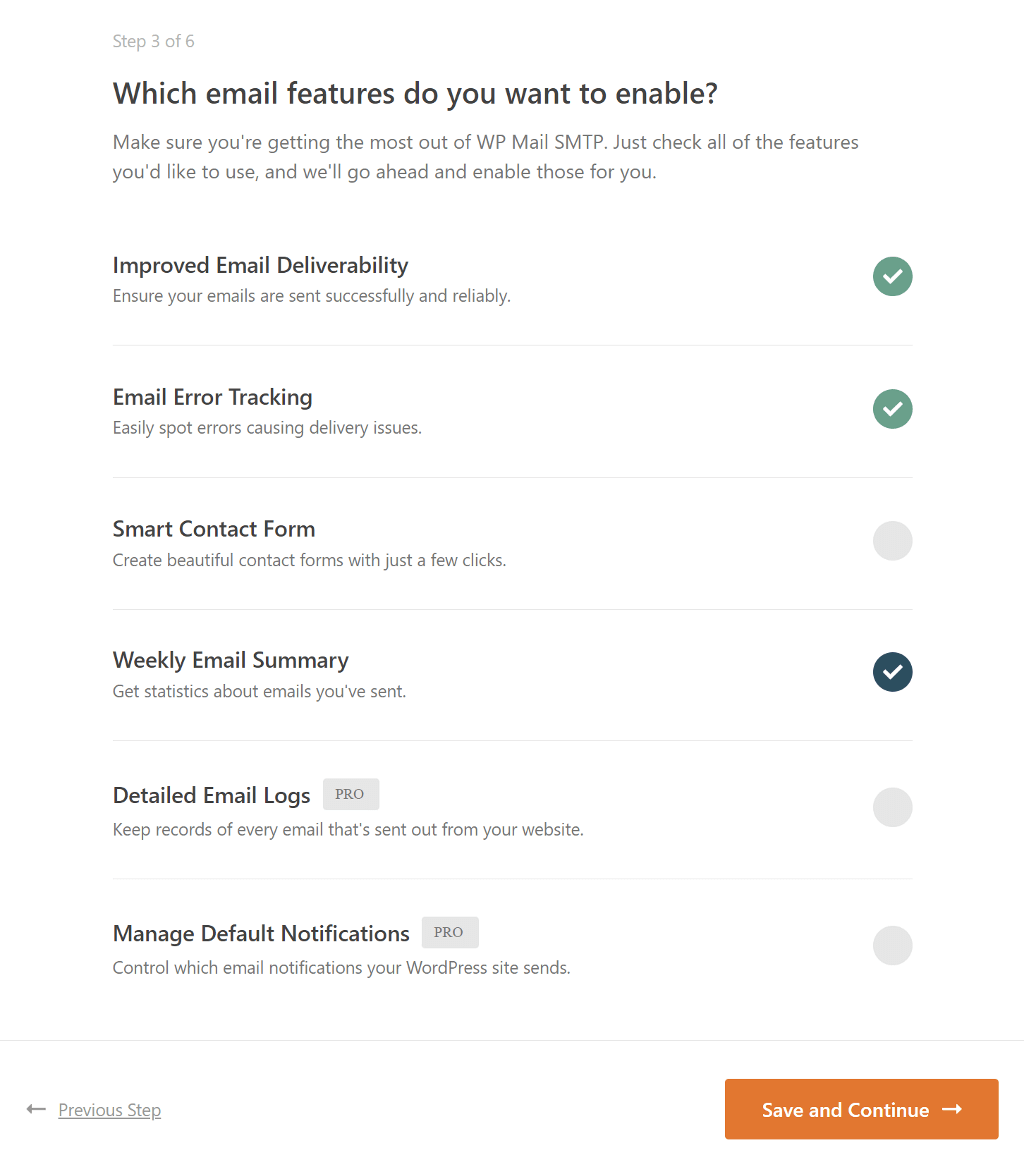
Next, untick the third option about the contact form and then again click on Save and Continue.
Skip the next two steps and WP Mail SMTP will validate your SMTP configuration. If successful, you’ll be shown “Congrats, you’ve successfully set up WP Mail SMTP”! message at the end.
If there are any issues, it’ll show the error and will also direct you to the article on how to solve it.
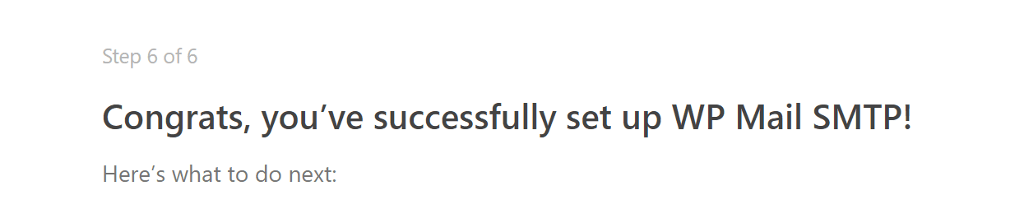
If the SMTP setup is successful, WP Mail SMTP will automatically send a test email to the admin email. Check your inbox and if you see the email, it means that the WordPress email not sending issue has been resolved and your emails are being delivered with the right authentication.
Tips to improve email deliverability
Aside from choosing a reliable email service, there are other factors that can help improve email deliverability and the likelihood of your email reaching the correct inbox.
Let’s look at those factors
Improve sender reputation
Your domain reputation is an important metric that determines whether an email is delivered to the inbox or discarded as spam.
The sender’s domain reputation is based on a number of factors, including the volume and type of emails sent from that domain, the reputation of the IP addresses used to send those emails, and much more.
You can use tools like MXToolBox and Google Postmaster to get a spam score of your domain.
Encourage readers to engage
When users interact with your email content, it tells email filters that your emails are genuine and important to the readers. You can encourage engagement, such as open rate, by using a From name and From email that users are familiar with and are likely to open if they see it in the inbox.
Warm up your domain
Domain warming works by establishing a sending reputation for a new domain by sending, receiving, and replying to emails in small quantities at first, then gradually increasing the volume of emails each day or week.
If you are planning to send a large volume of emails from your brand new website, consider warming up your domain. You can manually do that or automate the process using tools like QuickMail Auto Warmer and Warmup Inbox.
That’s it! If you implement these tips, you can easily fox the issue of WordPress not sending email.
Conclusion
Emails from your website are important as they sometimes contain critical information that needs attention. If such emails don’t reach the right inbox, it can affect how you interact with the website. You can easily solve the email delivery issue on your website by setting up an SMTP plugin.
A plugin like WP Mail SMTP makes it easy to do the setup and connect to reliable email service.