Gmail clips emails that are approximately 102kb in length. This means that any content past this size will get clipped and your subscribers will see a small text notification that says:
[Message clipped] View entire message
“View entire message” then links to an online version of your email.
Newsletter Glue provides an email size checker in the email preview to warn you if your email will get clipped.
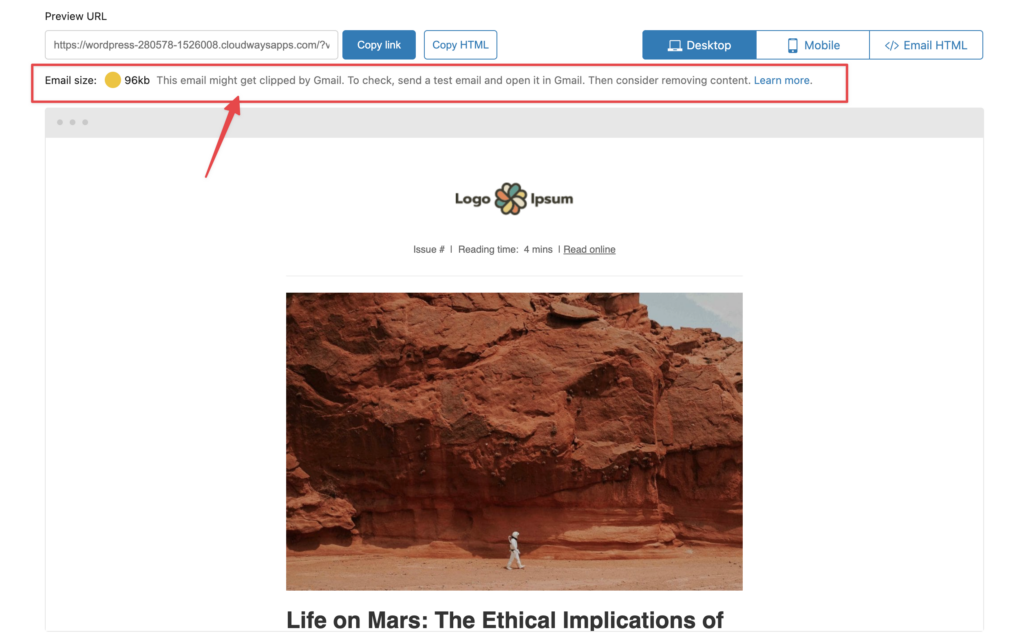
Why you should worry about Gmail clipping
When your subscribers open your clipped email in Gmail, they will not see your full email, only a portion of it.
This impacts a few things:
1. Footer and unsubscribe links
You are required by law to add your physical address and an unsubscribe link to your marketing emails.
Furthermore, if a subscriber can’t find your unsubscribe link, they might simply mark your email as spam. This will hurt your deliverability to your other subscribers.
2. Calls to action
If you have a call to action at the bottom of your email, your readers won’t see it. This could mean loss in conversions and/or money.
3. Loss of content
You’ve worked hard to create great content for your subscribers, only to have the last part cut off. The majority of your Gmail readers are not going to be bothered to click on the View entire message link and hence will never read the complete email.
4. Opens tracking pixel
Most email service providers add an open rate tracking pixel at the bottom of emails. When it loads, your email service will signal that as an opened email. If the pixel gets clipped, your email service has no way to tell if that subscriber read your email or not. This will then appear as though your open rates for that campaign have dropped.
It is important to note that open rates is no longer a good metric for determining the success of your email campaigns as Apple Mail now loads all tracking pixels by default, making it appear like you have significantly higher open rates than you do. Gmail also pre-opens some emails causing a small inflation in open rate numbers. Learn more here.
Newsletter Glue email preview helps you check your email size
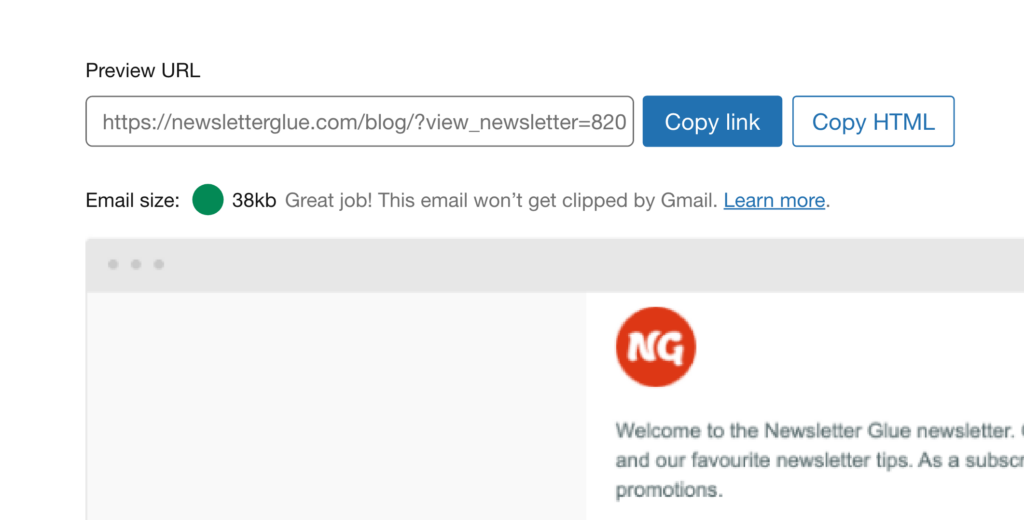
Where can I find it?
After writing an email newsletter, scroll down to the Send as newsletter area. Then click on Preview email in browser (opens in new tab).
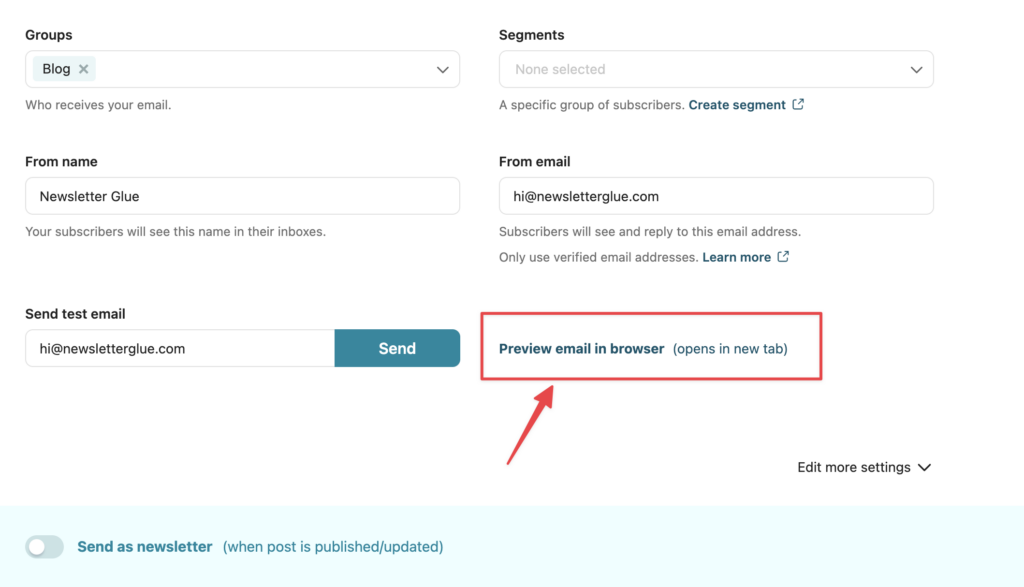
You’ll be taken to the email preview. There, you’ll see the email size just above your email preview.
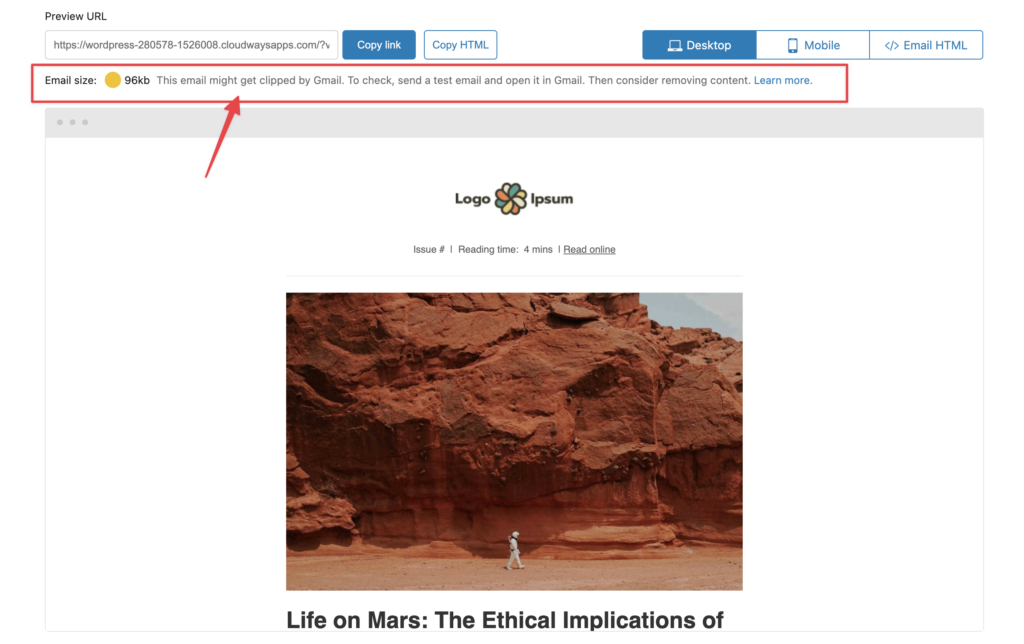
What do the lights mean?
Green means your email won’t get clipped by Gmail. This is for email sizes of 89kb and less.
Yellow means your email might get clipped by Gmail. You should send a test email, open it in Gmail and see if it gets clipped. If so, remove content until it doesn’t. This is for email sizes between 90kb – 97kb.
Red means your email will most likely get clipped by Gmail. You should send a test email, open it in Gmail and see if it gets clipped. If so, remove content until it doesn’t. This is for email sizes above 97kb.
Gmail doesn’t clip at exactly 102kb
Many places say that Gmail clips at 102kb, but our tests (corroborated by others in the email community) have found that Gmail sometimes clips emails smaller and/or larger than 102kb. It is therefore important to test rather than assume you are safe.
When testing your emails, change your subject line
Gmail threads emails with the same subject line into a single email in your inbox. When you send many test emails, the combined threaded email can cause Gmail to clip the test email. That is, Gmail combines all your past test emails together, looks at them as a whole, decides the whole thread is too long, and clips your email.
Hence, when testing, you always want to change your subject line or delete your past emails to avoid Gmail combining them together. This ensures you are testing a single email. Not a combination of emails.