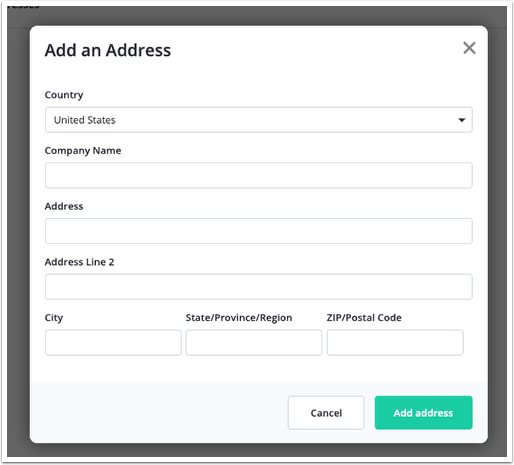You successfully published your email from WordPress but noticed that it didn’t get sent to your subscribers and instead got stuck in drafts in your email service provider.
Why this happens
1. From address is not validated.
2. Approval process not completed.
3. Haven’t provided a physical address.
1. From address not validated
A common reason for this is because your From address is not validated.
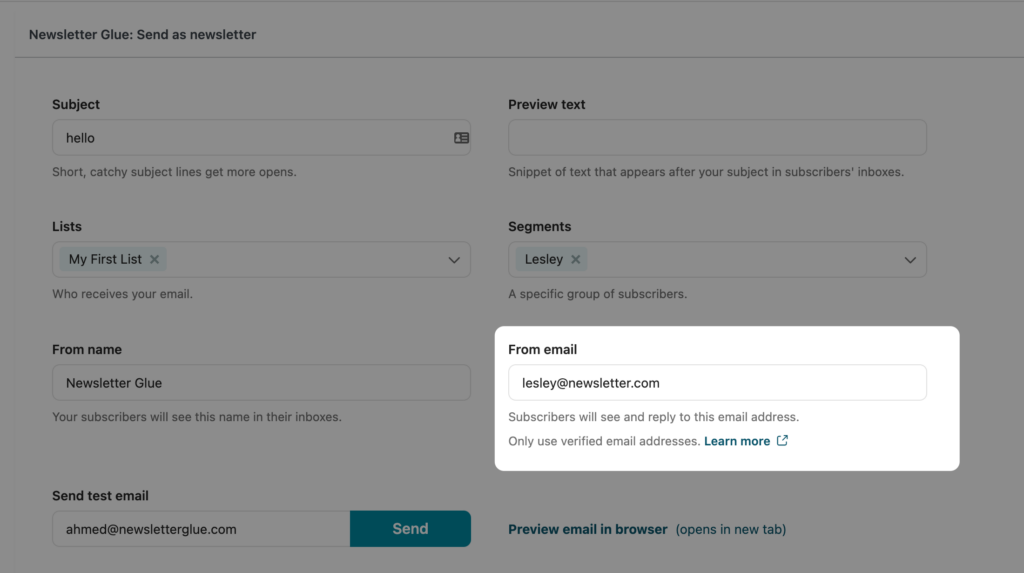
In the screenshot above, you can see that I’ve entered [email protected] as my From email however, in my email service provider, only the domain newsletterglue.com is verified (as seen in the screenshot below). Hence, for security reasons, your email service provider doesn’t send the email but instead saves it as a draft.
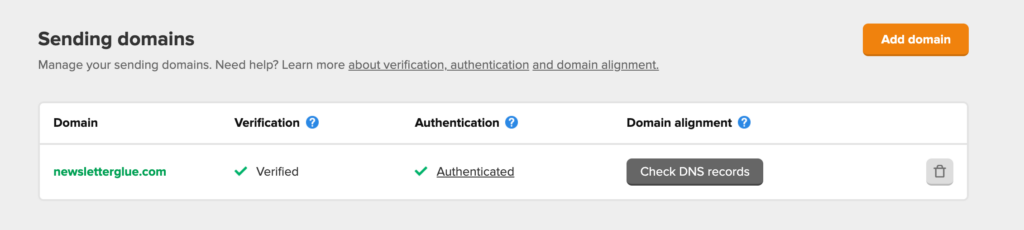
The reason your email service provider only allows emails to be sent from verified email addresses is to prevent spam or other bad behaviour. For example, without this security measure, a competitor (or your worse enemy) can send a horrible, spam-filled email and put your email as the From email.
What is a verified email address
A verified email address is one that you’ve confirmed that you owned. Typically, an email service provider will send a confirmation email to that email address and you’ll have to open it and click on a button or link to prove you own and have access to that email account.
Some email service providers require you to verify the domain, which allows any email address from that domain to be used as the From email. Others require you to verify specific email addresses and only permit those to be used.
Verifying vs Authenticating
Verifying emails simply involves clicking a confirmation email. In contrast, authenticating a domain involves adding TXT records to your DNS. This is a deeper form of security, one we highly recommend you do to prevent your emails from going to spam. However, authenticating does not affect the specific issue of your emails being saved as drafts.
How to fix
If you’re not sure if your email is validated, log into your email service provider and check to see which emails are validated. And only use those.
Also check for typos in your email address.
How to test if it works
To test if it works, I recommend creating a test segment in your email service provider with just yourself inside. So that you can send an email campaign to yourself and see if it goes through.
If it’s still not working
There might be some other issue causing this to happen. If your newsletter status displays Sent, but the email is still getting stuck in drafts, it’s likely an issue on your email service provider end. Please check the configuration of your email service provider or use a different account (if you have one) to test if your account is the issue.
If your newsletter has no status or is marked as Not sent, it’s likely an issue on the WordPress side. Please deactivate all plugins and switch to a basic theme to test for plugin or theme conflicts.
If you still cannot determine the issue, please use the chat in the bottom right-hand corner to get in touch.
Quick workaround
If you’re on a tight schedule, you might not have time to wait for us to investigate the issue.
In this case, you can export your email HTML, head directly into your email service provider, manually paste your email HTML into an email campaign and send it out.
Learn how to export your email HTML.
2. Haven’t completed approval process
If your Email Service Provider is Campaign Monitor, the reason emails are stuck in drafts might be because you haven’t completed the Approval Process on Campaign Monitor.
From the Campaign Monitor dashboard, click on the email that is in the draft. If there is an issue with sending the email, you should see an “issue notification” on the Assistant Icon in the bottom left corner
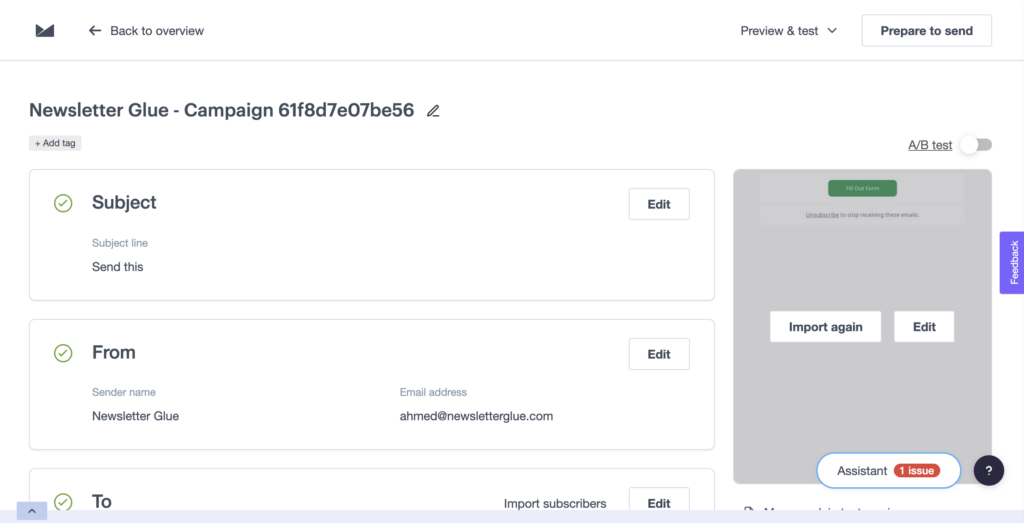
Click on the icon and follow the information to the “Approval Process” page.
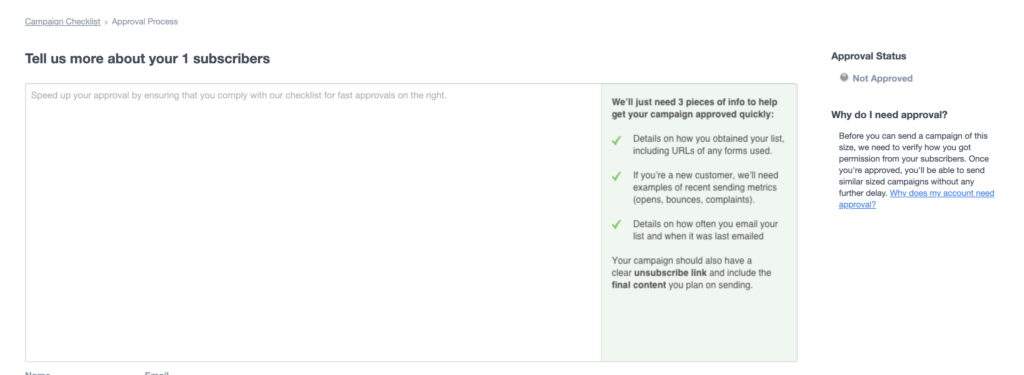
Fill in the required information, to complete the “Approval Process”.
After you have submitted the approval request and you have been approved, you can return to the Drafts Dashboard to send the newsletters stuck in draft. You can also test from your website that newsletters are no longer stuck in drafts after you send them.
3. Haven’t added a physical address
ActiveCampaign requires that you add a physical address to your ActiveCampaign account before they allow you to start sending emails.
To add your physical address:
1. Click “Settings” on the lower left of your ActiveCampaign account.
2. Click the “Addresses” option in the left menu.
3. Click the “Add an address” button at the top right.
4. Type your physical address into the fields provided in the “Add an Address” modal.