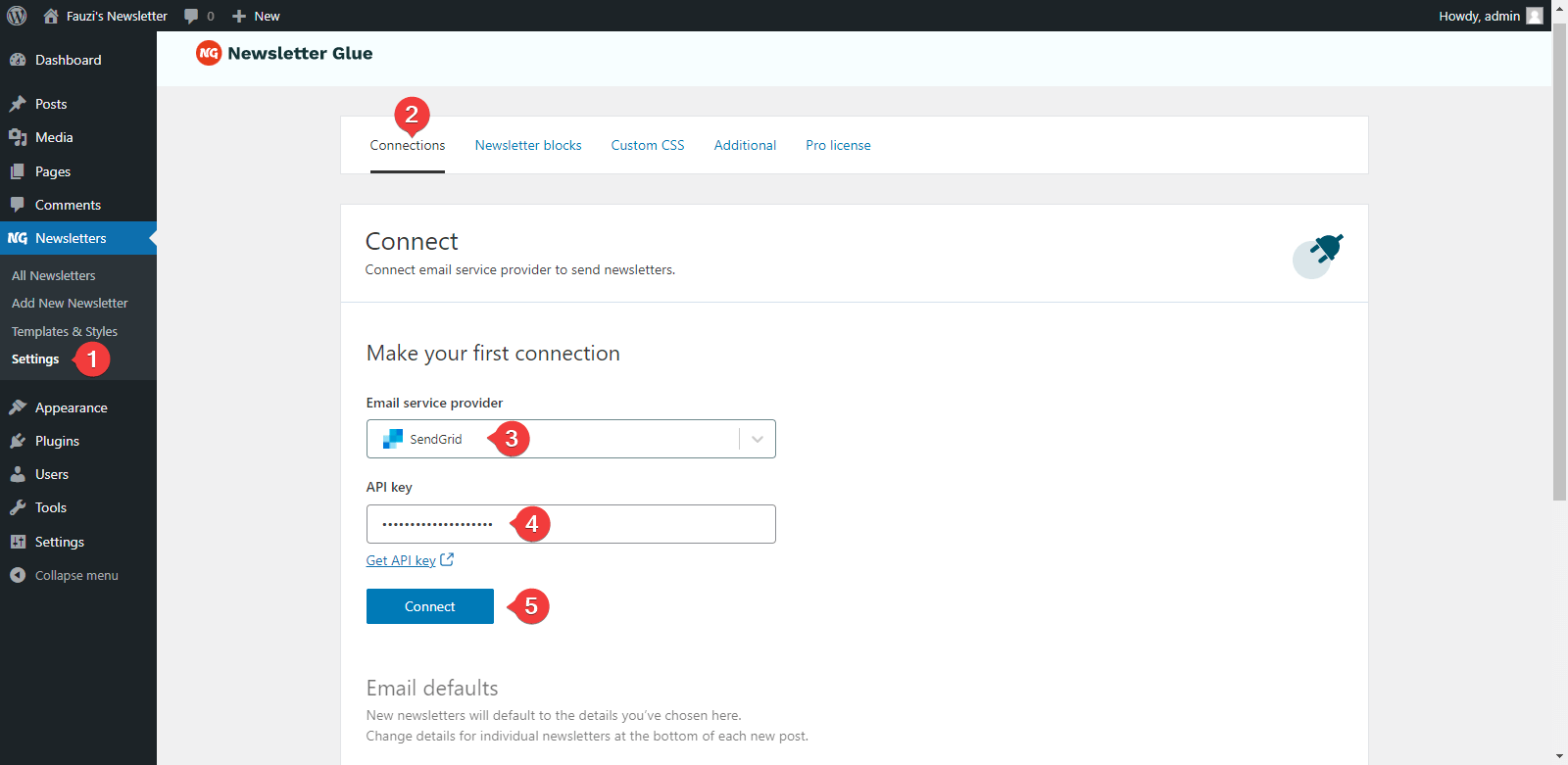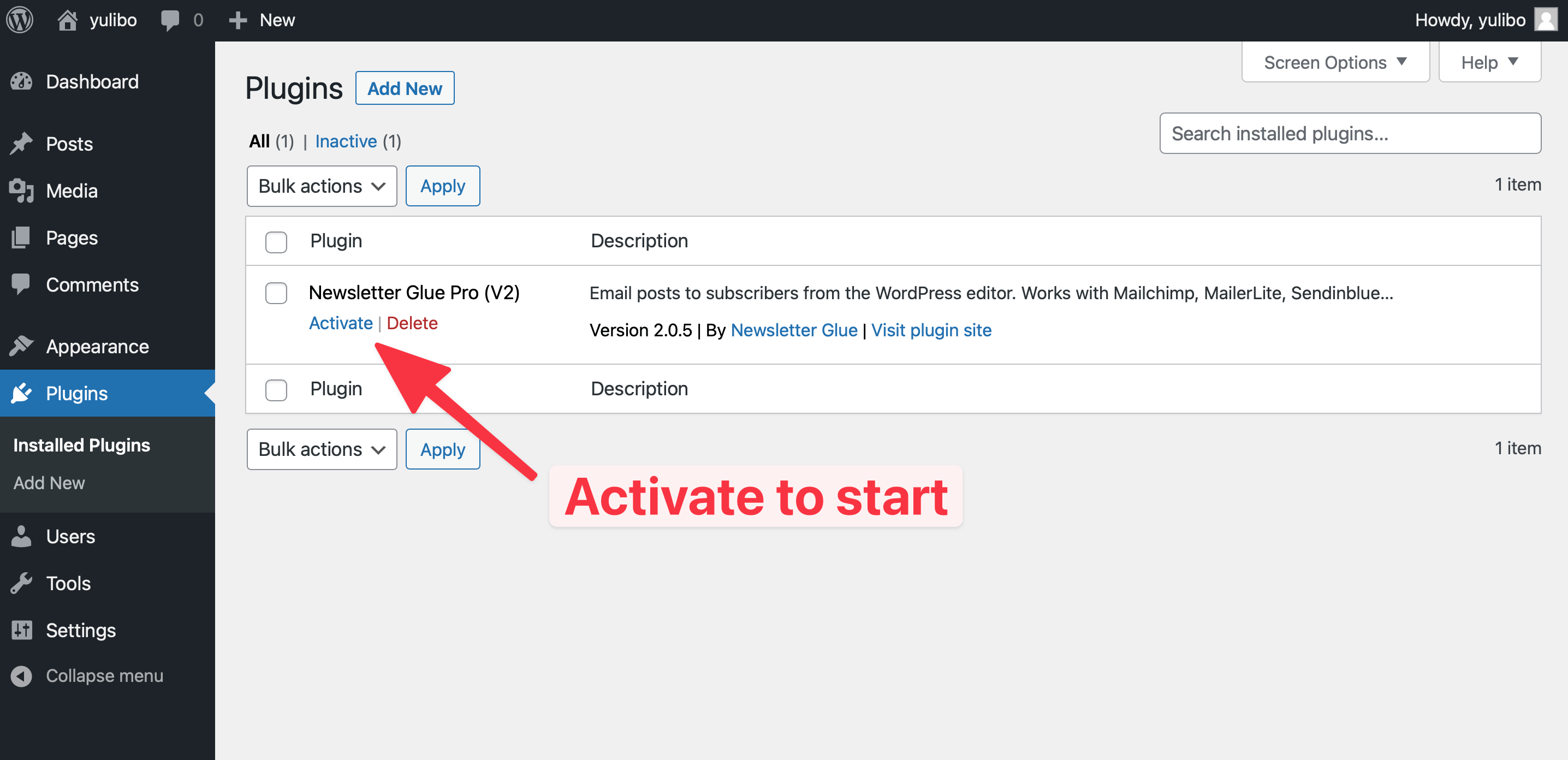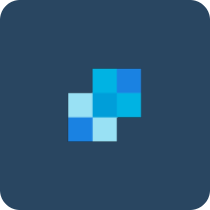
Delivering your marketing emails through the world's largest cloud-based email delivery platform. Send with confidence.
What you can achieve with this integration
How to integrate SendGrid with WordPress using Newsletter Glue plugin
Pre-requisites
Integrate during Newsletter Glue onboarding
Step 1: Get your API key details
- 1Go to SendGrid Email Marketing Dashboard, click on Settings -> API Keys
- 2Click Create API Key, then give it any name
- 3Click Create & View, then copy your API Key
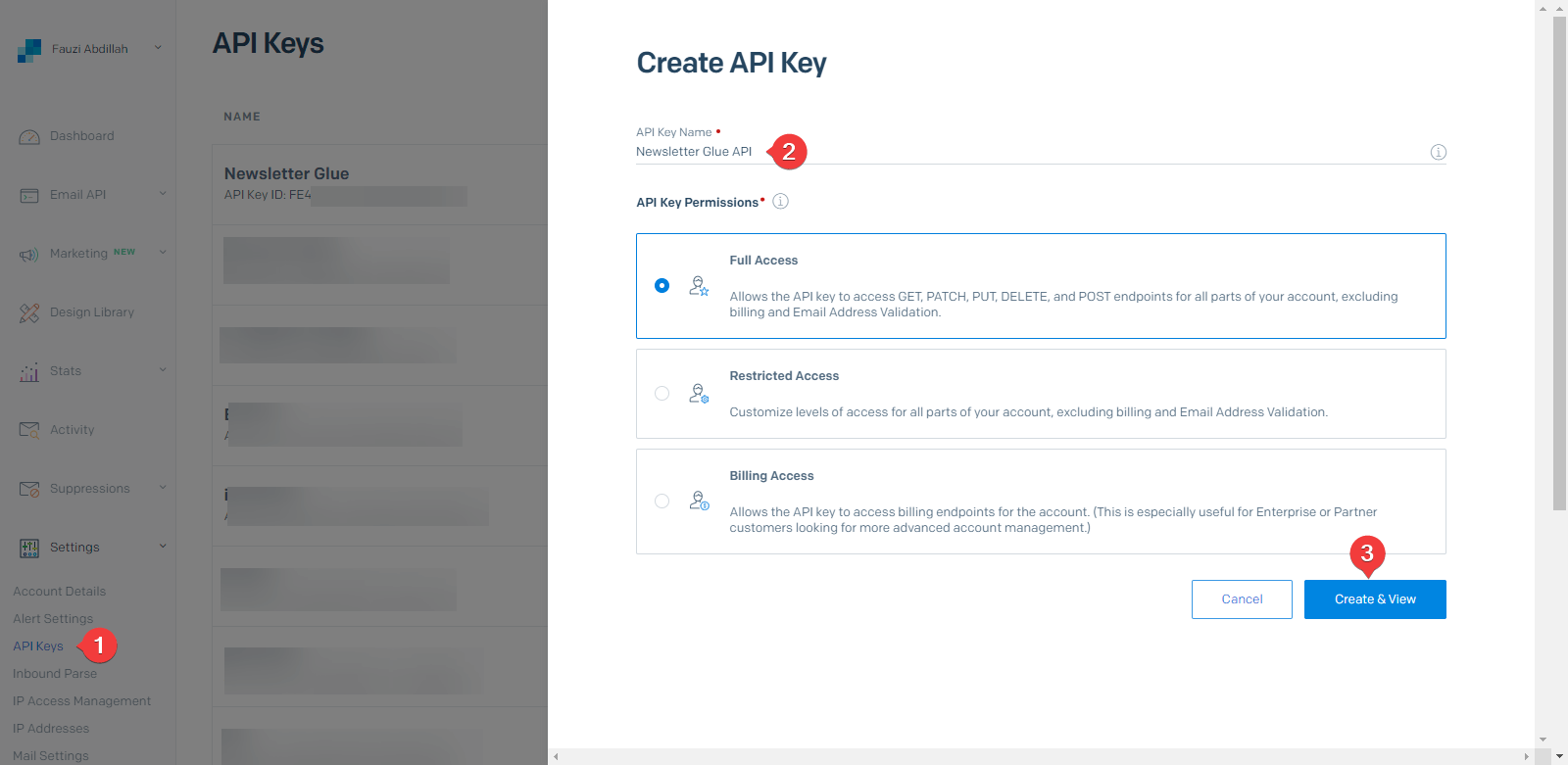
Note
You must complete your Sender Authentication or your API won't connect.
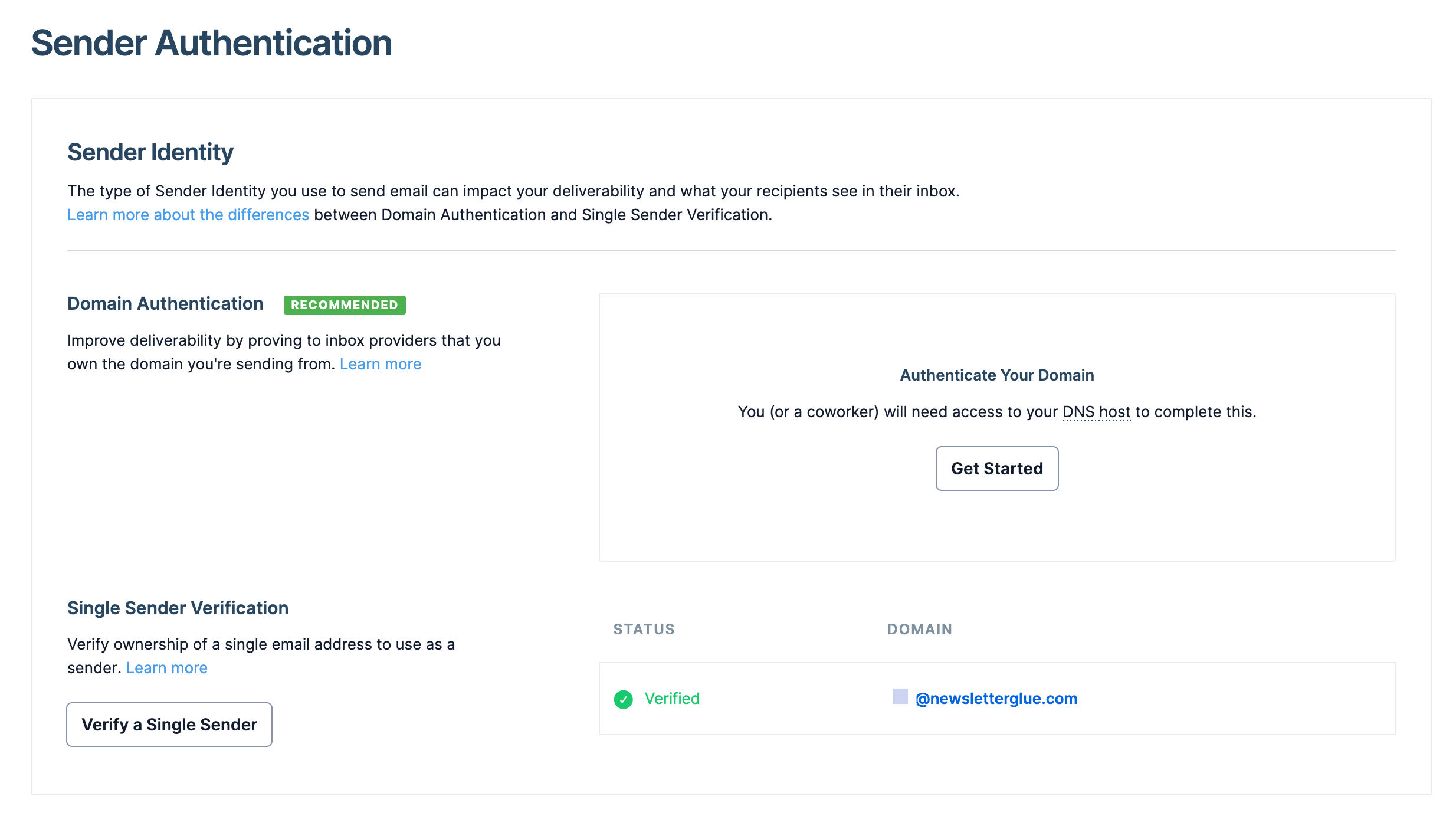
Step 2: Connect SendGrid to Newsletter Glue
After activating the Newsletter Glue plugin, you'll be taken to our onboarding wizard.
Enter your license key in Step 1.
In Step 2:
- 1Select SendGrid from the Email service provider options
- 2Paste your API Key
- 3Click on Connect button
- 4Once successfully connected, you'll be able to select your email defaults, complete your onboarding and begin using Newsletter Glue to build and publish newsletters.
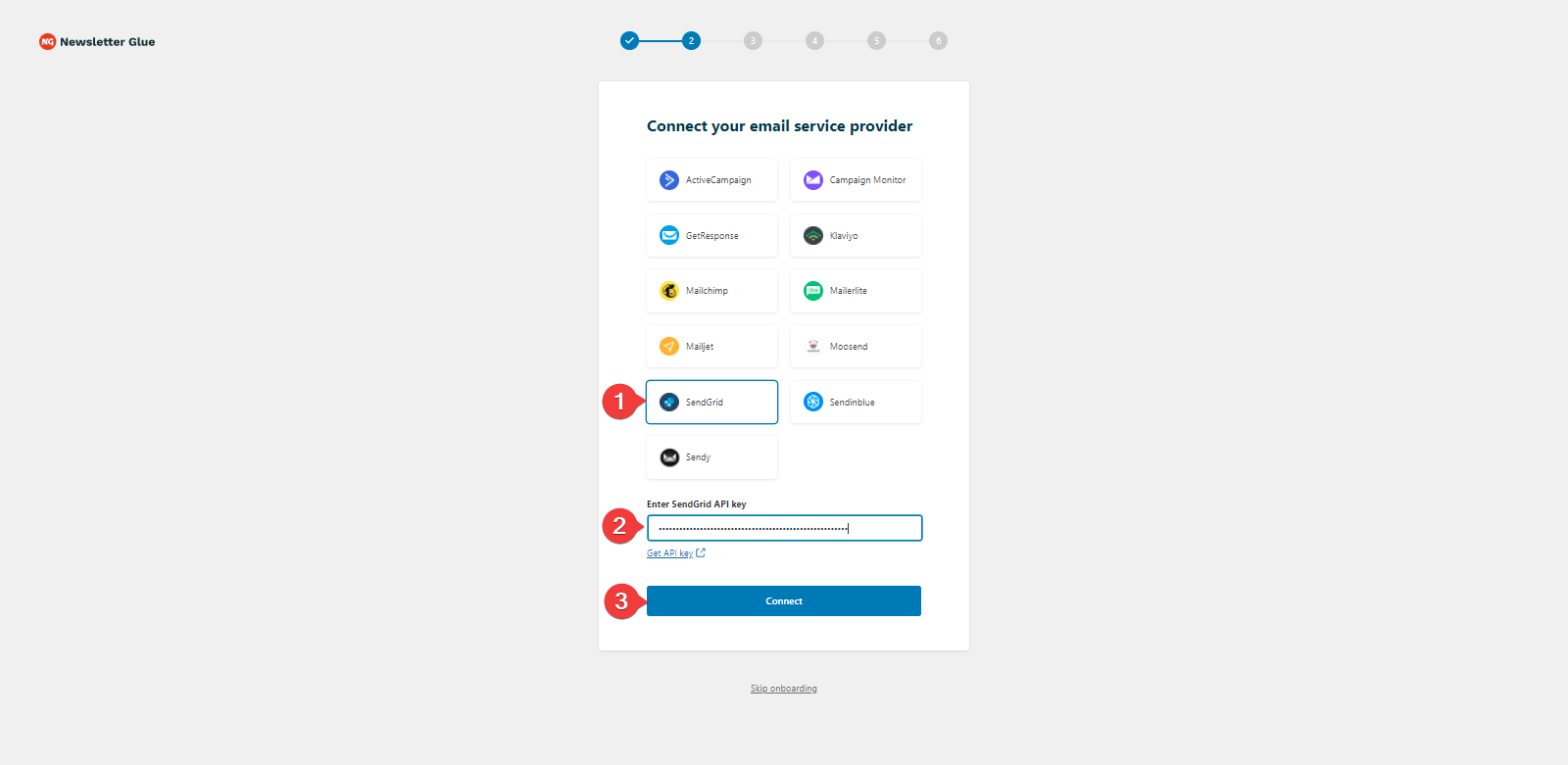
Integrate from Settings -> Connections
Step 1: Get your API key details
- 1Go to SendGrid Dashboard, click on Settings -> API Keys
- 2Click Create API Key, then give it any name
- 3Click Create & View, then copy your API Key
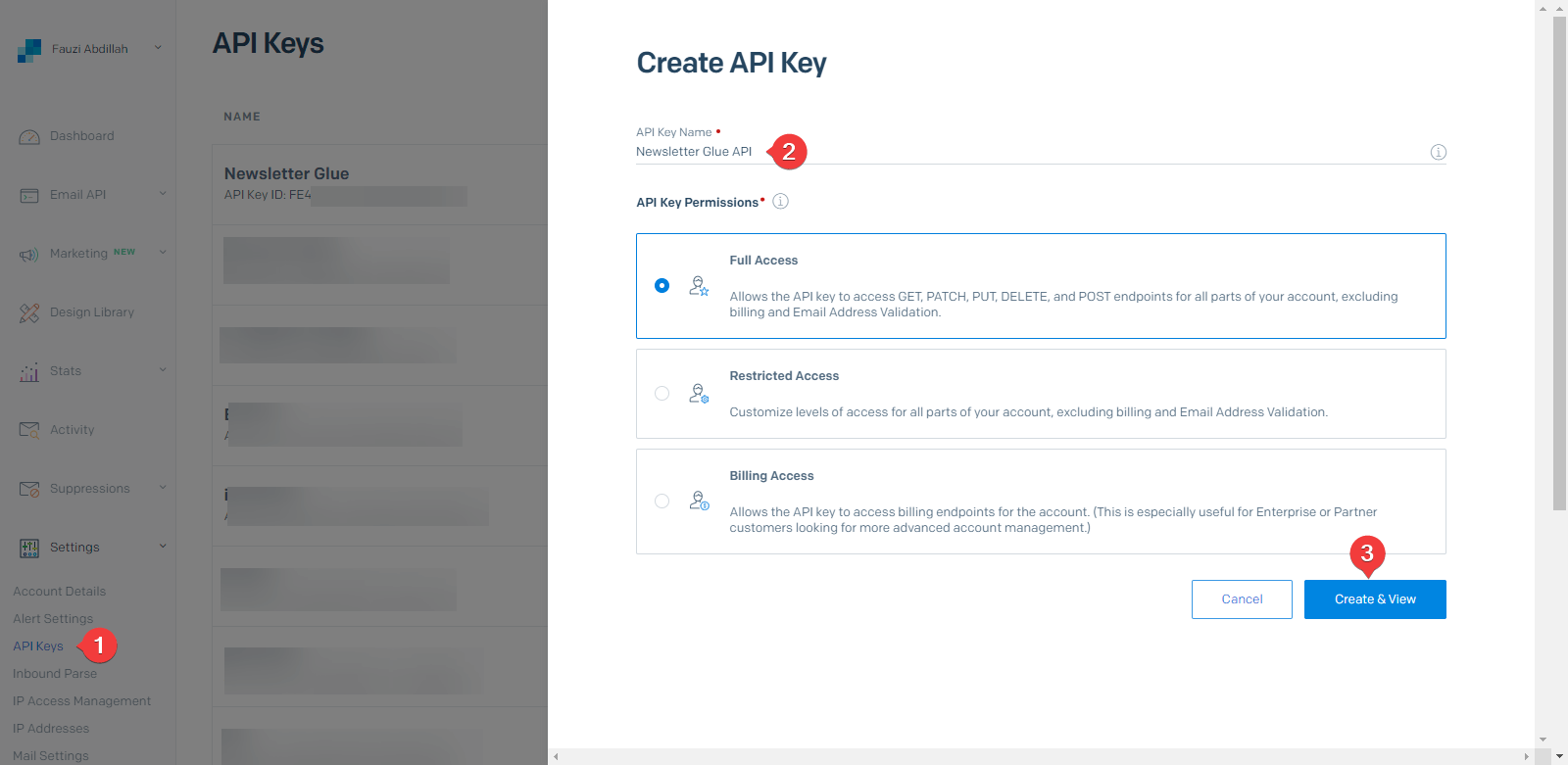
Step 2: Connect SendGrid to Newsletter Glue
- 1On your WP Dashboard, go to the Newsletter Glue Settings page
- 2On the Connections tab, set as follows:
- 3Select SendGrid from the Email service provider dropdown
- 4Paste your API Key
- 5Click on Connect button
- 6Once successfully connected, you'll be able to use Newsletter Glue to build and publish newsletters.