How to easily request support and quickly get your issue resolved.
How to request support?
We’ve tried to make it as simple as possible for you to request support.
We recommend creating support tickets on a staging site.
In the Newsletter Glue plugin, click Request support on the top right hand corner.
From there, select what kind of support you need: Email formatting, Email sending, Features and settings or Others.
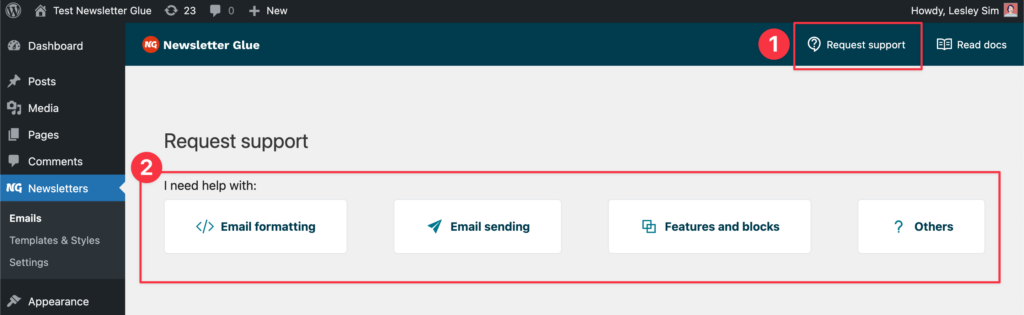
Then fill out the form and describe the issue you’re facing.
How to create an admin account?
We recommend creating support tickets on a staging site.
Some times, it’s necessary for us to log into your site in order to identify and fix your issue. Giving us access to a staging site allows us to troubleshoot without risk of affecting your live site.
Create an admin account for us under the section Create admin account, make sure the checkbox for Create an admin account for [email protected] is checked.

Why request support on a staging site?
Support requests are best done on a staging site. This lets us look into problems without touching your live site. You can contact your host for help to set up a staging site.
If you don’t have access to a staging site, you can give us access your live website. Any troubleshooting we do on your live site will be entirely at your own risk. We recommend you create a full site back up (and know how to revert to it if necessary) before granting us access.
Here are some things we might do inside your site depending on the issue you’re facing:
- Look at your setup and the activated plugins you have.
- If there’s a plugin conflict, we will activate or deactivate plugins in order to troubleshoot.
- Send test emails (not email campaigns) of existing posts with our plugin.
- Create new drafts and send test emails with our plugin. We won’t publish the post and you can delete it afterwards.
- Switch out your email service provider (ESP) connection with our own and run the tests mentioned above. This helps us diagnose potential issues with your ESP. We’ll always switch it back after.
Best practices for describing your issue
The better you explain the issue you’re facing, the easier it will be for us to help you.
Please share:
- What you expected to have happen
- What actually happened
- The steps to reproduce this issue
- When it started happening. Did it occue due to any changes you made on your site?
Once we’ve resolved the issue
Once your ticket has been resolved, please delete us as a user from your site.