You can now publish newsletters separately from your blog posts with the newsletter editor.
This means you’ll need to set up a separate archive for it.
Here are a few ways you can display your newsletter archive on your site:
1. Your recent posts widget
If you’re using a widget to display your recent posts, you’ll want to make sure the widget can display custom post types aside from just blog posts.
If it does, you can simply look for the Newsletter post type and add it into your widget.
If it can’t display custom post types, you might either have to look for a different widget, or get a developer to extend the functionality of the existing widget. For example, here’s a blog post showing how you can extend the Genesis Featured Posts widget to also include other custom post types.
2. A link to your newsletter archive
By default, we’ve categorised all newsletters under Archive. This means that the default archive for your newsletters can be found at yourwebsite.com/newsletter/archive.
This also means that if you create a new category, for example, members-only, the archive for the new category can be found at yourwebsite.com/newsletter/members-only.
You are also welcome to edit the default name of the Archive category.
3. Newsletter archive shortcodes
If you’d like to manually add your archive to your page, you can do so via our shortcodes:
[newsletterglue_archive sortby=categories][newsletterglue_archive sortby=latest]
To add a shortcode to your post/page, type /shortcode into the block editor to bring up the shortcode block, and add our shortcode inside:
By default, the shortcodes above will show all your newsletters. If you’d like to request for more variations of the archive, for example show=latest5 , please click on the button in the bottom right hand corner and contact us to let us know.