Newsletter glue allows to use dynamic content in newsletter. That means you can show different content for different customers based on customers properties like tags, custom fields. Dynamic content feature comes with NG: Show/hide content block.
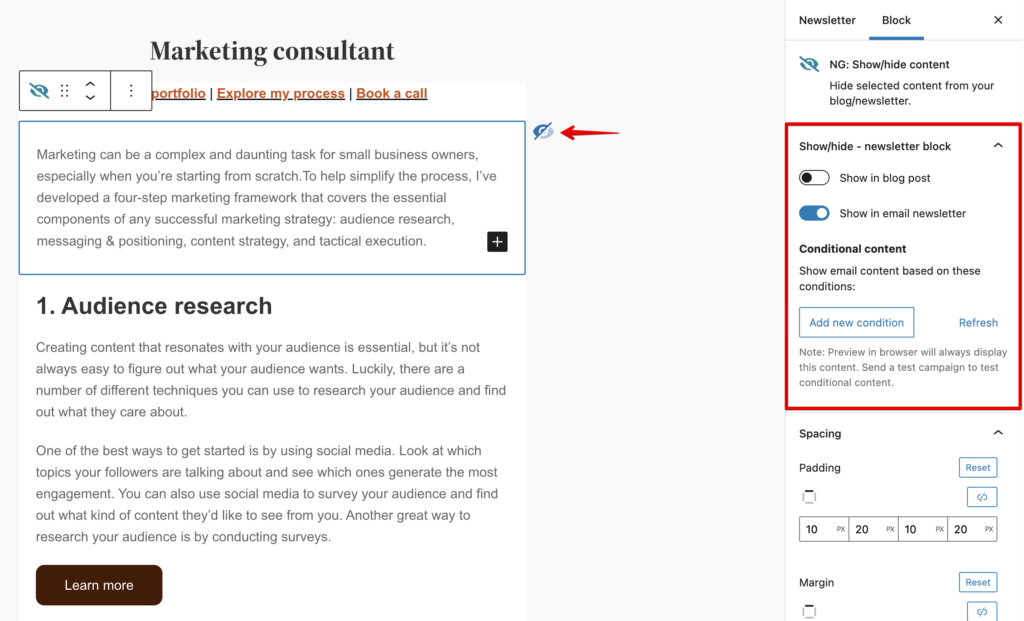
Some of the ESP support only tag, some of them only custom fields and some of them support both of them for dynamic conditions with Newsletter Glue.
| ESP Name | Support Custom Field | Support Tag | Manual Condition |
| ActiveCampaign | Yes | Yes | No |
| AWeber | Yes | Yes | No |
| Brevo | Yes | No | No |
| Campaign Monitor | Yes | No | No |
| GetResponse | Yes | Yes | No |
| Klaviyo | Yes | No | Yes |
| Mailchimp | Yes | No | No |
| Moosend | Yes | No | No |
| SendGrid | Yes | No | No |
N.B. MailerLite, MailJet, Sendy are not available for dynamic content yet.
Dynamic condition settings
There are two buttons available with dynamic condition block.
1. Add new condition: It will add a new condition for the block. Incomplete conditions will be ignored during newsletter sending.
2. Refresh: This button will fetch latest tags, custom fields from ESP. Newsletter Glue will fetch latest data on each 24 hours automatically but if you create, update or delete any tags, custom fields and changes are not appearing in here, you may click the refresh button.
N.B. Refresh works individually for each individual block. So, if you have multiple Show/hide blocks and you click refresh button one of them, it will fetch latest tags, custom fields from API and show only for the clicked block.
Set condition
After clicking add new condition button, an incomplete condition will be added in the list. First you have to select condition key. It could be custom field, tag, manual. Custom fields are always display in the list as default. If you want to set condition with tag or manual condition, you may select them from the list.
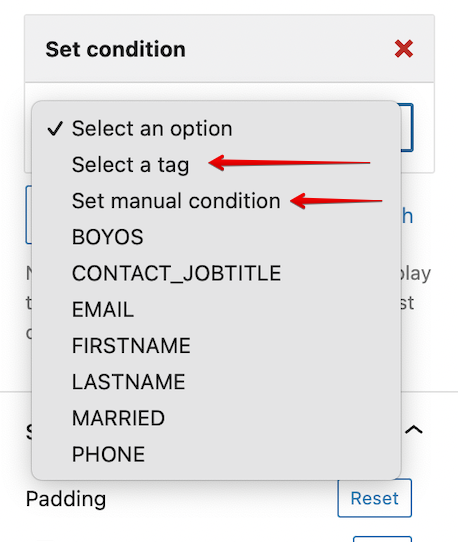
If you choose Set manual condition, you will see another input field where you have to put the key name (case-sensitive).
After choosing condition key, a new field will appear for choosing conditional operator associate with the custom fields/tags. After choosing operator, a new field will appear for value.
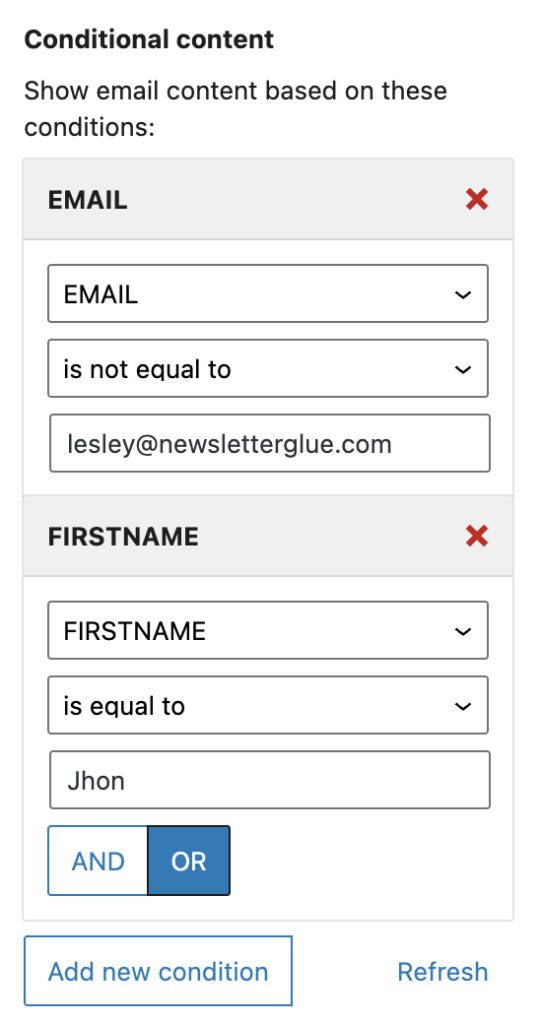
| Operator | Value type |
| is equal to | list, string, number, boolean, date (YYYY-MM-DD) |
| is not equal to | list, string, number, boolean, date (YYYY-MM-DD) |
| is less than | number, date (YYYY-MM-DD) |
| is less than or equal to | number, date (YYYY-MM-DD) |
| is greater than | number, date (YYYY-MM-DD) |
| is greater than or equal to | number, date (YYYY-MM-DD) |
| contains | string, list |
| not contains | string, list |
| is exist | list, string, number, boolean, date (YYYY-MM-DD) |
| does not exist | list, string, number, boolean, date (YYYY-MM-DD) |
| and | string |
| or | string |
N.B. Some ESPs use the contains operator with both the list and string (e.g. Brevo).
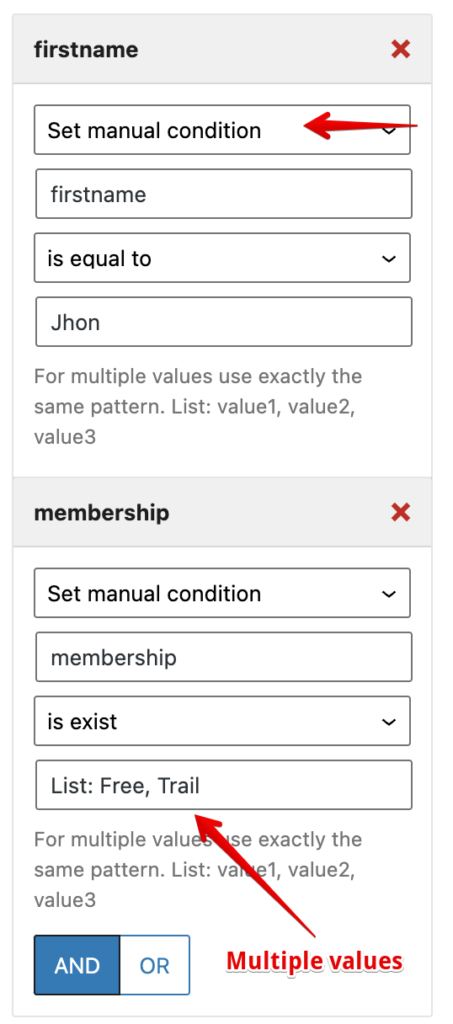
Some exceptional situations for setting conditions.
| Key | Operator | Value |
| custom_field | exist | It will check either value is set or true. |
| does not exist | It will check either value is unset or false. | |
| and | Another custom field. It will check if both custom fields is set or true. | |
| or | Another custom field. It will check if any one of the custom fields is unset or false. | |
| tag | equal to | Logical AND relationship between selected tags. |
| not equal to | ||
| exist | Logical OR relationship between selected tags. | |
| does not exist | ||
| manual | equal to | If multiple values provide in a proper pattern, Logical AND relationship between the values. |
| not equal to | ||
| exist | If multiple values provide in a proper pattern, Logical OR relationship between the values. | |
| If value is empty, it will check either value is set or true for the selected key. | ||
| does not exist | If multiple values provide in a proper pattern, Logical OR relationship between the values. | |
| If value is empty, it will check either value is unset or false for the selected key. |
Relationship between conditions
Multiple conditions can be added in a block and you can be define logical relationship (AND, OR) between them. The show/hide block will only display to customers if all the conditions are true. Some ESP like Campaign Monitor, Mailchimp, Moosend and SendGrid do not support OR relationship between conditions.