Here’s how you can import and export Newsletter Glue block patterns and templates from one post or site to another. The WordPress block editor makes this very simple.
Use cases
This is very useful when you want to copy a beautiful section that you created in one of your newsletters to a different newsletter. Instead of designing it from scratch, copying and pasting the pattern will save you lots of time.
The second use case is when you have multiple sites and want to speed up the process of creating and designing templates across sites. Simply design the newsletter template on one of your sites, copy it to other sites, and then change the styling.
Prerequisites
If you’re copying the patterns between two different sites, make sure you have the Newsletter Glue plugin installed on the second site.
Instructions
After you’ve built and designed your block pattern in the block editor, there are a few ways you can copy it.
Copy selected blocks from the template
1. Open the List View from the header and select all the blocks that you want to copy.
2. Convert the selected blocks into a group from the ribbon that appears inside the editor.
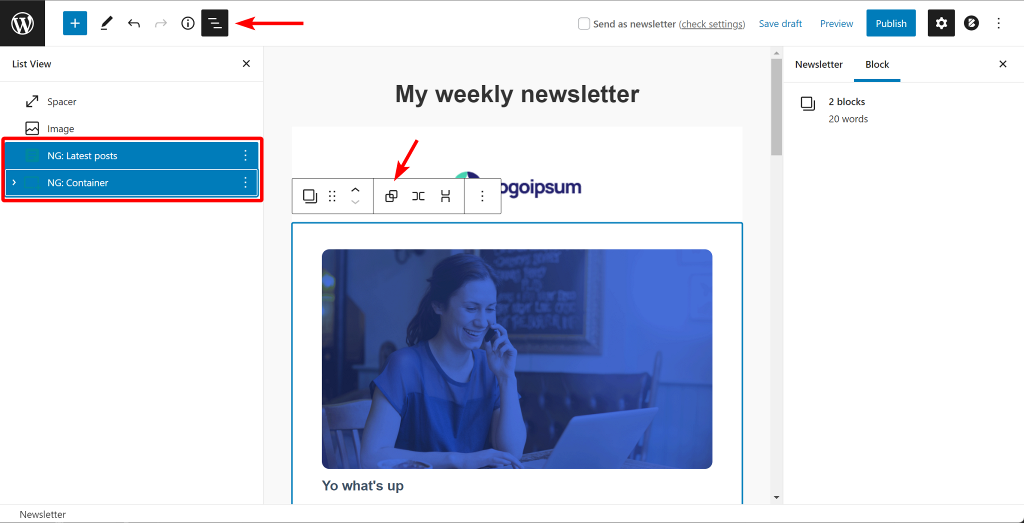
3. Select the group and the click the three dots on the ribbon and click copy from the options that appear.
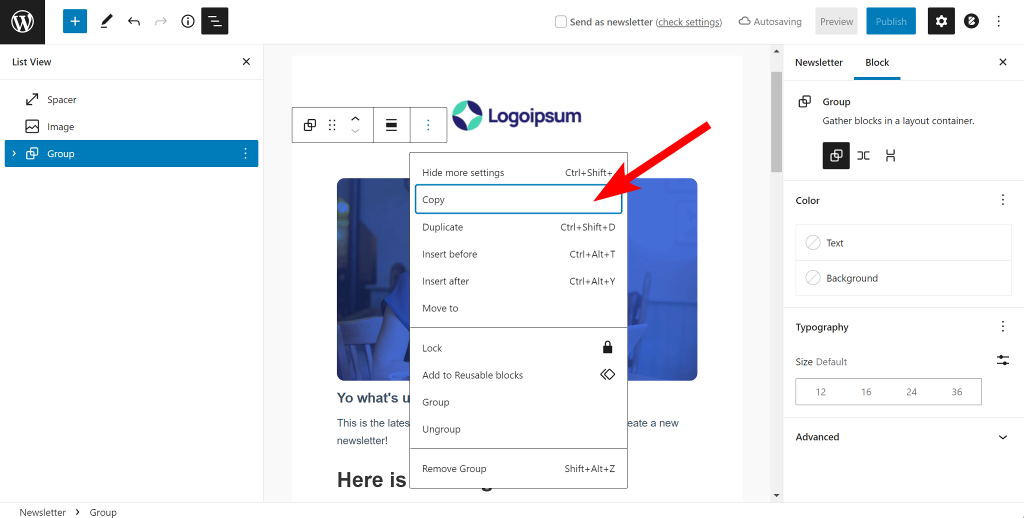
4. Open a new page on the same website or a different website and press CTRL/CMD + P on your keyboard to paste the pattern.
Copy the whole template pattern
1. Once you’ve designed the template, click the three dots on the top right of the page.
2. From the off-canvas menu, click on Copy all content.
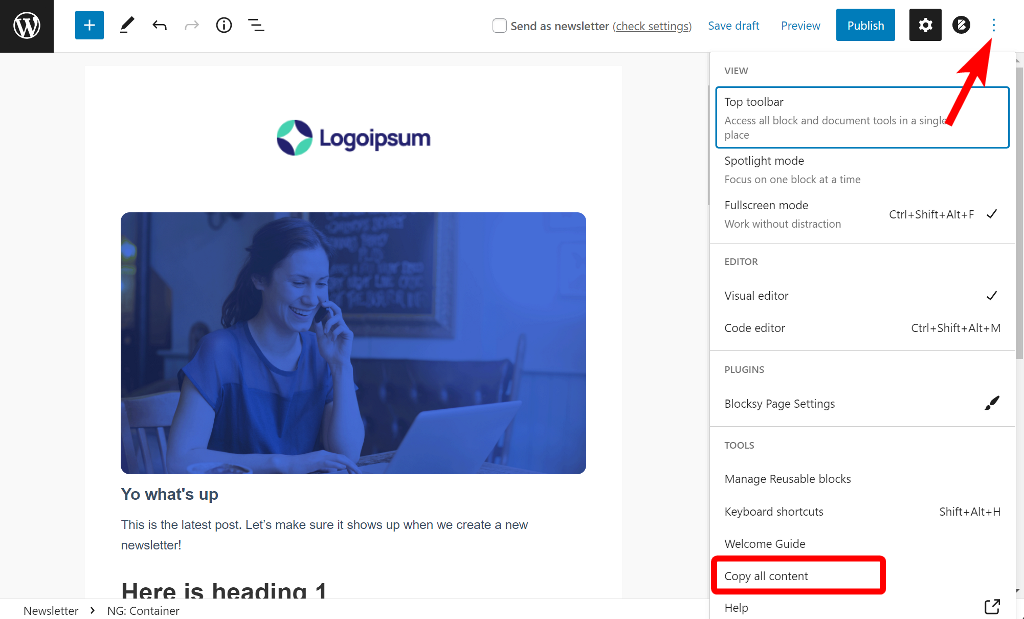
3. Open a new page on the same website or a different website and press CTRL/CMD + P on your keyboard to paste the pattern.
Copy the code behind the template pattern
1. Once you’ve designed the template, click the three dots on the top right of the page.
2. From the off-canvas menu, click on Code editor.
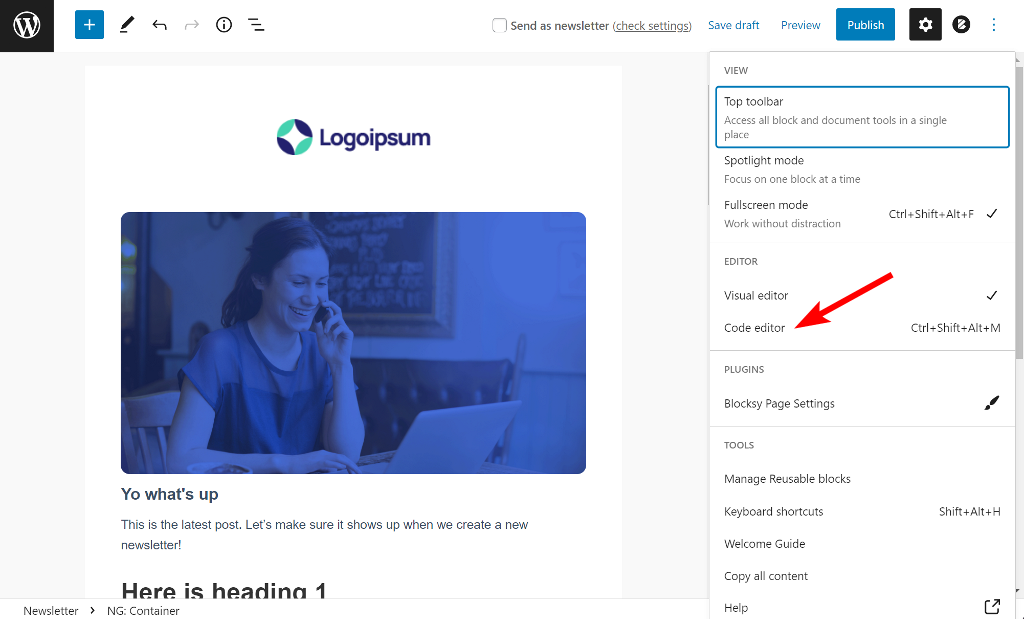
3. This will convert the visual block editor into the code editor, displaying the code behind the template pattern. Click anywhere on the code editor and press CTRL/CMD + C on your keyboard.
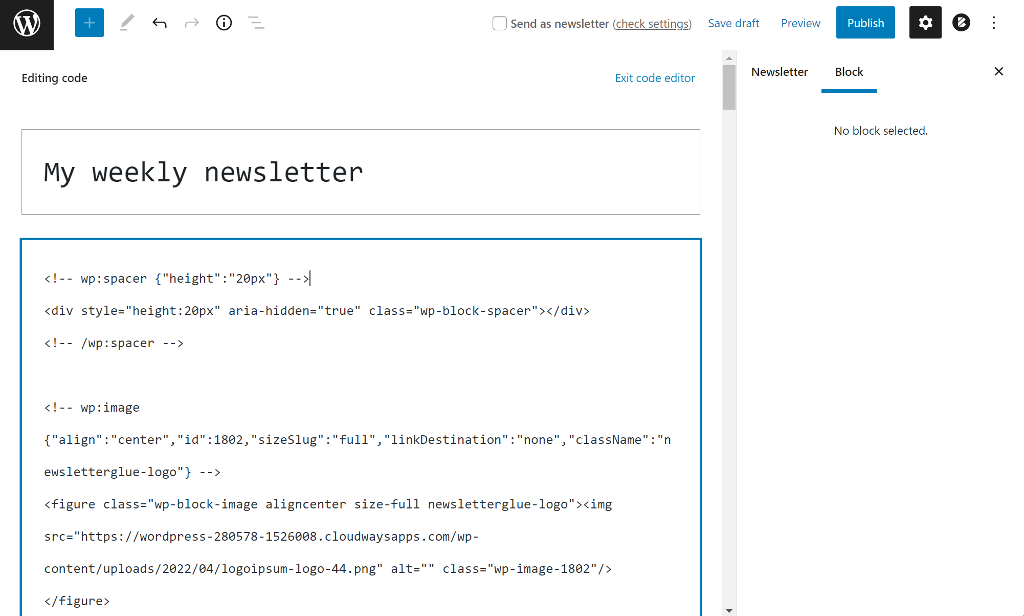
4. Open a new page on the same website or a different website and press CTRL/CMD + P on your keyboard to paste the pattern.
That’s all the different ways you can copy patterns from one page to another or from one website to another.