Pre-requisites
- Moosend account
- Newsletter Glue plugin and license
- WordPress site
Integrate during Newsletter Glue onboarding
Step 1: Get your API key details
- Go to Moosend Dashboard, click on Profile icon -> Settings
- On the Settings page, click API Key menu
- Copy the API Key

Step 2: Connect Moosend to Newsletter Glue
After activating the Newsletter Glue plugin, you’ll be taken to our onboarding wizard.
Enter your license key in Step 1.
In Step 2:
- Select Moosend from the Email service provider options
- Paste your API Key
- Click on Connect button
- Once successfully connected, you’ll be able to select your email defaults, complete your onboarding and begin using Newsletter Glue to build and publish newsletters.

Integrate from Settings -> Connections
Step 1: Get your API key details
- Go to Moosend Dashboard, click on Profile icon -> Settings
- On the Settings page, click API Key menu
- Copy the API Key
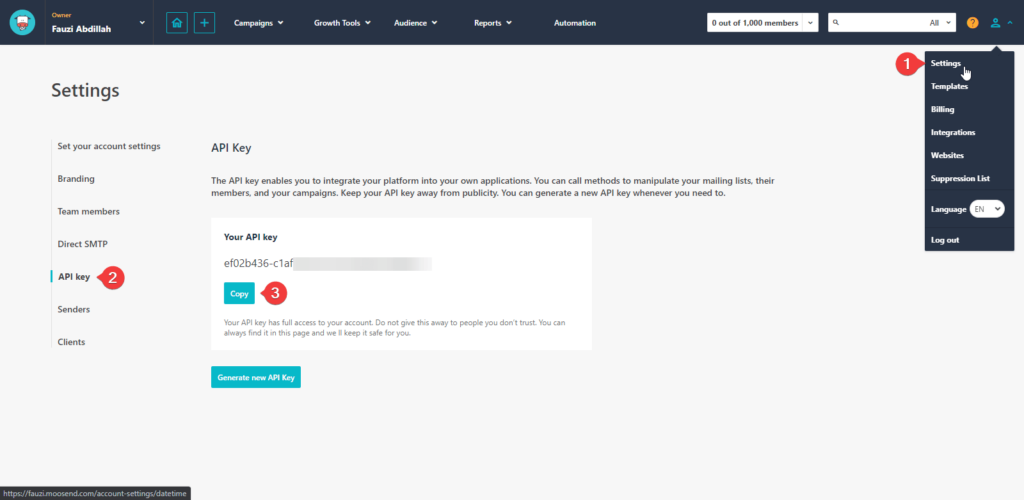
Step 2: Connect Moosend to Newsletter Glue
- On your WP Dashboard, go to the Newsletter Glue Settings page
- On the Connections tab, set as follows:
- Select Moosend from the Email service provider dropdown
- Paste your API Key
- Click on Connect button
- Once successfully connected, you’ll be able to use Newsletter Glue to build and publish newsletters.
