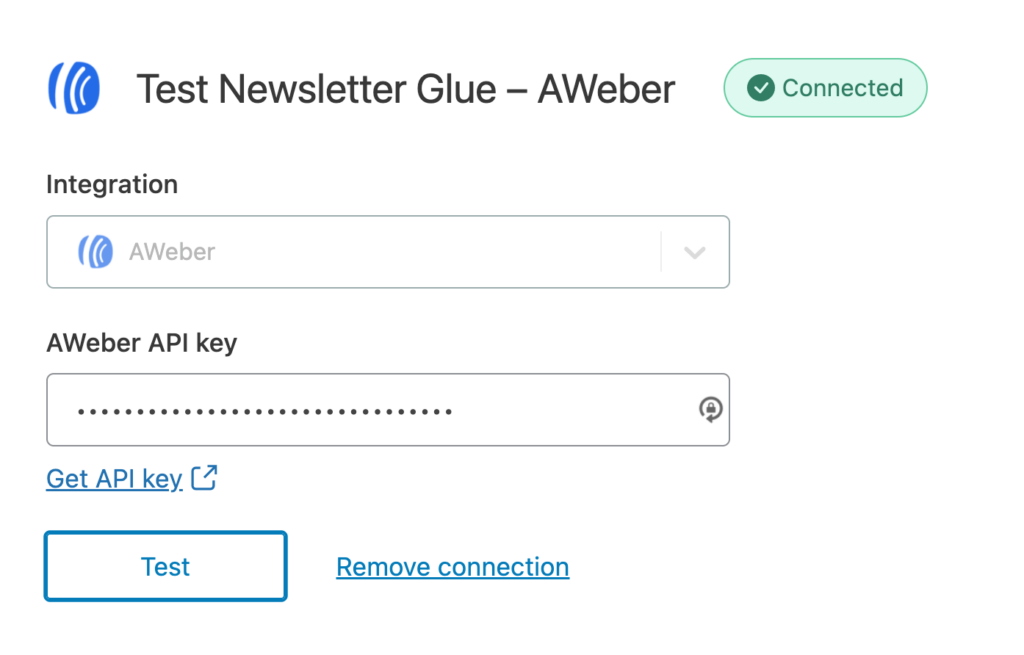Pre-requisites
- AWeber account
- Newsletter Glue plugin and license
- WordPress site with Newsletter Glue plugin already installed
Integrate during Newsletter Glue onboarding
Go through onboarding to get your API key
After activating the Newsletter Glue plugin, you’ll be taken to our onboarding wizard. Enter your license key to activate your license. Then, connect your email service provider.
- Select AWeber from the Email service provider options.
- Click on Get API key.
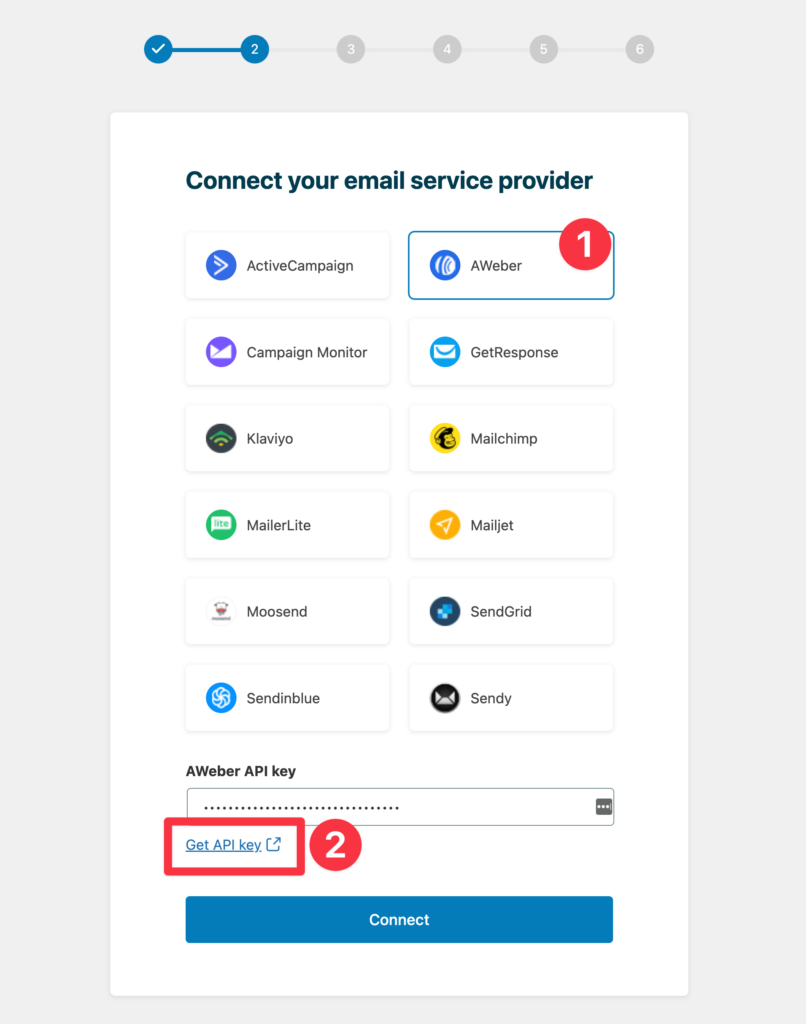
3. Login to the NG1 OAuth integration.
4.Copy your API key.
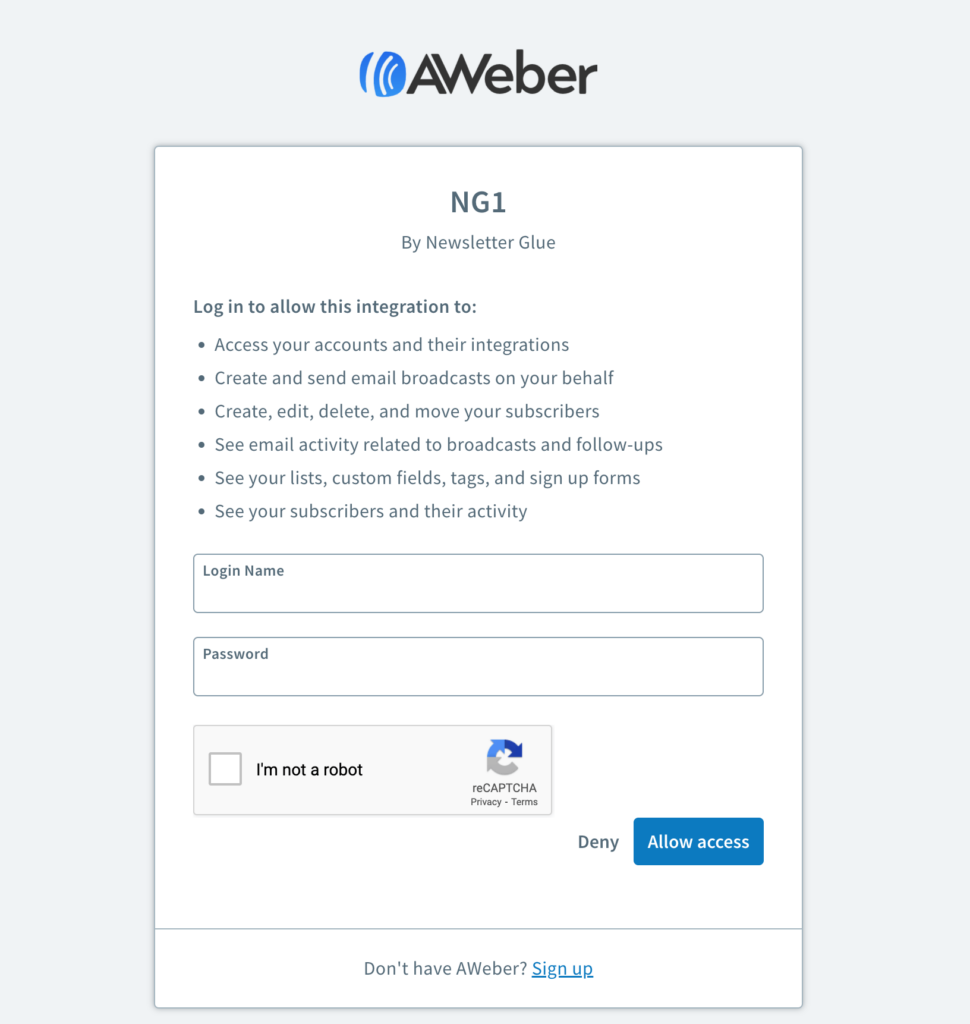
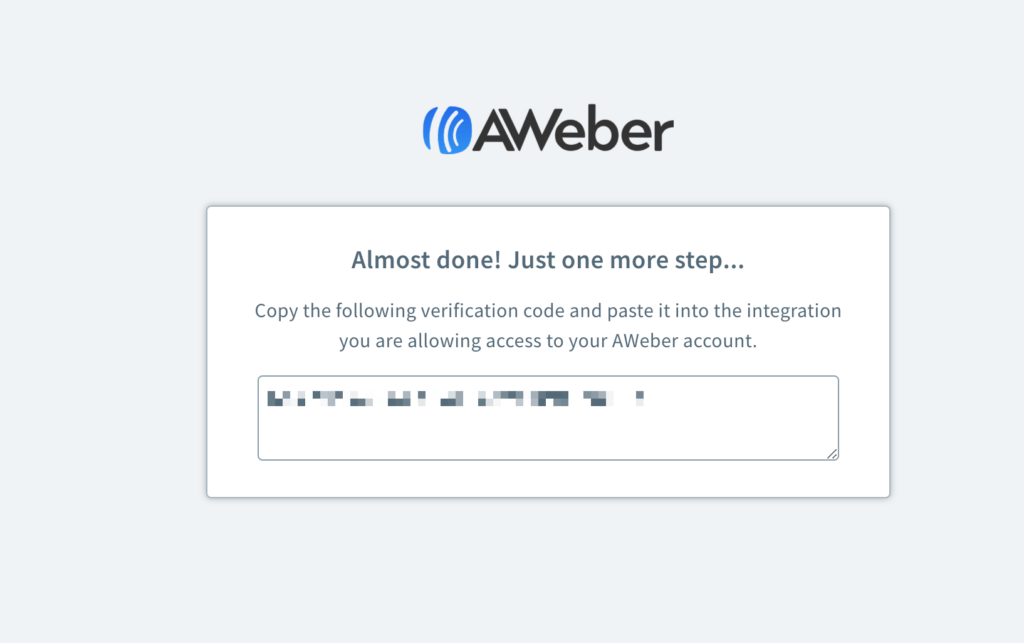
5. Head back to the onboarding wizard, and paste your API key.
6. Click on Connect.
7. Done! You’ll be able to select your email defaults and customise your newsletter and complete the onboarding wizard.
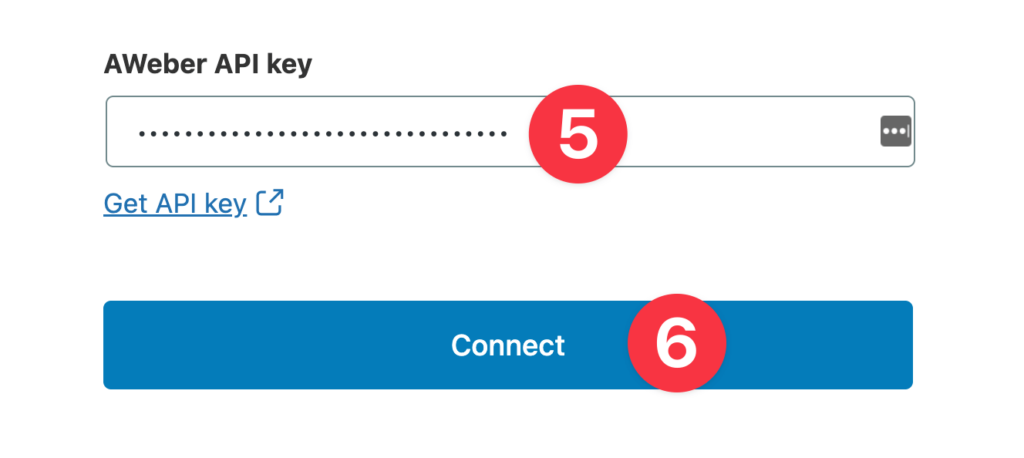
Integrate from Settings -> Connections
Step 1: Login to your WordPress admin and head to Newsletter Glue settings
1. Login to your WordPress admin and head to Newsletters > Settings > Connections
2. Then, select AWeber from the Integration dropdown options
3. And click on Get API key underneath the AWeber API key field
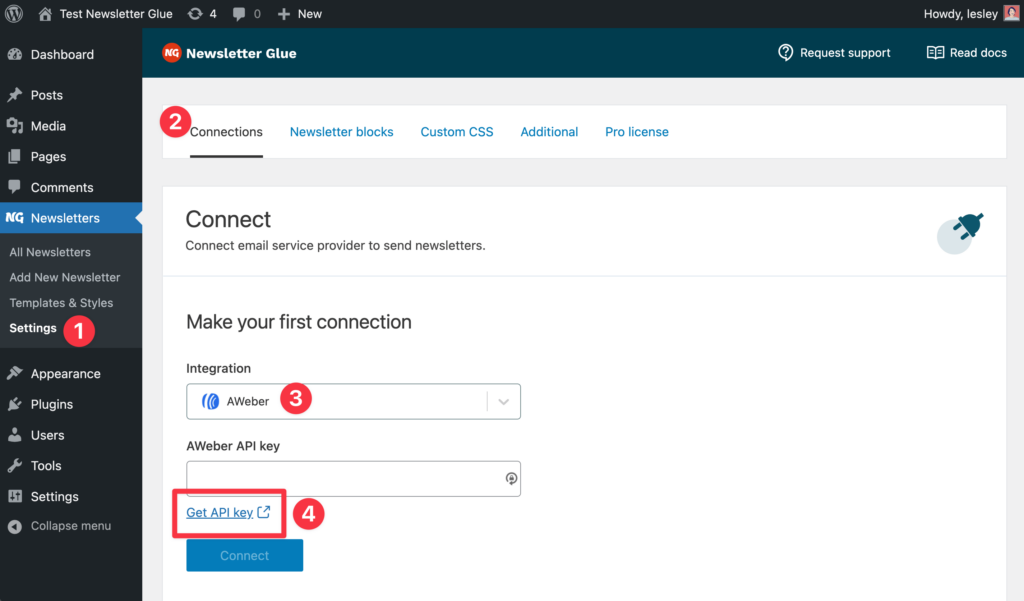
Step 2: Enter your API key and connect
1. You’ll be taken to a NG1 OAuth integration
2. Login using your AWeber account details.
3. Copy your API key

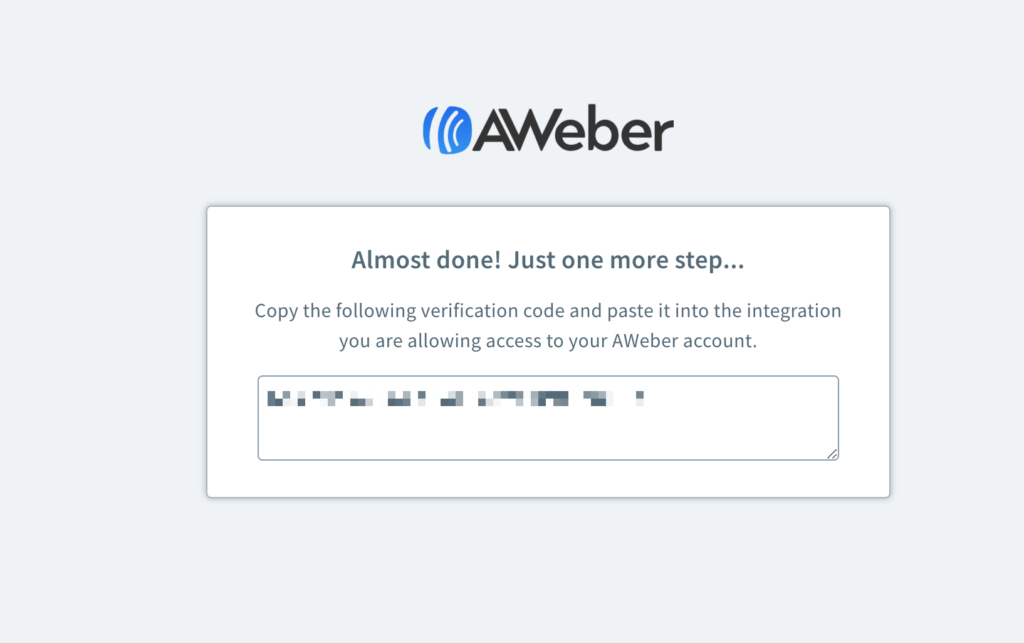
4. Back in Newsletter Glue settings, enter your API key
5. Click Connect
6. Success! You’ll see Connected status next to AWeber.