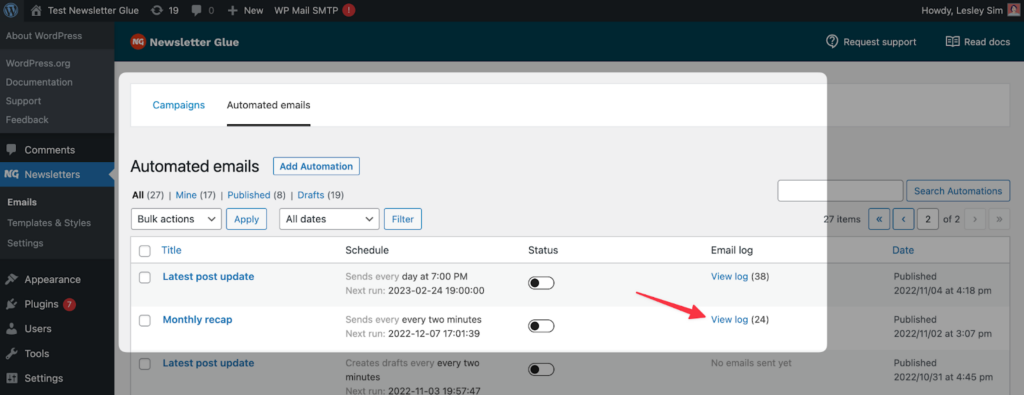Send automated campaigns featuring the latest posts from your website. This is particularly helpful if you send a weekly or monthly newsletter digest.
Create newsletter automation
To create a newsletter automation, navigate to Newsletters > Emails and switch to the Automated emails tab.
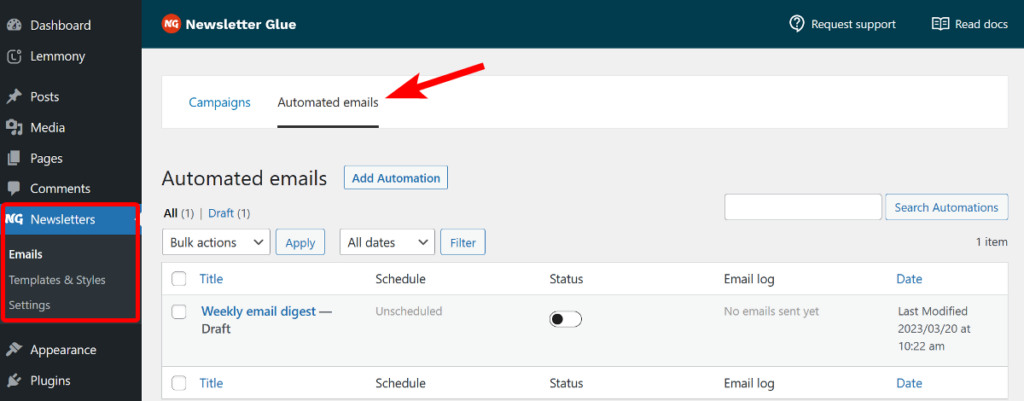
Click on the Add Automation button and select one of the templates from the template library based on the frequency of your newsletter.
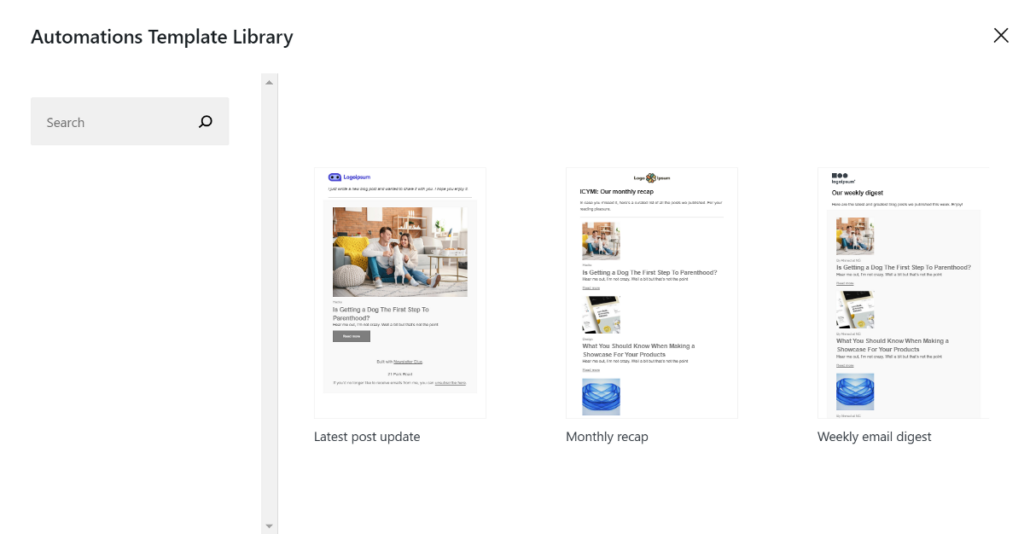
The template will load in the editor with the latest post block pre-configured. You can change its settings such as sorting, date range, number of posts, and the number of words to display below each post.
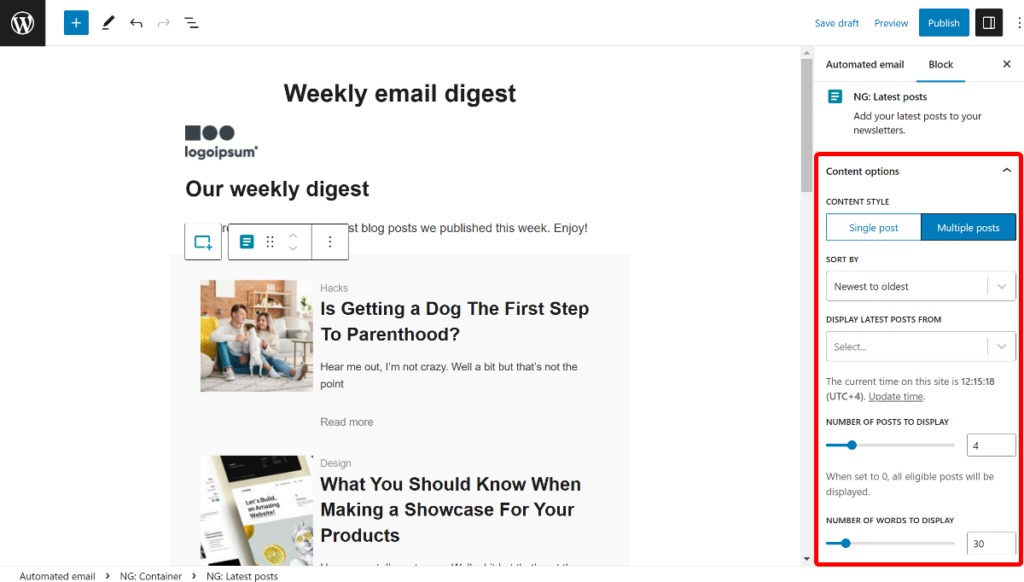
You also get filtering options to choose exactly which posts you want to display in the newsletter.
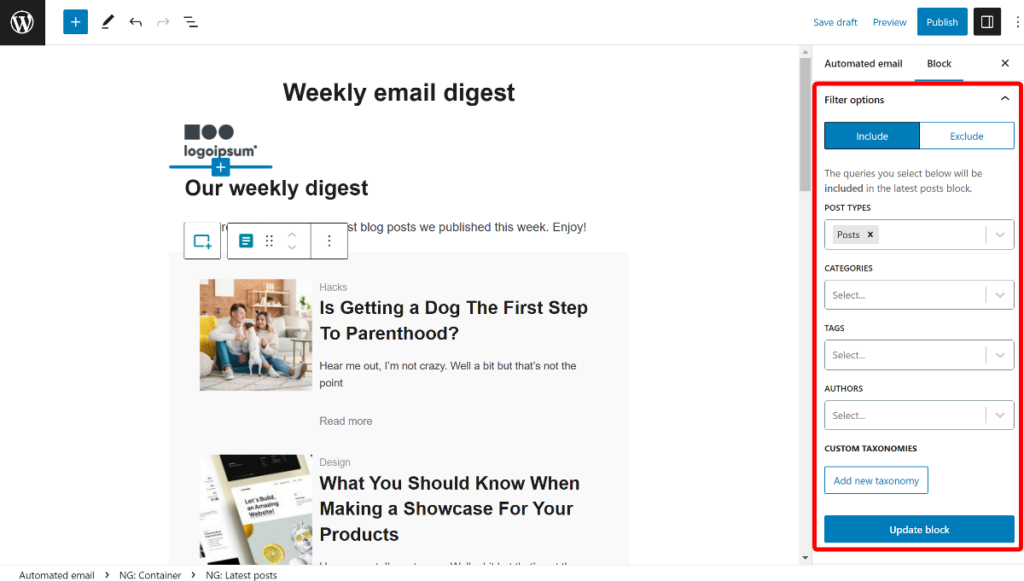
Once you’ve made all the changes, click the Update block button to have your changes appear in the editor.
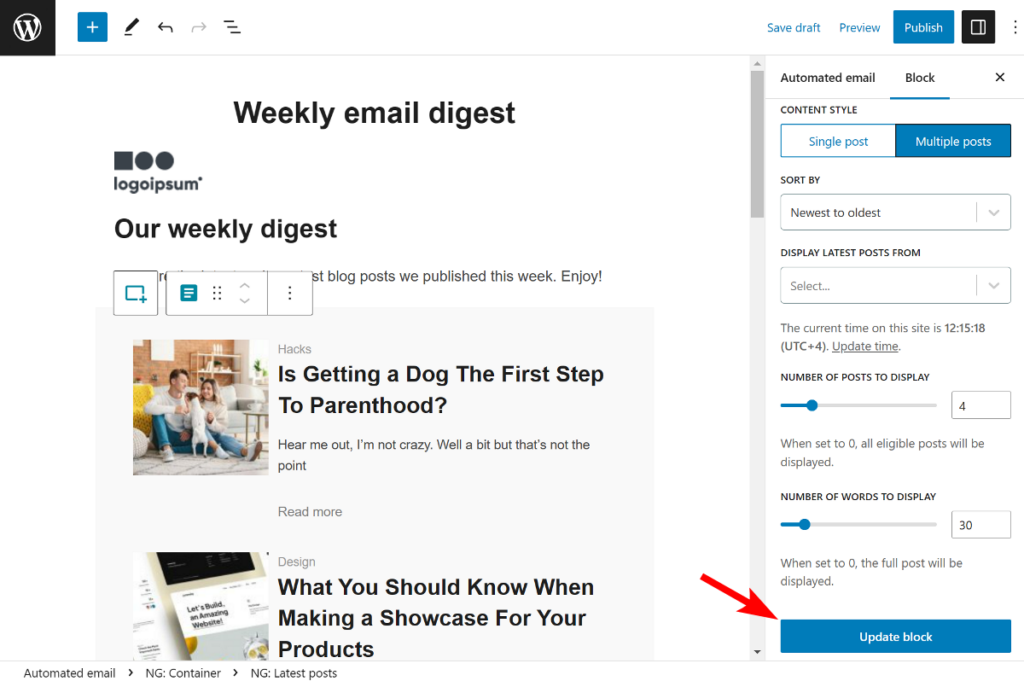
Configure automation
Scroll down to the Newsletter Glue metabox to access all automation options.
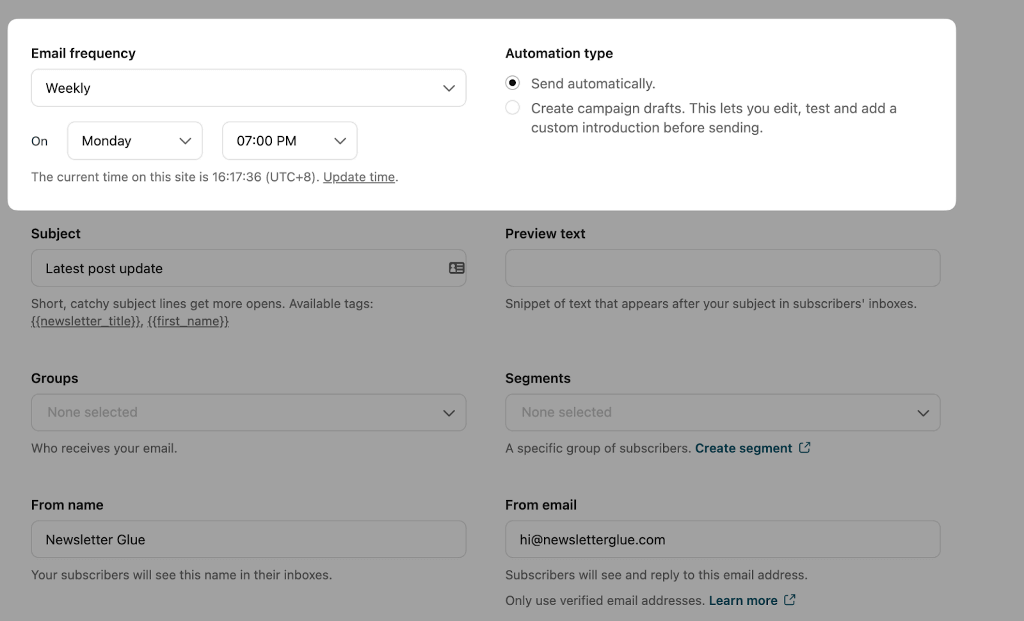
First up, set the email frequency of your automation. You can choose between daily, weekly, every two weeks, monthly, and even two minutes for testing.
Next, select whether you want to send the email automatically or simply create a campaign draft.
Send automatically
This is useful if you want to set your emails up once, and then never worry about them again. The newsletter is automatically sent to the email list based on the frequency you set.
Create campaign draft
This creates a newsletter draft in your ESP dashboard. Useful if you want 90% of your newsletter to be magically built for you, so that you can simply go in, write an intro and send a test email, before publishing.
Next, fill out the subject line and preview text, and choose the audience and segment as you’d do for the regular email campaign.
If you want, you can send a test email or preview the newsletter to see how it will look on desktop as well as mobile devices.
Once you’ve completed all the steps, click the automation toggle at the bottom and publish the newsletter to begin sending automated email newsletters.
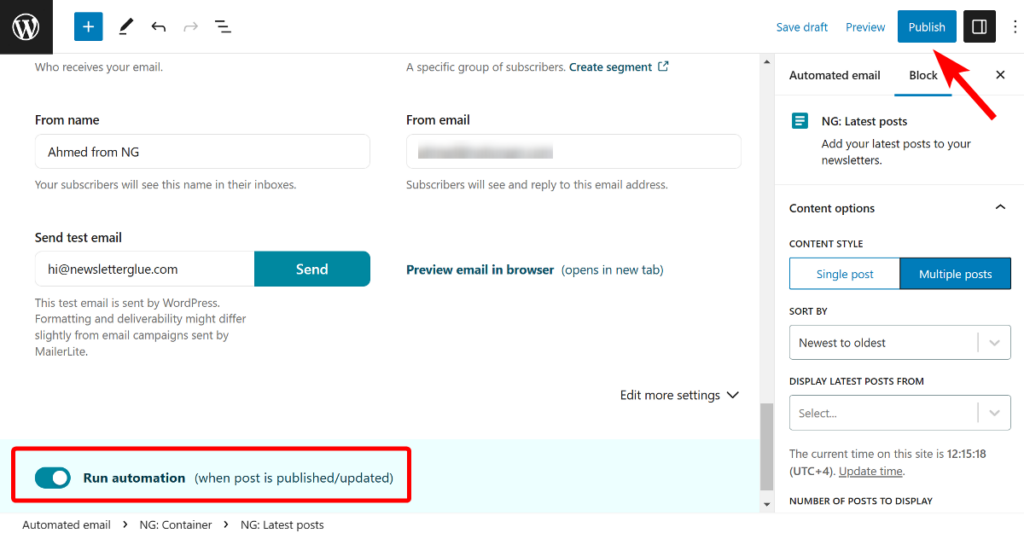
How does email automation work in Newsletter Glue?
Newsletter Glue makes use of WP Cron to schedule tasks like newsletters to run at set intervals. So, in order to work properly, make sure your WordPress site has a cron properly set up and enabled.
Some hosting providers may disable WP Cron by default, so it’s important to check your website settings or contact your hosting provider to ensure WP Cron is enabled.
Where to find the automated newsletter archive?
The automated newsletter archive is located under the Automated emails tab. Look for the relevant automation and the Email log column. There, you can click on View log to view all sent automated emails.