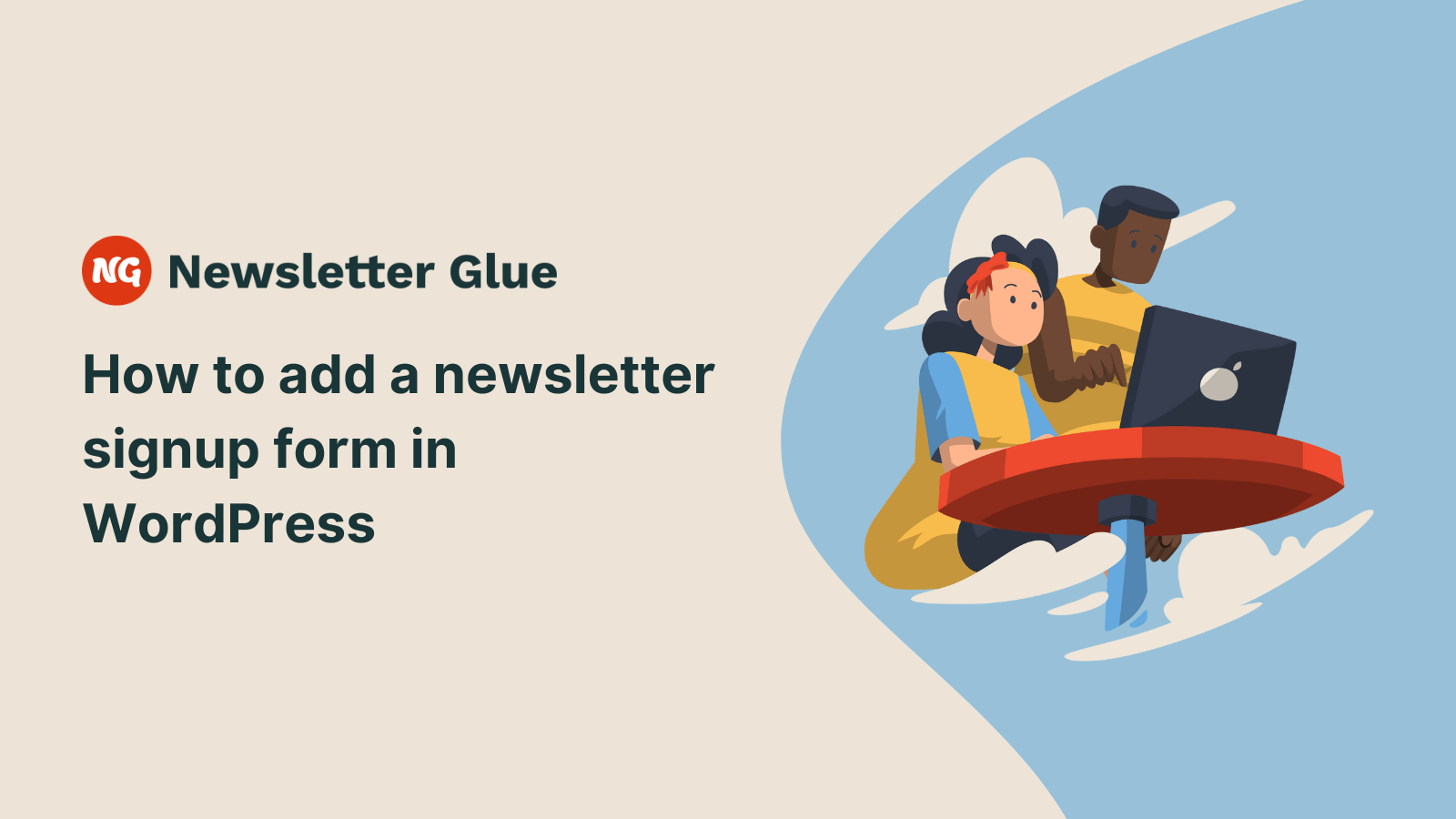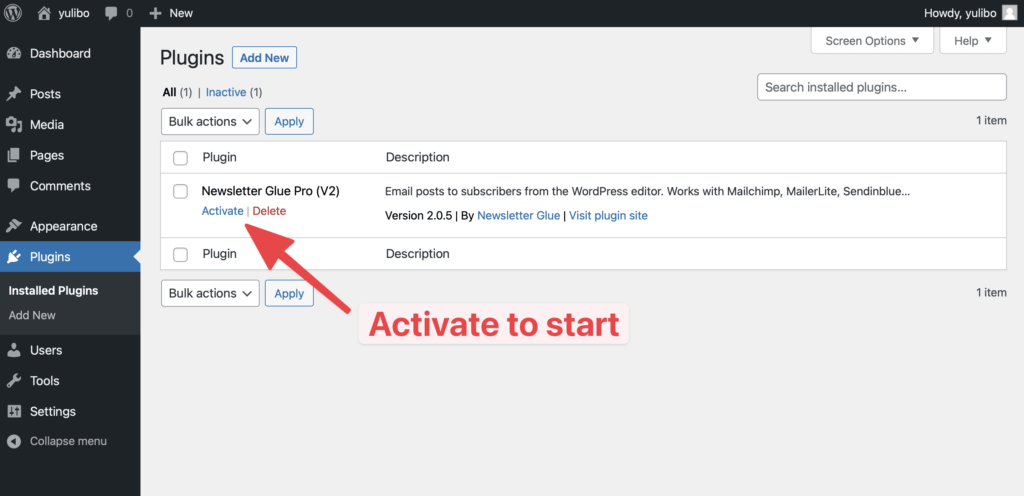Are you looking to add a newsletter signup form to your WordPress website?
A newsletter signup form allows readers to get on your email list. All they have to do is enter their email address, and they’re all set to receive your next newsletter.
WordPress makes it very simple to add a subscription box to each article on the site. One of the easiest ways is by adding a subscriber form block directly to the editor.
In this article, we’ll look at 4 easy to set up subscriber form blocks so you can start growing your email list right away!
4 easy-to-use subscriber form blocks to start growing your email list
Like with everything in the WordPress world, there’s no shortage of newsletter signup form blocks out there that you can use. We went ahead and picked 4 of the best easy-to-use options, starting with our very own: Newsletter Glue!
While looking for plugins, we set some important criteria, including ease and speed of setup (it needs to just work!), the number of integrations to ESPs (to handle the fiddly list stuff), customisation options (to match your ever-so-stylish brand) and, of course, price (it matters!).
Let’s check all the form plugins one by one.
1. Newsletter Glue
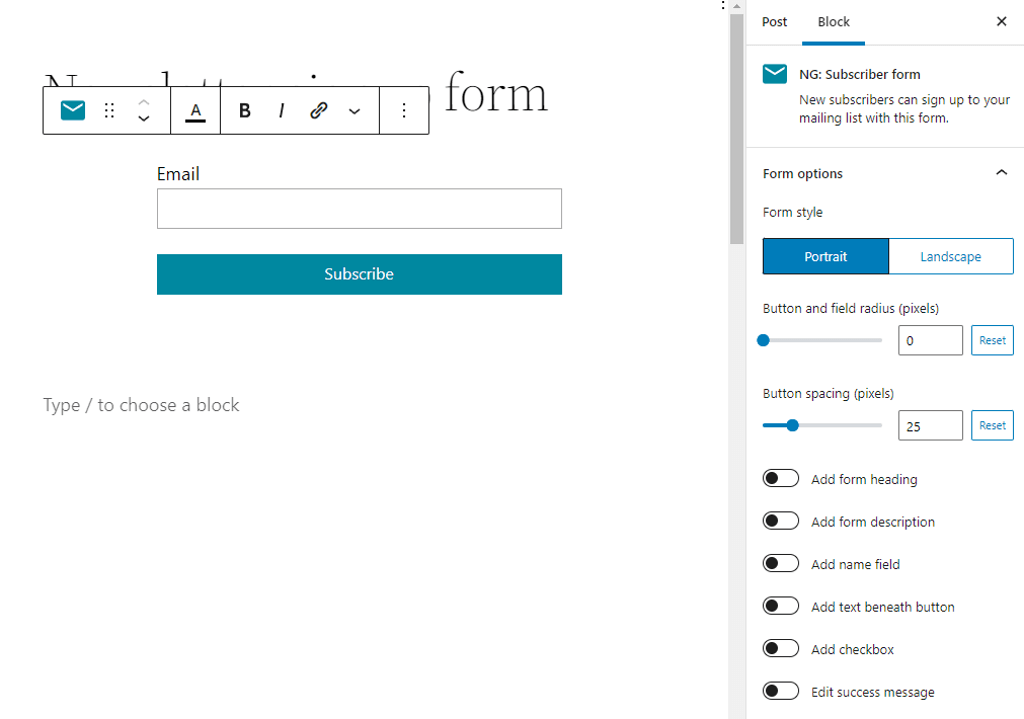
Newsletter Glue is not primarily a form plugin, but instead a WordPress newsletter plugin. It comes with a form block that’s simple and easy to use.
We may be a little bit biased 😜, but we truly believe that it’s incredibly easy and quick to set it up.
How it works
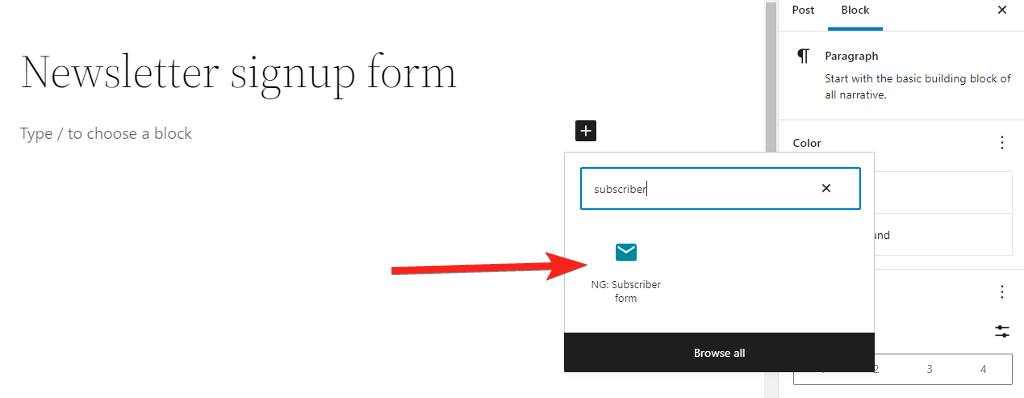
Once you’ve activated and set up the plugin, go to any page on your site and click the plus icon. In the blocks panel, search for “subscriber form” and add it to the page. A single click and BAM! Newsletter signup form added.
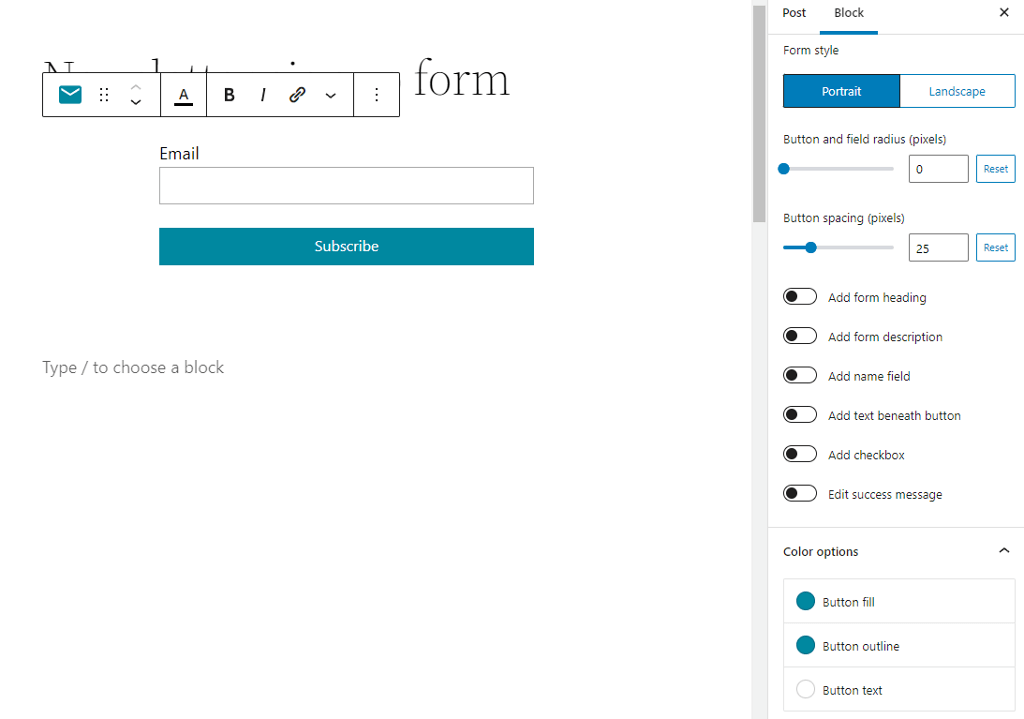
You can find all the basic styling options on the right sidebar that works with just a toggle. Switch them and you’ve new options added to the form.
Number of integrations to ESPs
Newsletter Glue comes with different integration based on the different packages. The “Writer” price package connects to 6 ESPs, namely:
Upgrading to the “Publisher” package adds an additional 6:
Customisation options
The Newsletter Glue subscriber form block offers various customization through the block editor sidebar. It offers two form styles: inline or one above the other. The toggle options let you add a heading, description, name field, paragraph text, or a checkbox beneath the form.
It also lets you fully customize the button colors such as the background color, text color, and outline.
Pricing
If you want to test how Newsletter Glue works, you can get a free demo from the website.
For paid plans, it has three distinct packages:
Writer, $99. Best for independent creators, bloggers, and newsletter writers.
Publisher, $169. Best for professional publications and online businesses.
Newsroom, starting from $1,425. Best for large newsrooms with editorial teams.
2. Gravity Forms
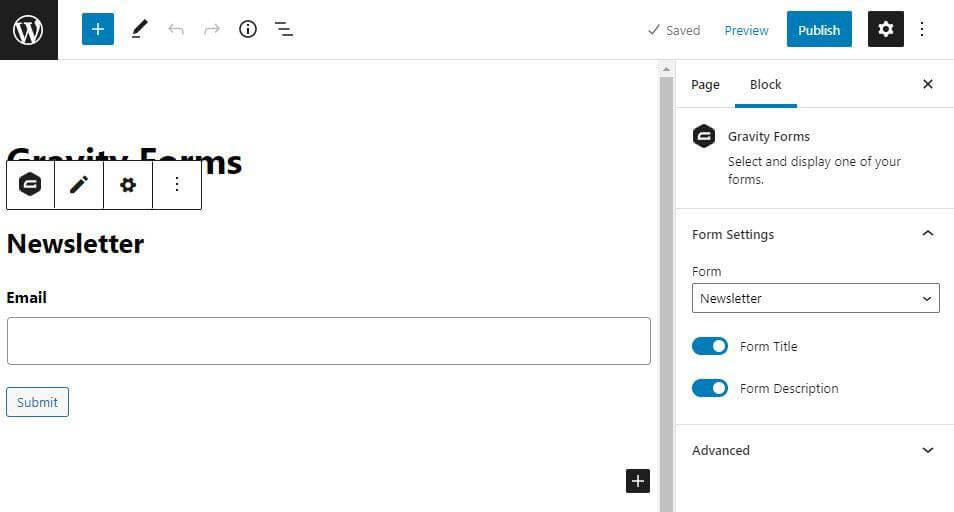
Gravity Forms is a dedicated form plugin for WordPress. It comes with a drag-and-drop interface that allows you to create forms with multiple fields, including text fields, radio buttons, checkboxes, and drop-down menus.
How it works
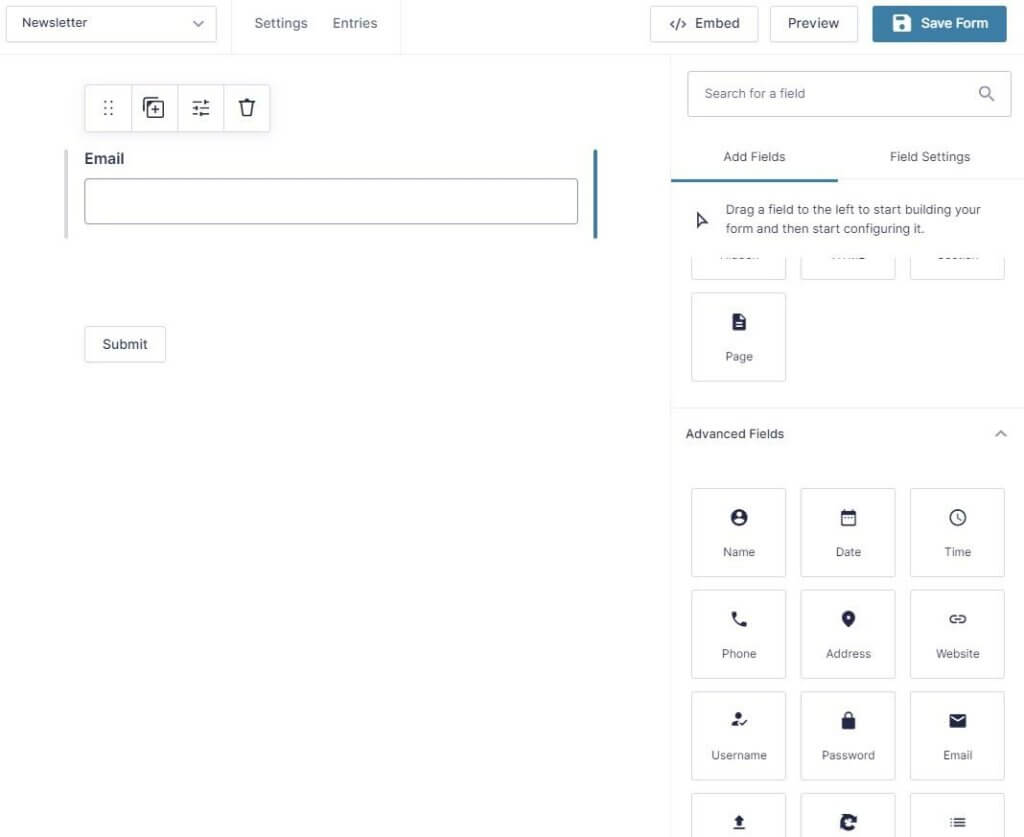
When you open the editor to create a new form, the drag-and-drop interface appears. All fields are listed on the right sidebar and you can drag and drop them into the editor at the center. After adding the fields, when you click any field in the editor, the settings for it appear on the same right sidebar.
Clicking on Embed up top gives the options of adding via shortcode or embedding, with options for existing pages or creating a new page.
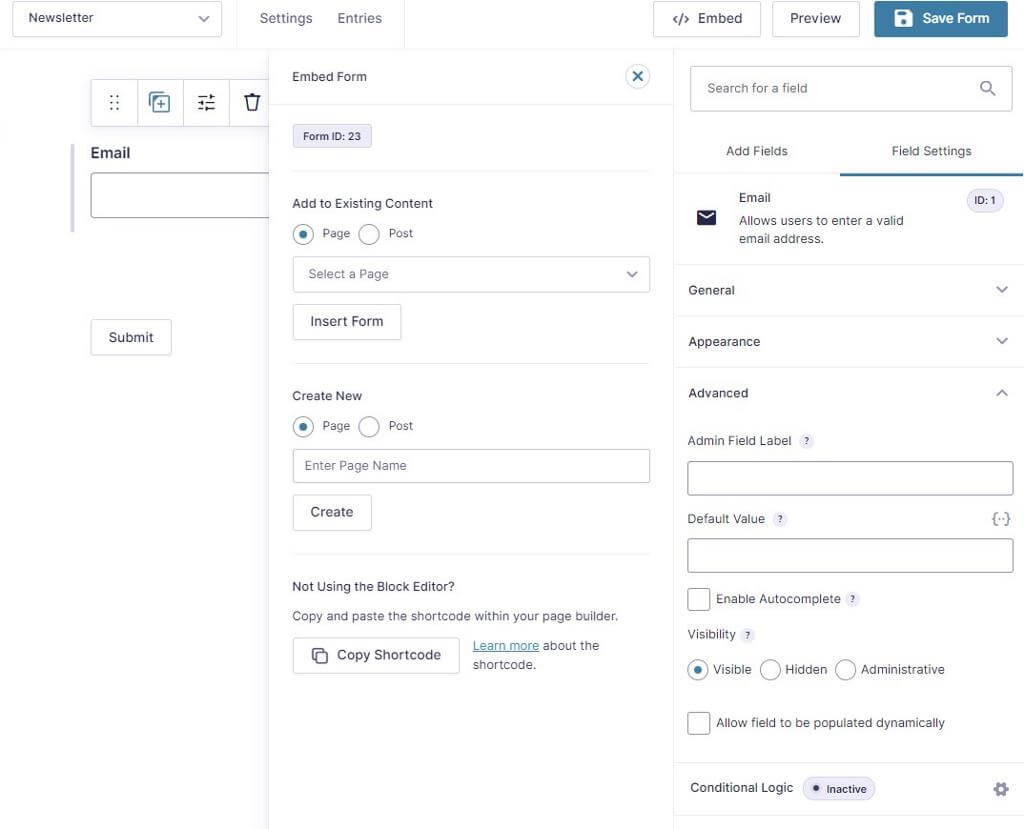
Number of integrations to ESPs
Gravity Forms offers integrations to a number of ESPs in its basic plan. They are:
Customisation options
Lots! Through the use of plenty of standard, advanced and post fields, you can tweak your forms to match your own style. Further custom styling is possible via a range of CSS selectors available for you to use. Take a look at the Field Settings section for the Email field we added to our form, to get an idea of what all options are available.
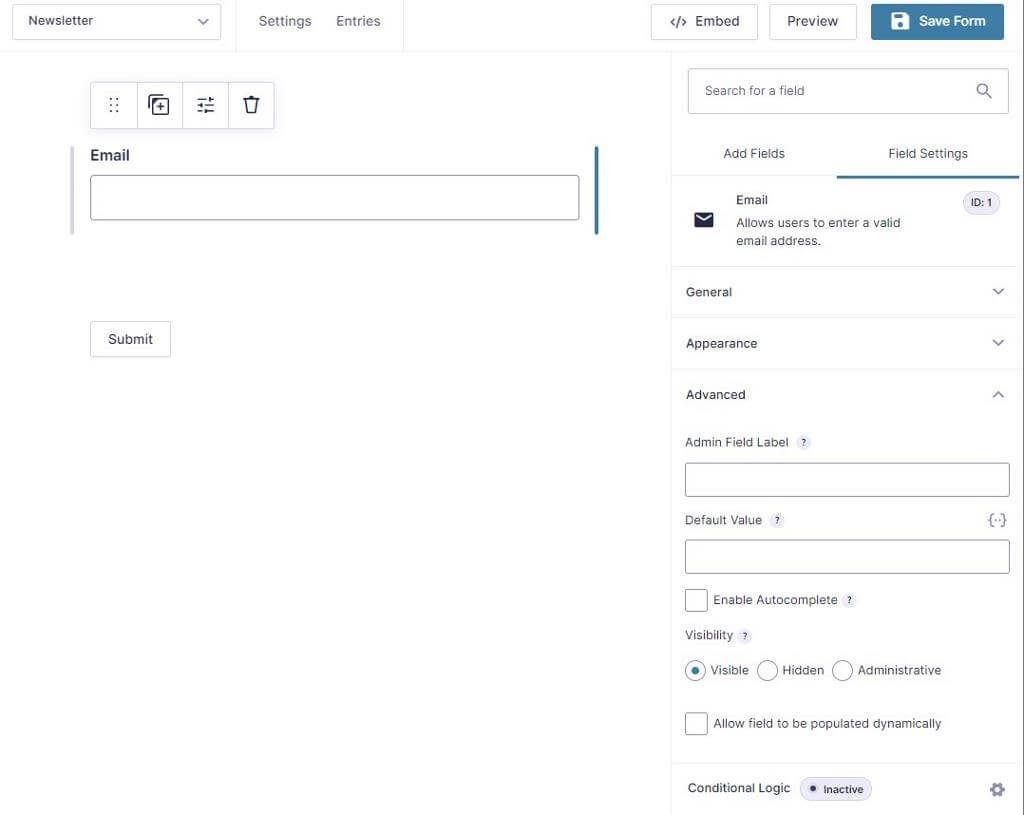
Pricing
Gravity Forms is a premium only plugin and comes in three plans:
The most Basic plan costs $59 per year and includes all email marketing addons that you’ll need to create a newsletter signup form.
It also has a Pro plan that costs $159 per year and comes with additional addons and licenses.
The final plan is the Elite plan which costs $259 a year and comes with all the addons it has to offer and an unlimited license.
3. Formidable Forms
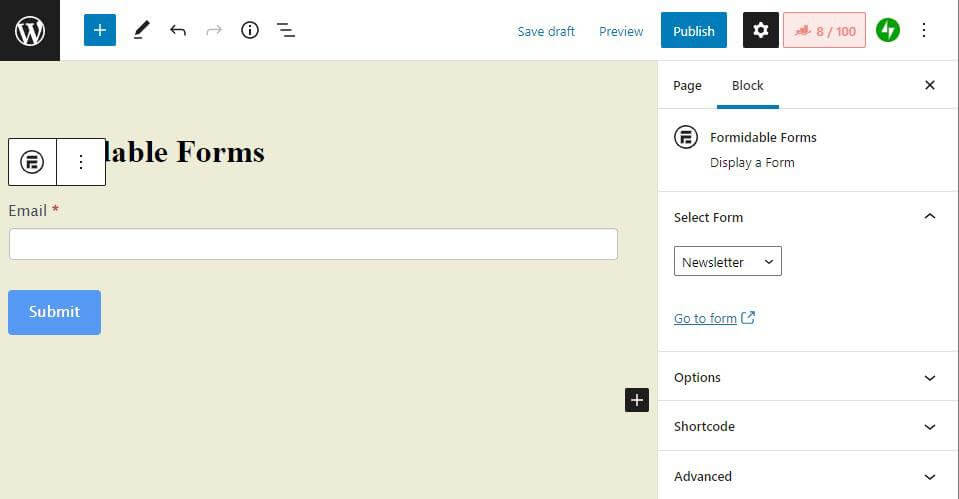
Formidable Forms is very similar to Gravity Forms and comes with a beginner-friendly drag and drop editor. Along with all the basic forms, it also includes features to create advanced math forms using calculated fields.
How it works
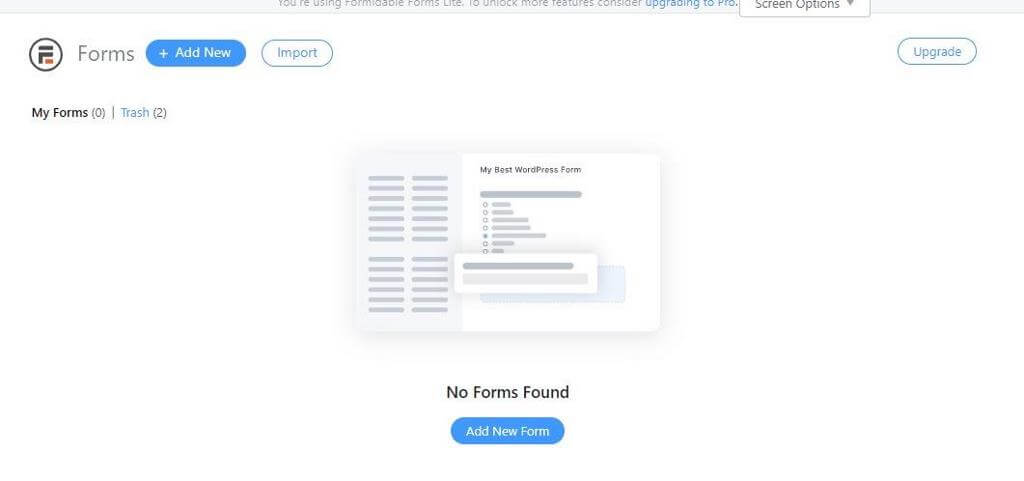
After installing and activating the Formidable Forms plugin, go to the Forms dashboard and click on ‘Add New Form’. You’ll be presented with a bunch of template options or you can start with a black editor. If you select any of the premade template, all fields will be automatically added to the editor.
When it comes to embedding, Formidable Form gives you three options. You can either select an existing page, create a new page or copy the shortcode to add the form manually.
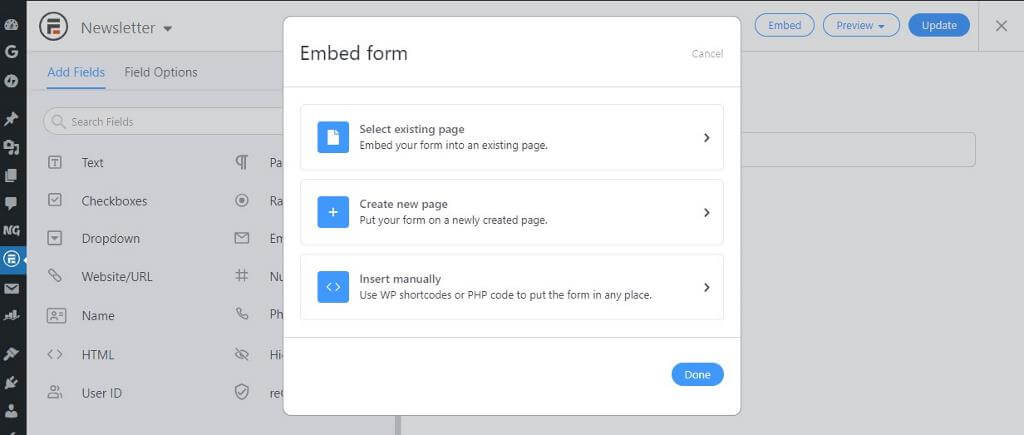
Number of integrations to ESPs
Formidable allows you to connect your form with the marketing platform of your choice. They list the following popular marketing integrations:
- MailChimp
- AWeber
- Constant Contact
- GetResponse
- Active Campaign
- Campaign Monitor
Customisation options
Formidable Forms lets you easily customize the form fields, but it’s a bit limited as far as any kind of easy click styling goes. They allow you to edit the design and styling using CSS layout classes. Apart from that, you can also arrange the fields in columns, define size and add placeholder text and filed description.
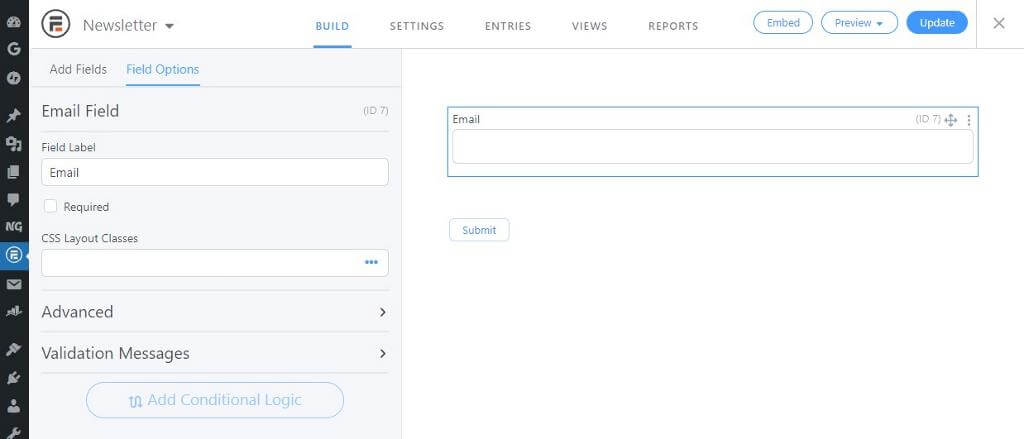
Pricing
Formidable Forms come in 4 different plans:
The Basic plan starts at $79 per year and includes one site license. This plan doesn’t contain addons for integration with email marketing services, so you may want to skip this.
The next plans offer email marketing integration and cost $199, $399, and $599 respectively.
They also offer a free version of the plugin, with restricted functionality, of course.
4. Gutenberg Forms
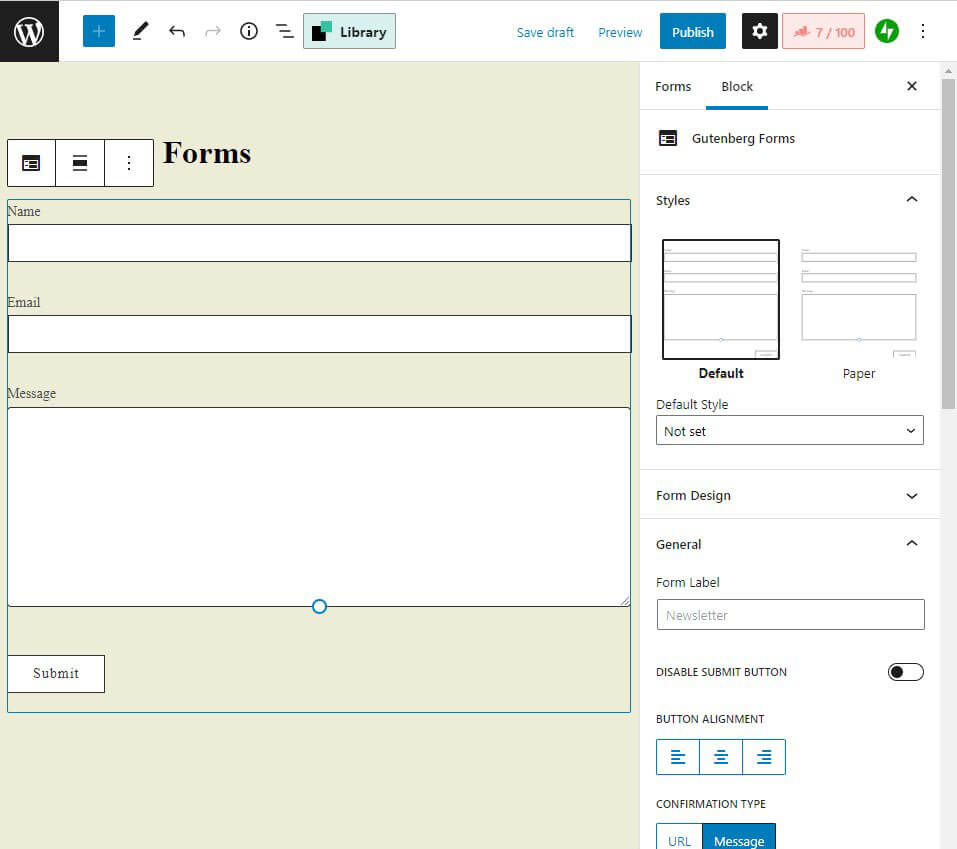
Gutenberg Forms is a free form plugin that’s available to download from WordPress.org. It includes features like multi-step forms, file uploads, conditional logic, and much more. Unlike other form builders, this plugin lets you create forms inside the WordPress block editor.
How it works
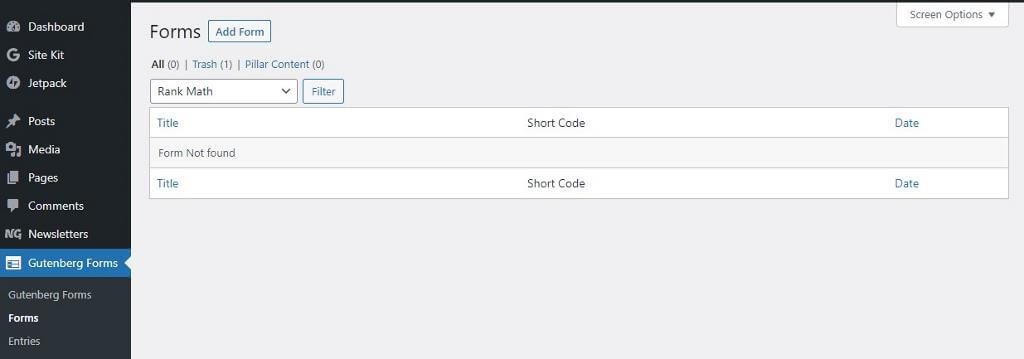
After you install and activate the plugin, go to Gutenberg Forms and click ‘Add Form’ up top to load the block editor. You’ll be presented with a few options as shown. Gutenberg Forms comes with a fair number of predefined form templates with the exception of a ready-to-use newsletter signup form.
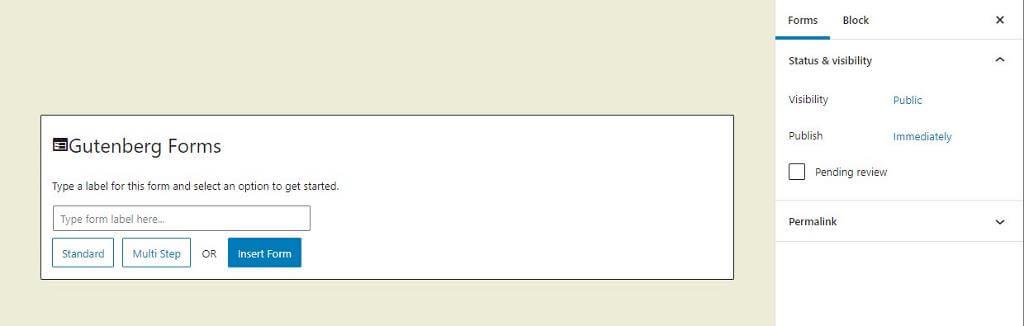
Not to worry – simply click ‘Standard’. Ta dah! You’ll be presented with a standard form on your page, encompassing the usual suspects in terms of fields: Name, Email, Message.
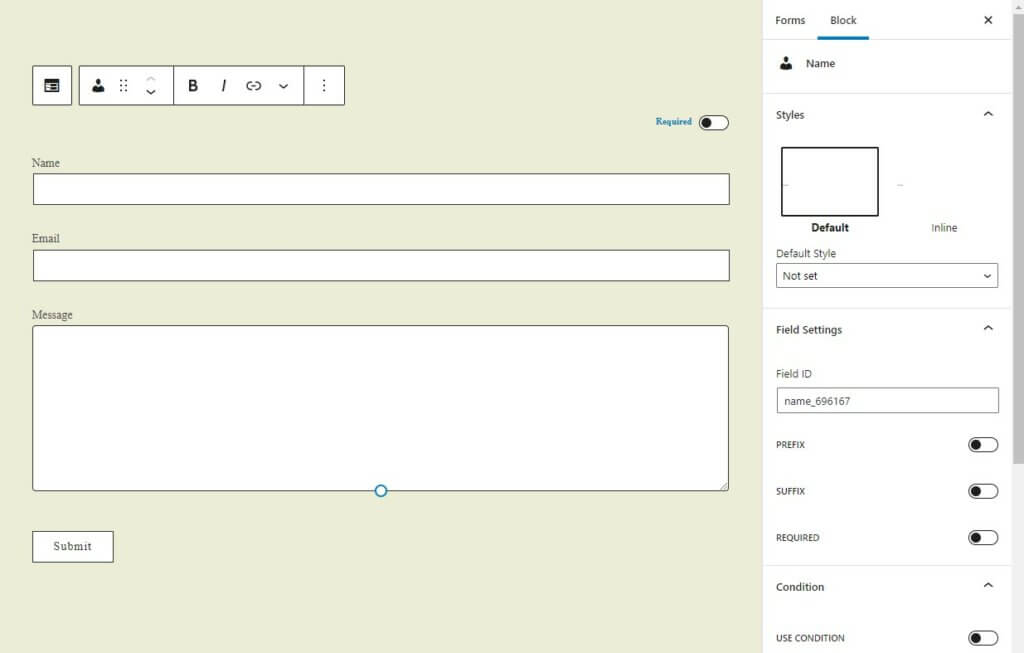
Okay, so that’s a contact form… and we want a newsletter signup form. Keep it simple: do we really need their name? Do we need a message box? No, we just need an email address. That’s all.
Delete all other fields except the basic email field, which is what we want. You also get a customization section on the right sidebar where you can change the colours, alignment, email options, and so on.
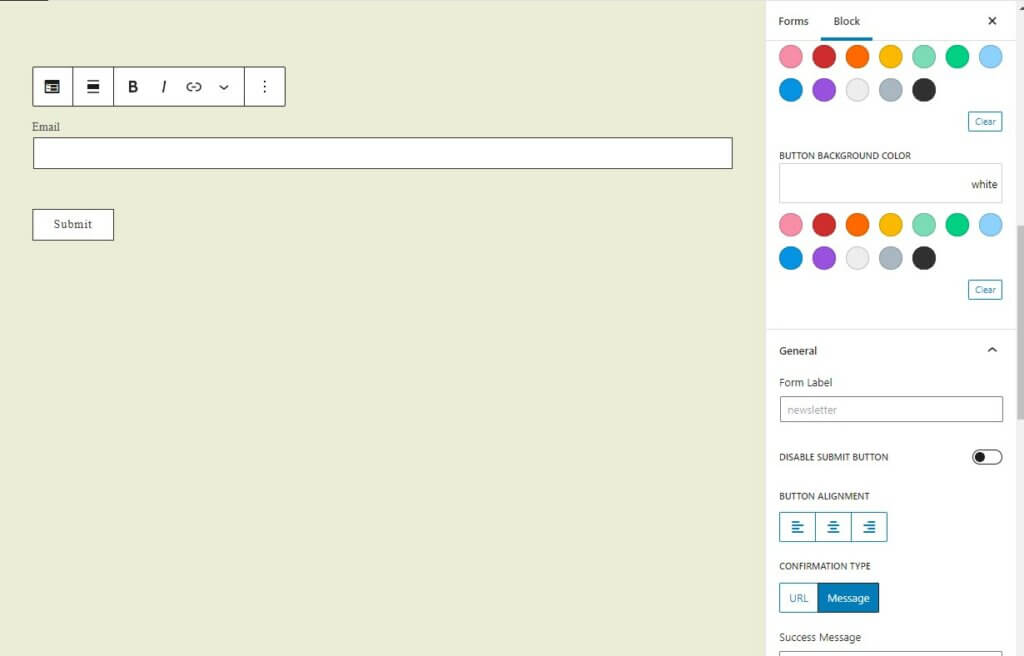
Number of integrations to ESPs
Gutenberg Forms currently has two official ESP add-ons: for MailPoet and Mailchimp. But you are able to export/import form data to use as you wish.
Customisation options
The plugin allows you to build your forms within the Gutenberg Editor and has access to a number of predefined templates and patterns through access to the Extendify template and pattern library. The styling of these is, in turn, powered by the Editor Plus plugin (which allows you to add your own custom CSS). Basic styling options are over on the right, as seen in the pic.
Pricing
Free! Just download it from WordPress.org.
General thoughts on the newsletter signup form in WordPress
Overall, none of these four were even remotely difficult to set up and start using – they were all quick and easy, even for WordPress beginners.
Likewise, none of them were difficult to embed on a WordPress page:
- Newsletter Glue offers a seamless 1-click block option to add a newsletter signup form on an existing page.
- Formidable Forms and Gravity Forms offer the option to embed your new form on either an existing or a new page created in their form editor.
- Gutenberg Forms, a generally simpler version of the others, allows one to create a form in their editor and edit it manually on its page in WordPress, or use a shortcode to embed it on your site’s pages.
In terms of styling, Newsletter Glue lets you customize the form inside the block editor, while Gravity Forms and Formidable Forms tend to focus more on detailed styling being handled via CSS.
When it comes to integration, all of the above plugins integrate with a number of ESPs. Newsletter Glue integrates with the most number of ESPs, followed by Gravity Forms and Formidable Forms. Gutenberg Forms integrates with Mailchimp, and you can also perform a simple export/import with it.
4 quick tips for getting more email subscribers
To help you grow your subscriber list, here are some handy pointers to remember:
- Keep it simple: don’t ask for too many details. An email address is actually enough in most cases.
- Have a strong Call To Action (CTA) for your form. Tell people the value they’re getting and when they’ll get it.
- Add a testimonial or numbers next to your form as social proof.
- Make sure both your form and form button are high contrast and clearly visible on your page.
Conclusion
Having an easy solution available to quickly add newsletter signup form in WordPress as and when needed is a great way to save time dealing with the more fiddly stuff on your site, allowing you to focus on your main task: that exciting content you generate – content that makes people want to sign up for your newsletter in the first place.
Whichever plugin you end up selecting, you’ll probably be pleased: quick setup, generally good customisation options, and each one doing exactly what it’s supposed to do: collecting those lists of email subscribers for you and your publishing empire 😉.